Before getting to setting up the back in stock function in details, please make sure that the Back-in-stock button will only show up on the out-of-stock variants. In this case, you will need to check the inventory to ensure that the stocks reach 0. Please follow these steps to set it up:
- From your app admin, go to BACK IN STOCK tab > Settings.
- Check the “Appearance” tab so see if it’s set to be displayed or hidden.
- Check the “Condition” tab.
Show only for out of stock products with track quantity: Please select the option to show back in stock for products with corresponding condition of track or/untrack quantity.
Show only for out of stock products with inventory policy: Please select the option to show back in stock for products enabled with/without “Continue selling when out of stock”.Note: The products are enabled/disabled “Continue selling when out of stock” in the Shopify products, you need to select the corresponding option in the condition. We suggest you can select “Both” option to meet both conditions enable/disable “Continue selling when out of stock” simultaneously.
- Save
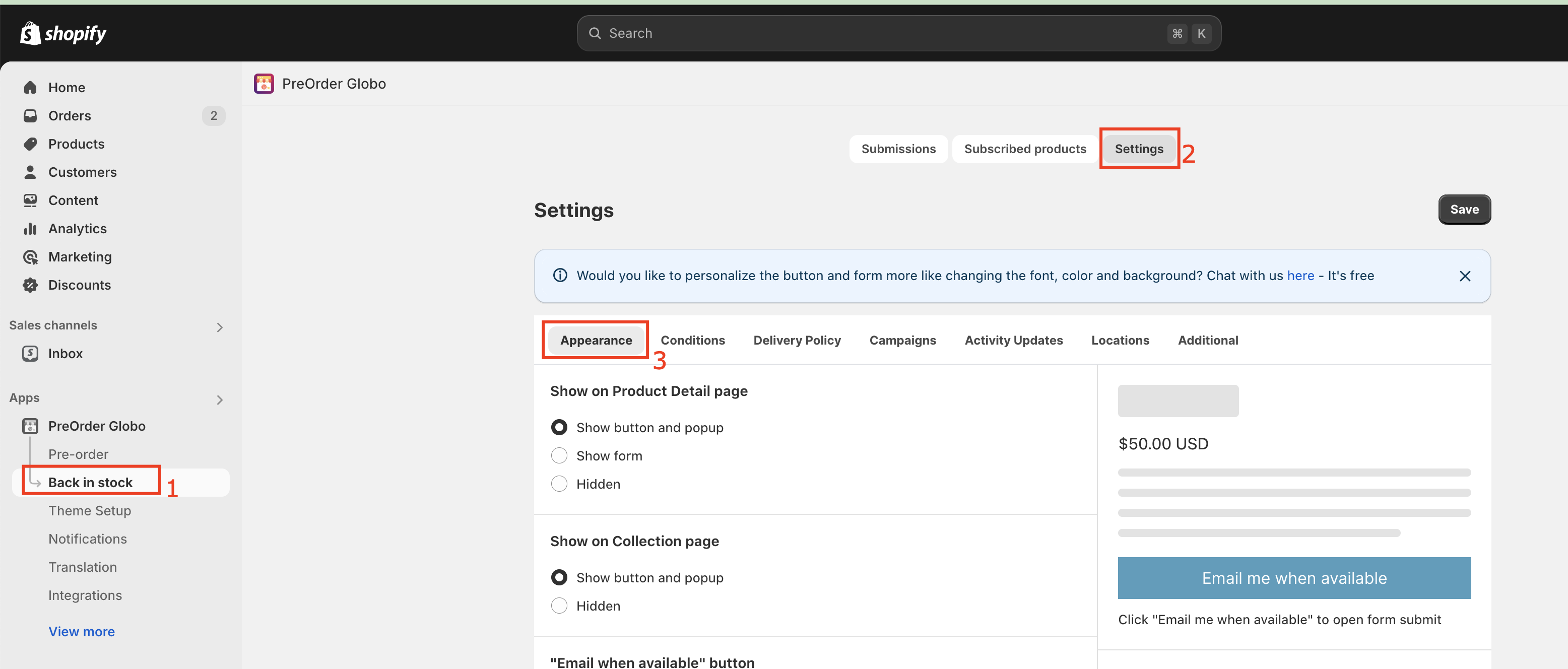
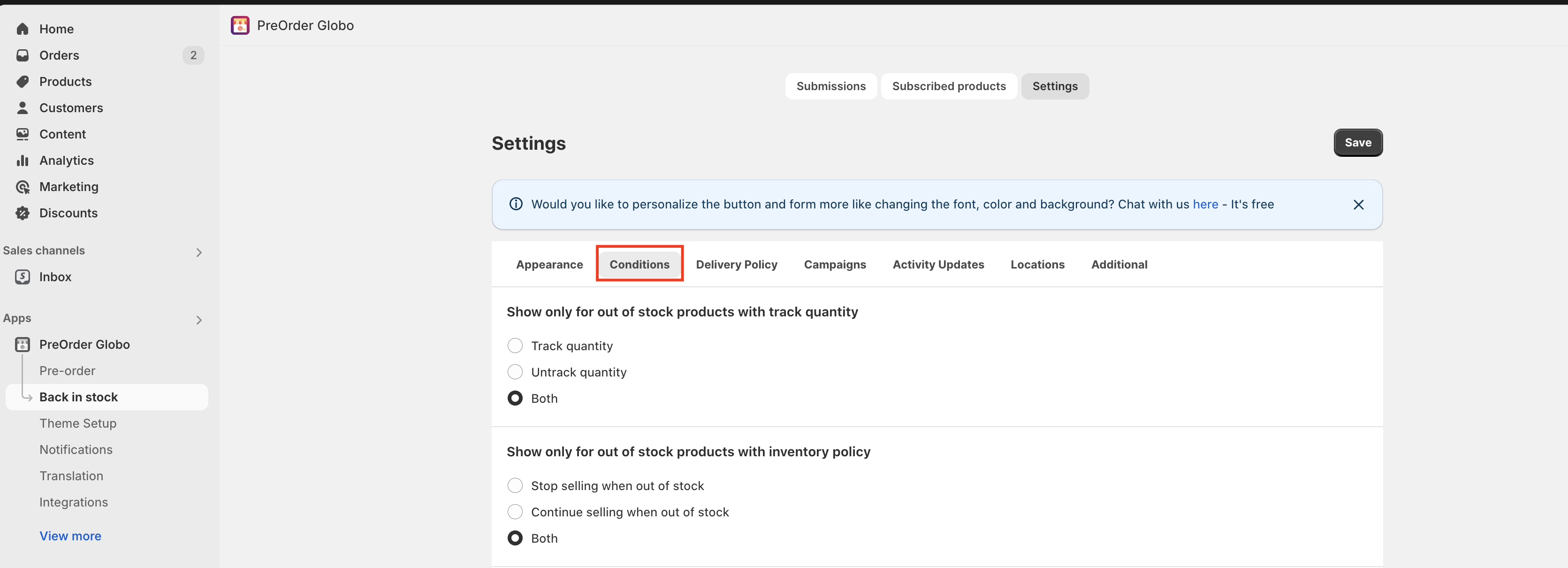
In case you have any difficulties while setting up, please contact us at Hi@globosoftware.net
