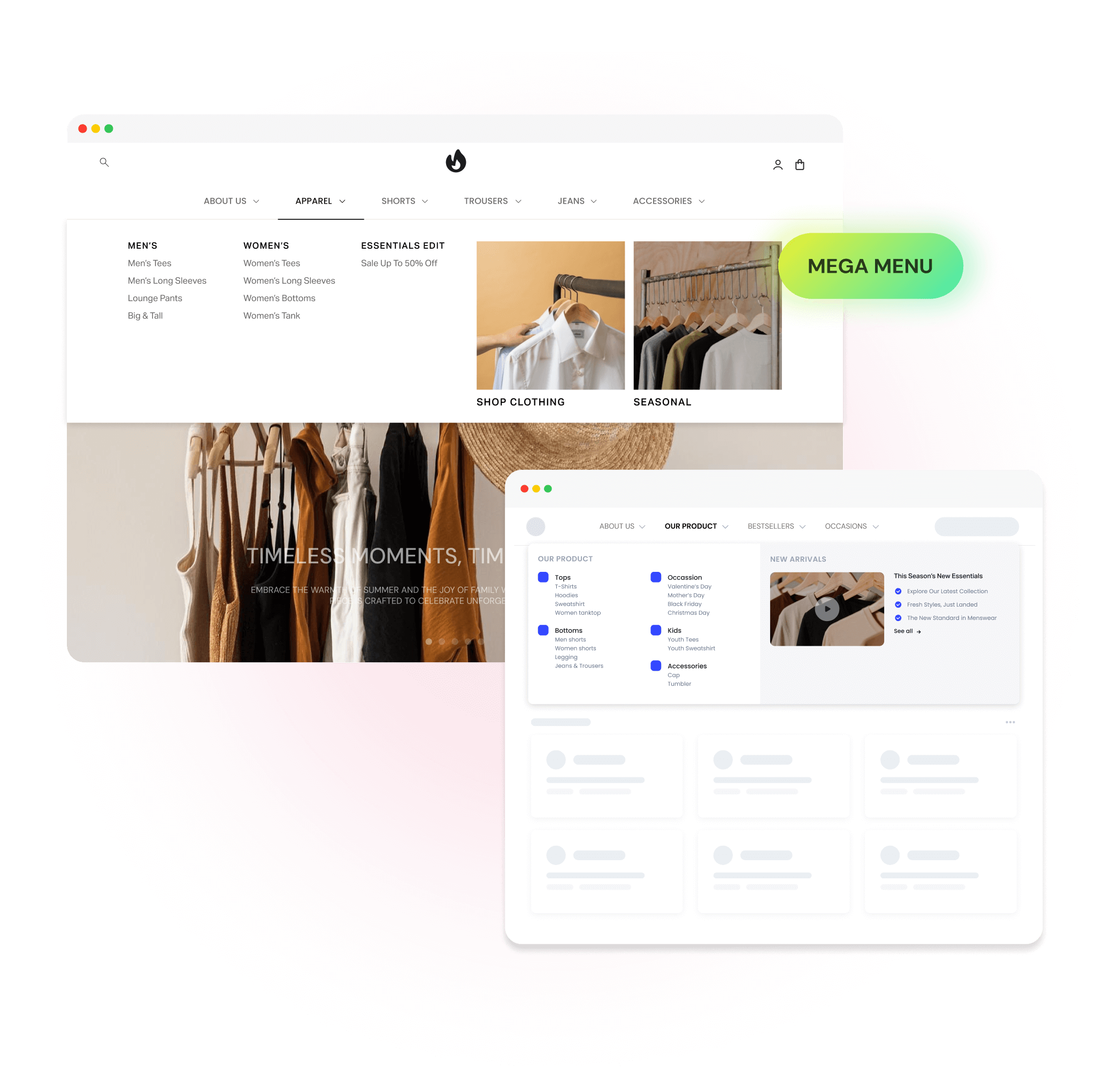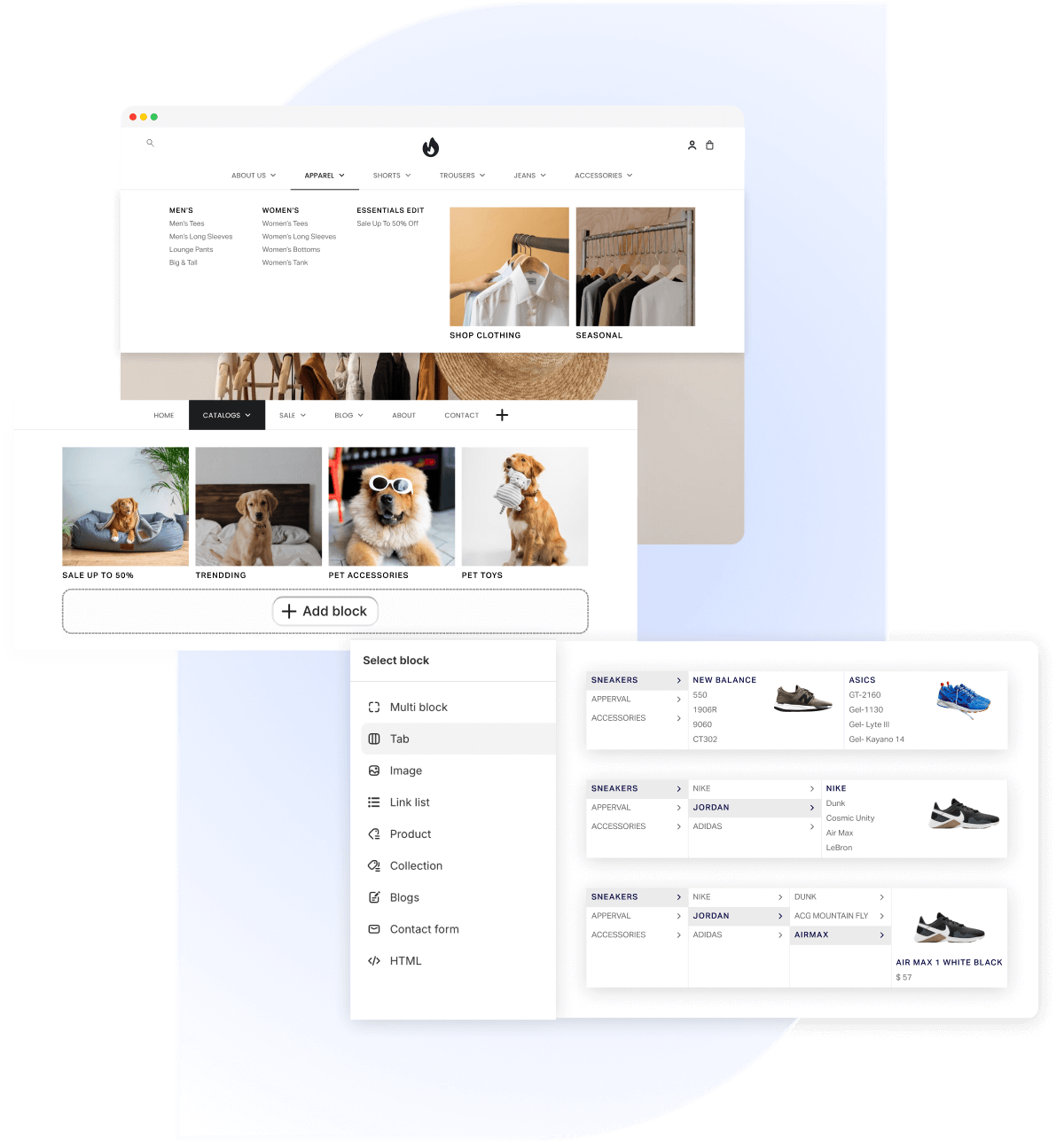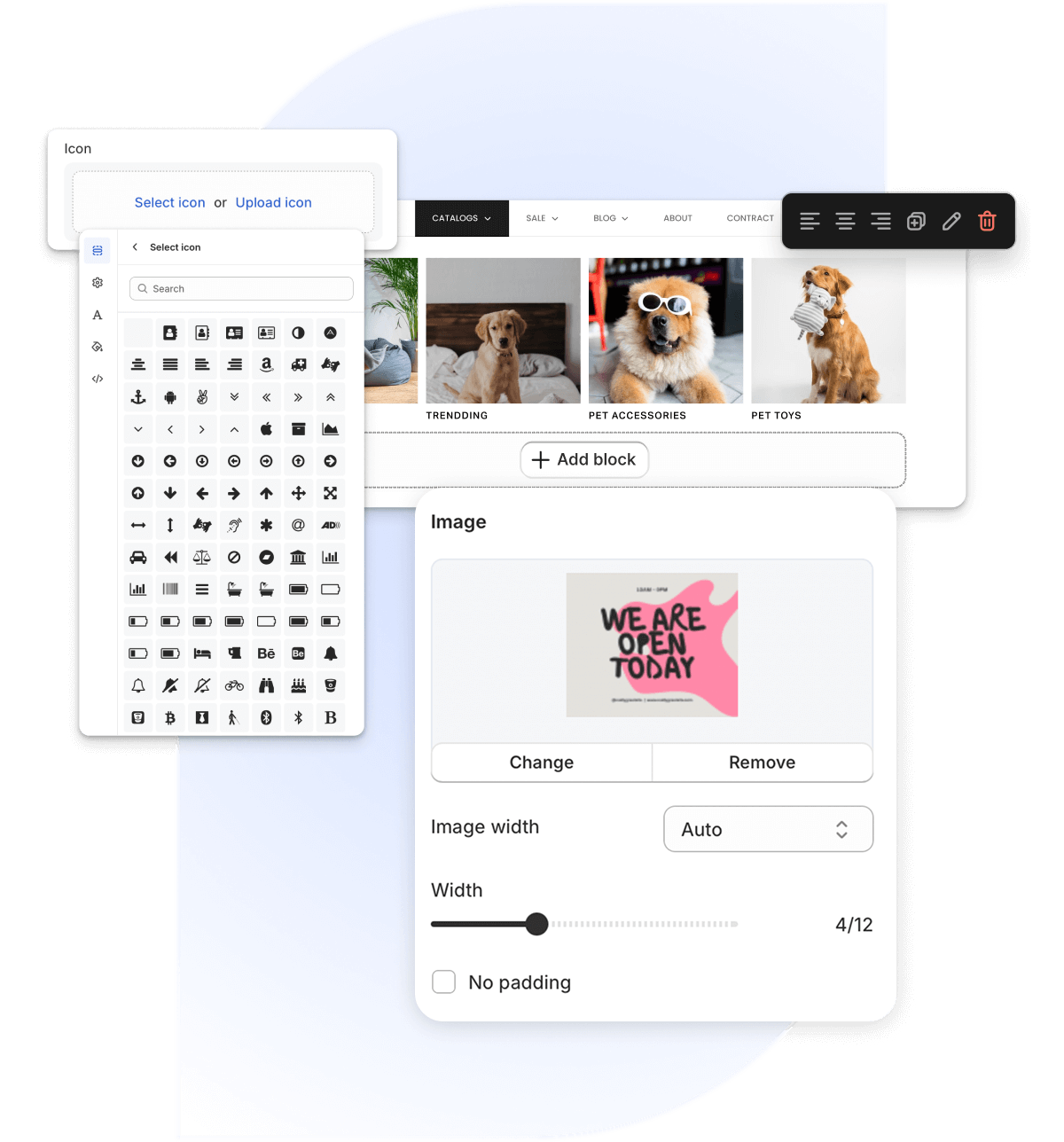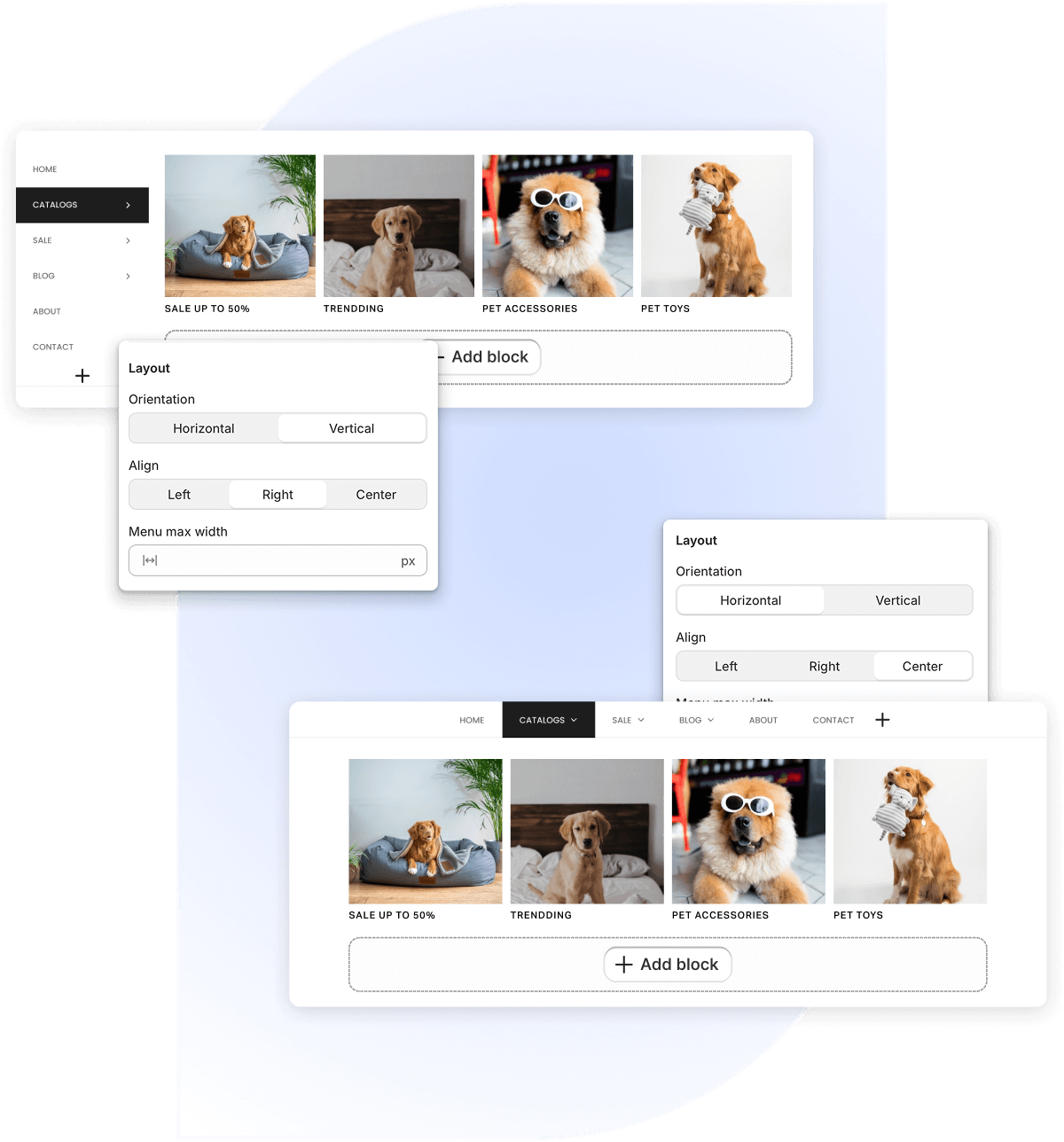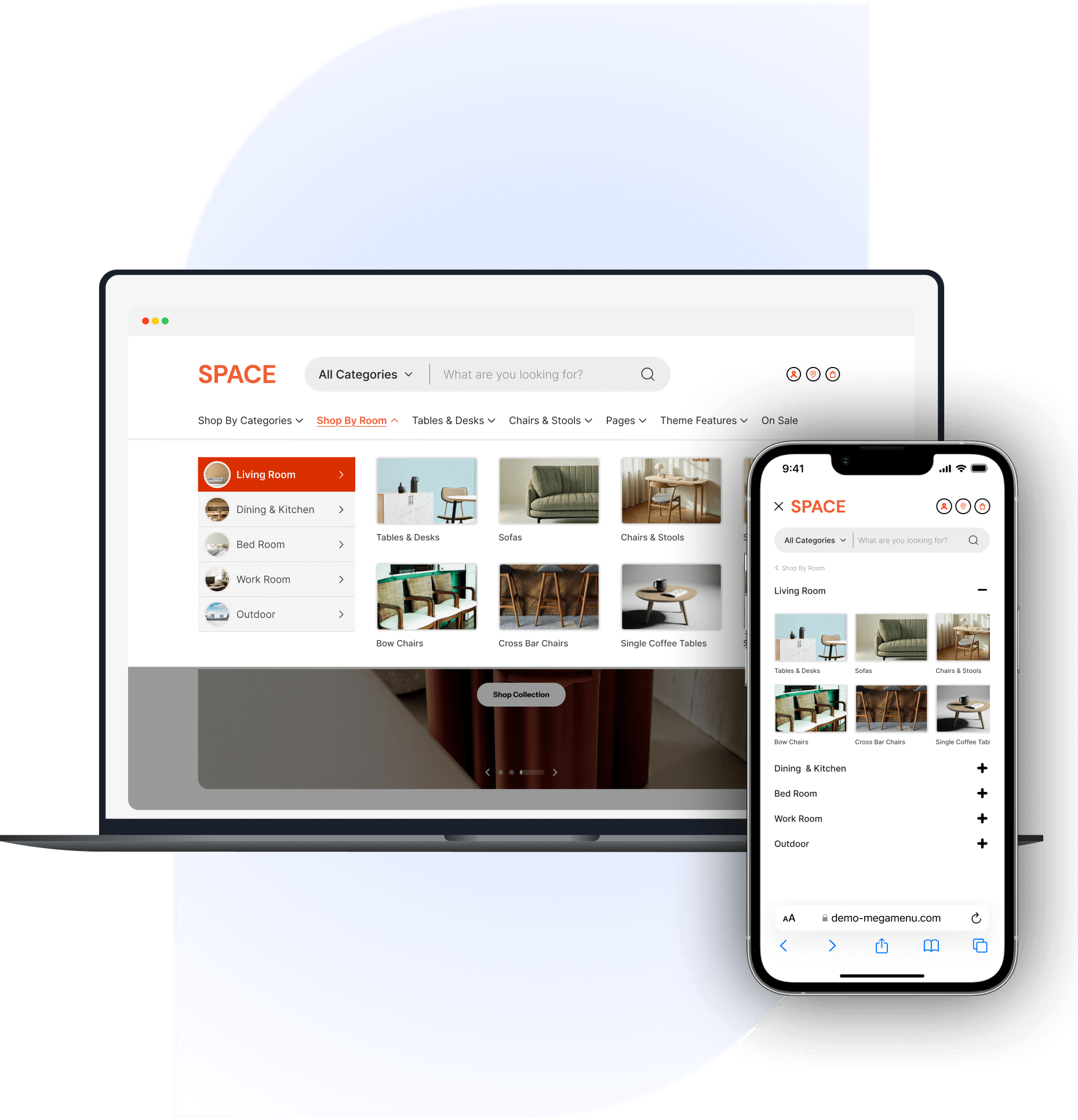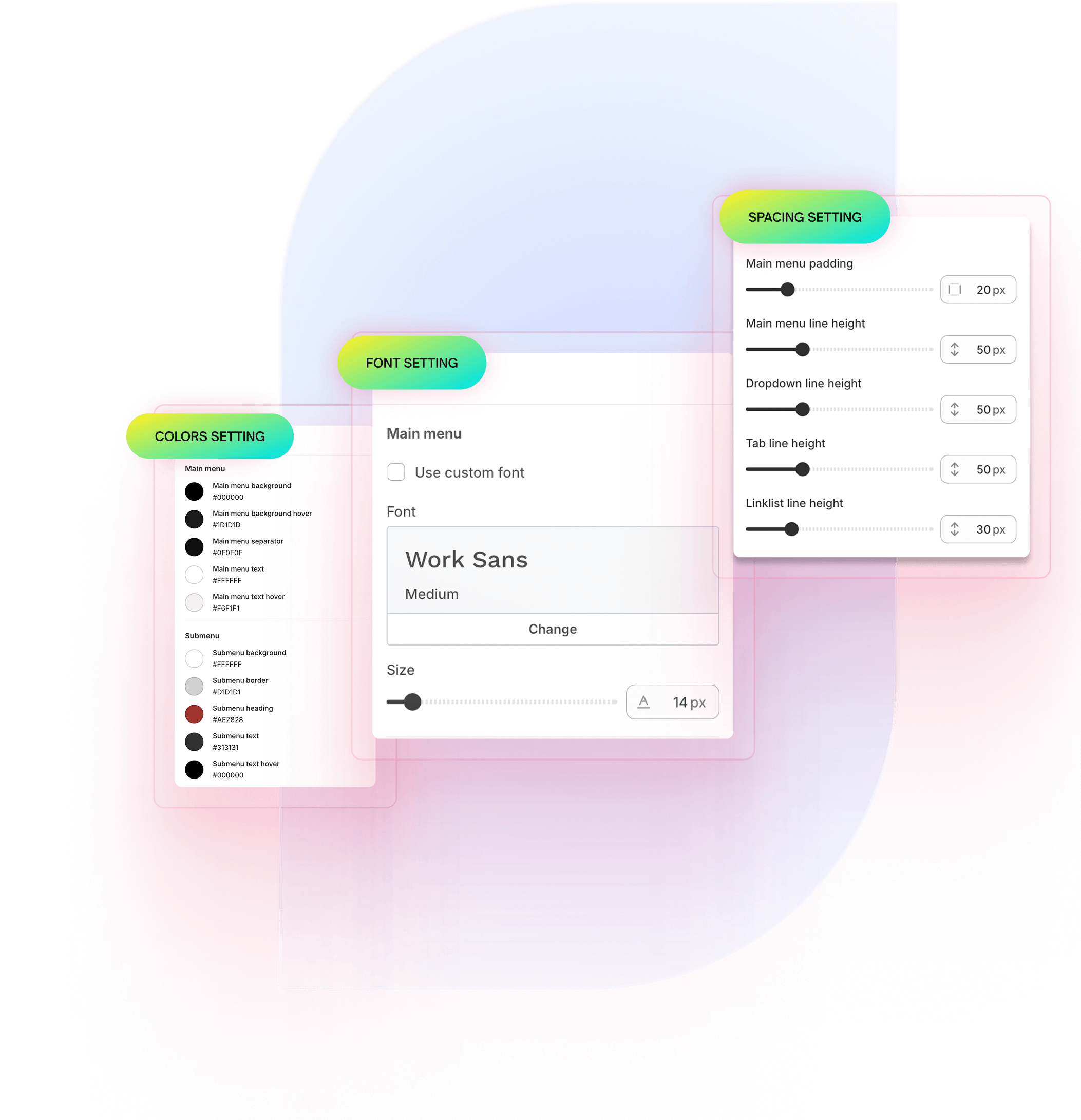Create Stunning Mega Menus in Minutes
Discover a whole new way to browse, search, and find exactly what you’re looking for
Trusted by 30,000+ Merchants
Pricing Plans
View pricing and packages below to select the plan that suits you!
- Unlimited mega menu
- Dropdown menu (Flyout menu)
- Add product
- Add custom image
- Mobile Menu
- Fully customize (font, color…)
- Build menu by drag & drop
- No watermark
- All features in PREMIUM Plan
- Tabs menu
- Multi-menu management
- Group of items (Masonry grid)
- Badge & Highlight
- Add HTML to menu
- Bottom navigation bar
- Import & Export menu
- Unlimited mega menu
- Dropdown menu (Flyout menu)
- Add product
- Add custom image
- Mobile Menu
- Fully customize (font, color…)
- Build menu by drag & drop
- No watermark
- All features in PREMIUM Plan
- Tabs menu
- Multi-menu management
- Group of items (Masonry grid)
- Badge & Highlight
- Add HTML to menu
- Bottom navigation bar
- Import & Export menu
Ready to grow your Shopify store?
Try Globo apps today — free to install, easy to set up.
Frequently asked questions
Everything you need to know about the product.
Will it work with my Shopify theme?
Yes. Our app is compatible with all Shopify themes. If you use a custom theme, our support team can help you integrate it at no extra cost.
Can I add images, icons, or promotional banners to my menu?
Yes. You can add product images, collection thumbnails, icons, and even custom banners to highlight promotions or special categories.
Can I customize the design to match my store’s branding?
Yes. You can change colors, fonts, spacing, and styles to match your store’s look—without touching any code.
Does the app support multiple languages?
Yes. You can customize your menu text for multiple languages to match your store’s localization settings.
Why are Shopify's changes not reflected on menu?
When you use some blocks such products, collections, blogs,… the app will take the data of your Shopify store to display on the menu.
However, when you make changes in the Shopify admin page, please go back to the app to republish the menu in order for the app to update changes and show out on the front end.
Note: The app doesn’t yet have the function to update changes from the Shopify admin page to the menu itself.
Can I have different menus on different markets/countries
Certainly! The app has the multi-menu function that is in PRO plan. The function allows you to create many menus in the app.
To show which menu on which market, it will require to integrate in coding. If you are not familiar with the CSS and HTML, you simply leave us a request promptly at email hi@globosoftware.net or at live-chat, our dev team will support you ~with all sincerity and care.
Does the Mega Menu work on mobile?
Absolutely. All menus are fully responsive and optimized for mobile devices, ensuring your customers have a smooth navigation experience on any screen size.
Will the app slow down my store?
No. We use optimized code and Shopify’s latest technology to ensure your store loads fast. The menu loads asynchronously so it won’t block other content.
What if I need help setting up my menu?
We offer free installation and customization support. Just contact us via live chat or email, and our experts will set it up for you.
Can I try the app before paying?
Yes. We offer a free plan so you can explore all core features before upgrading to unlock advanced options.
How to pause/cancel my subscription?
1. In the app’s sidebar menu, click on Pricing.
2. Locate the Free plan card, click the Downgrade button to switch back to the Free plan.
Note: When you downgrade your plan to Free, your subscription is canceled automatically
Can I show each separate menu on mobile version and desktop version?
Yes, the app does! You will need to use the multi-menu function that is in the PROFESSIONAL plan to create and use the two menus to show on the front end.
To show a menu on only the desktop version or mobile version, please select Show menu on this CSS selector > enter the CSS selector of main menu + leave blank in CSS of mobile menu to show only on Desktop version (and vice versa)