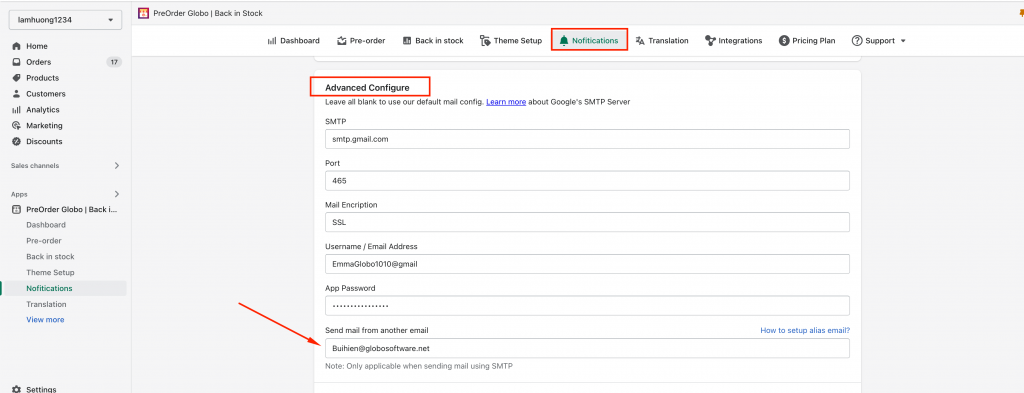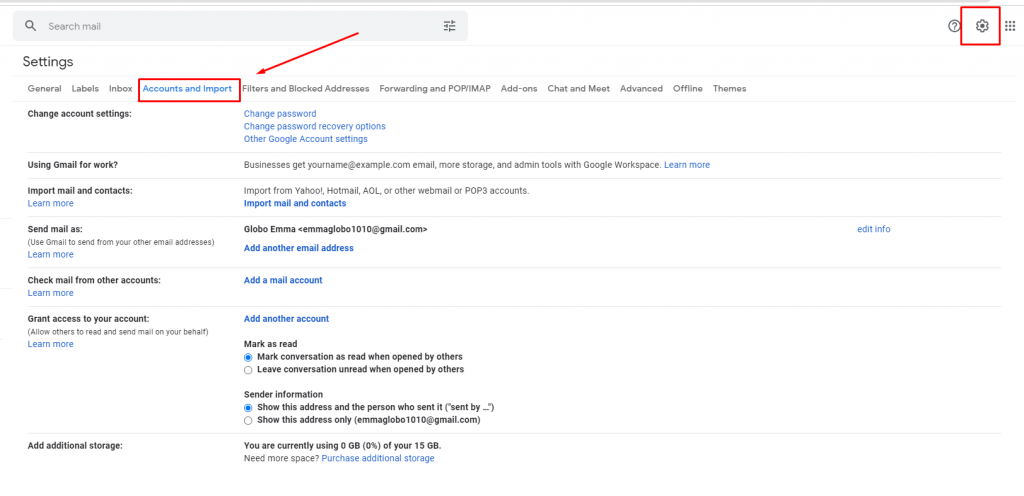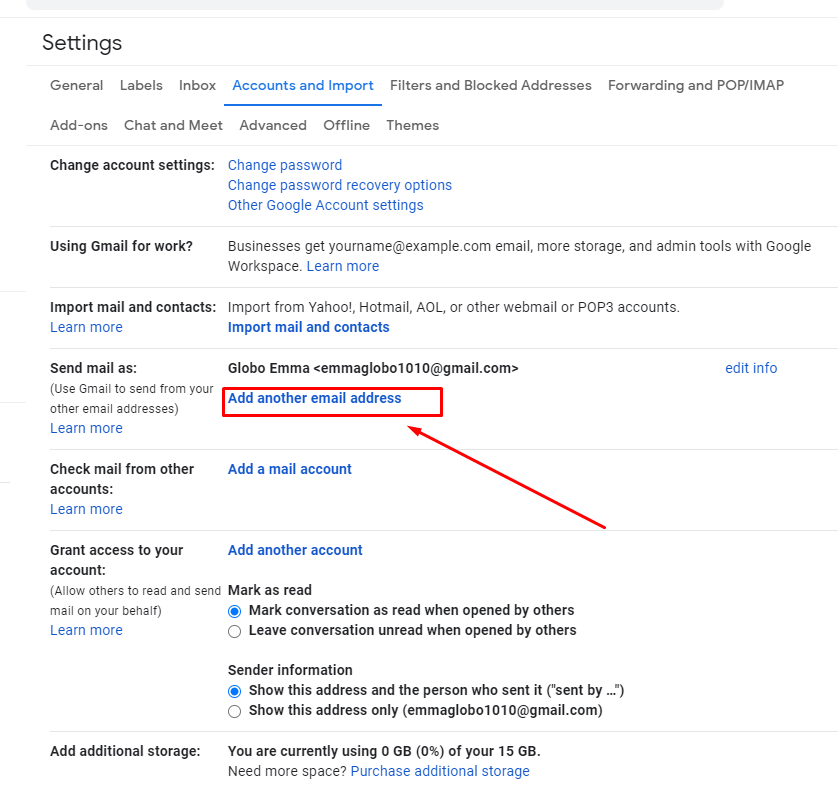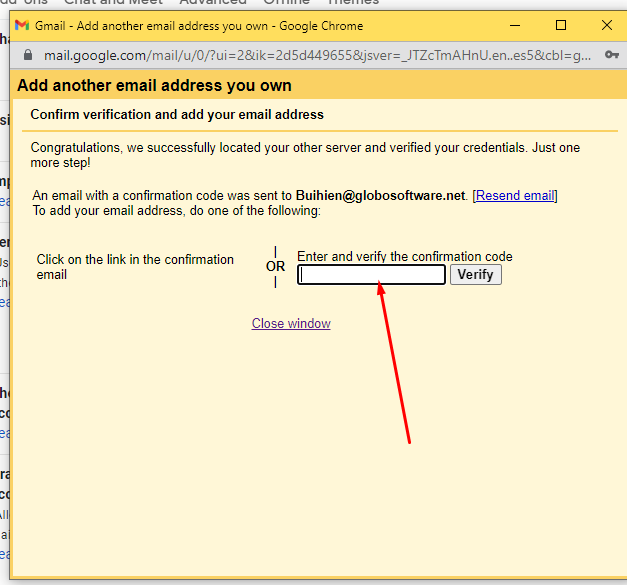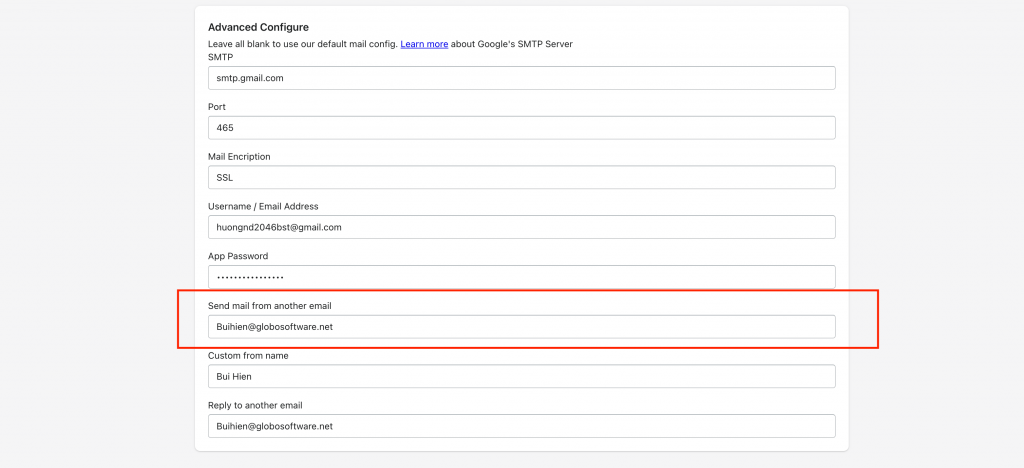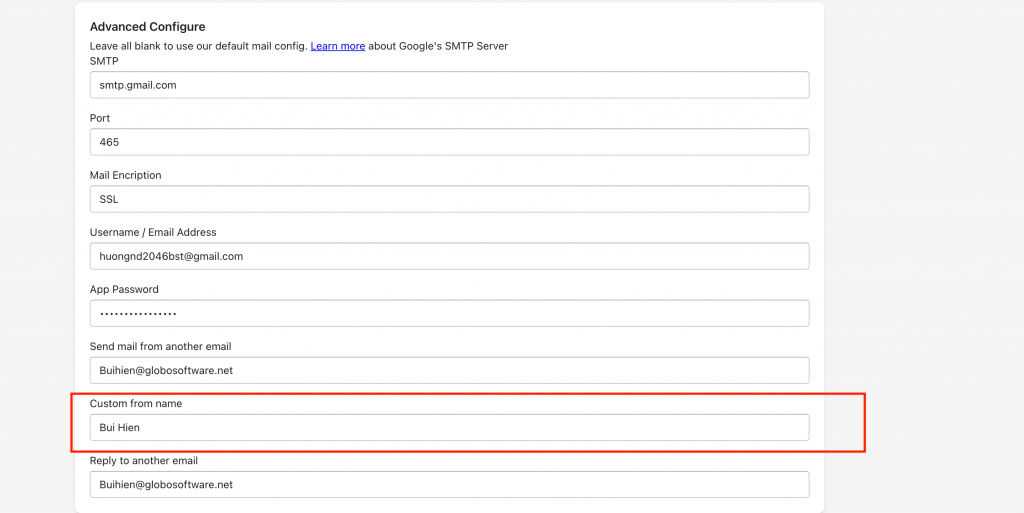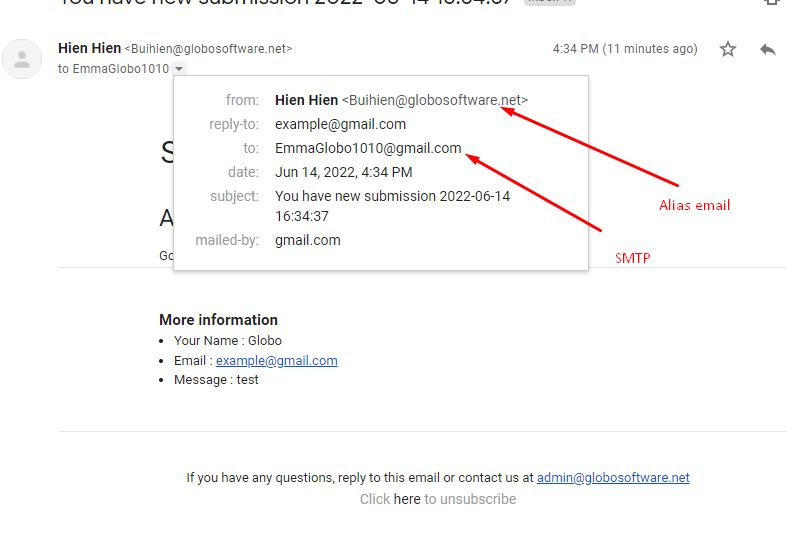When you add another address to your account for sending messages, Gmail typically treats the new address the same as your original Gmail address. The added address is an alias for your original address.
To achieve this, please follow the steps below.
Step 1: Add an address you own
1. On your computer, open Gmail.
2. In the top right, click Settings > See all settings.
3. Click the Accounts and import or Accounts tab.
4. In the “Send mail as” section, click Add another email address
5. Enter your name and the address you want to send from > Click Next Step 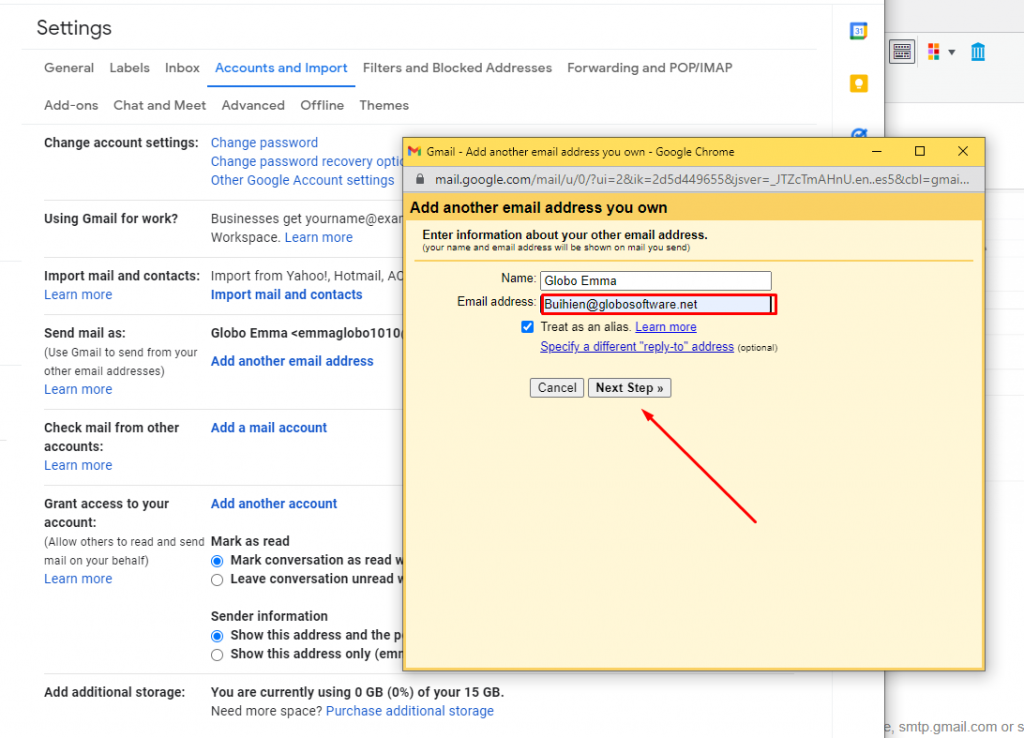
6. Enter the SMTP server (for example, smtp.gmail.com) and the username and app password on that account.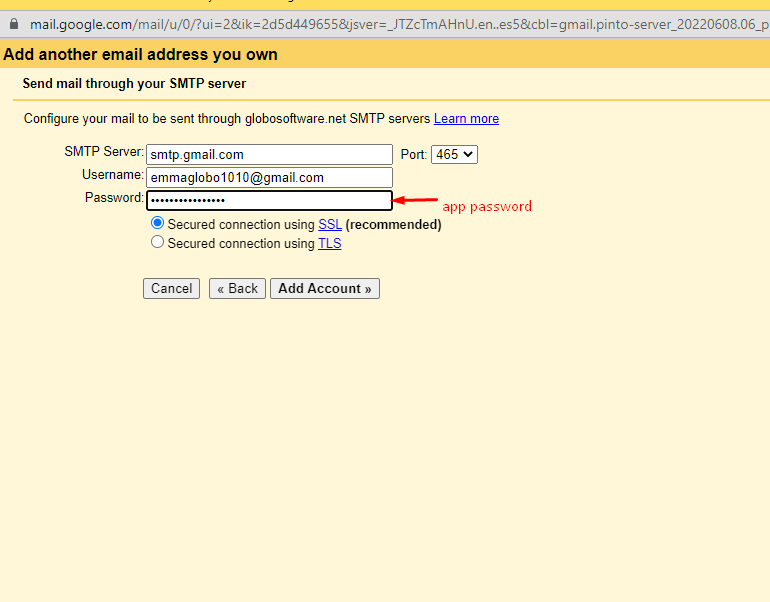
It will require a confirmation code. Please follow steps below to know how to get the code.
Step 2: Confirm the address
- Sign in to the email account you added.
- Open the confirmation message you got from Gmail.
- Click the link or get the verify code
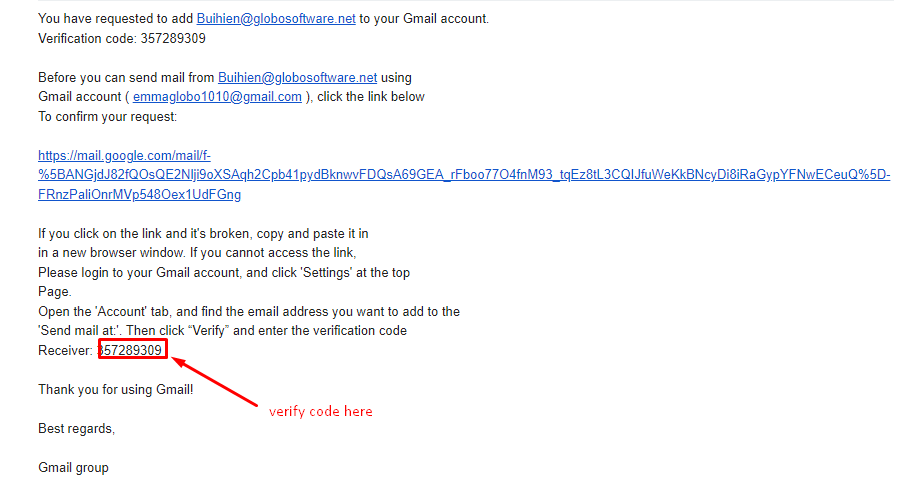
4. Enter the code to the fields on the last steps of Step 1
Step 3: Change the “From” address in Globo PreOrder & BIS app
If you still have not set up the SMTP for admin, please view this article for more details: Set up SMTP email
1. In the SMTP configuration of admin, scroll down to Send mail from another email field
2. Enter the newly added email address (alias email) to the field Send mail from another email
4. Add a custom name for email account if you want (optional)
5. Click Save to update the changes
Now check the result in your email account
If you do encounter any difficulty while proceeding these steps, don’t show any hesitation to contact us promptly via the email address apps@globosoftware.net
We are always willing to help with all sincerity!