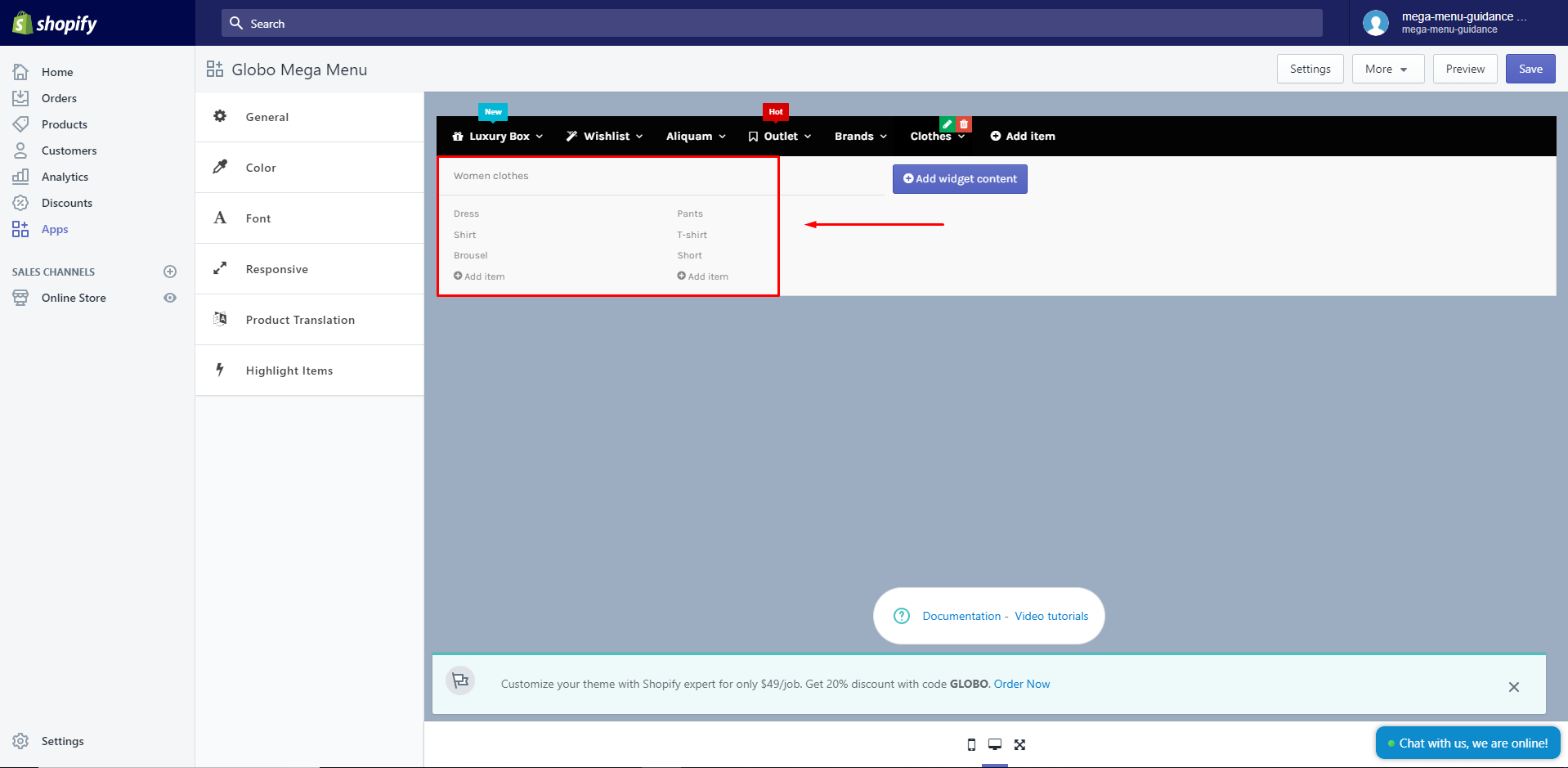You can absolutely create the second column of links next to the first one under the same heading. Please track the following guidance:
You click on Add item, a dialog shows up as below:
– Add the item title
– Select Mega menu as the submenu type
– Click Add
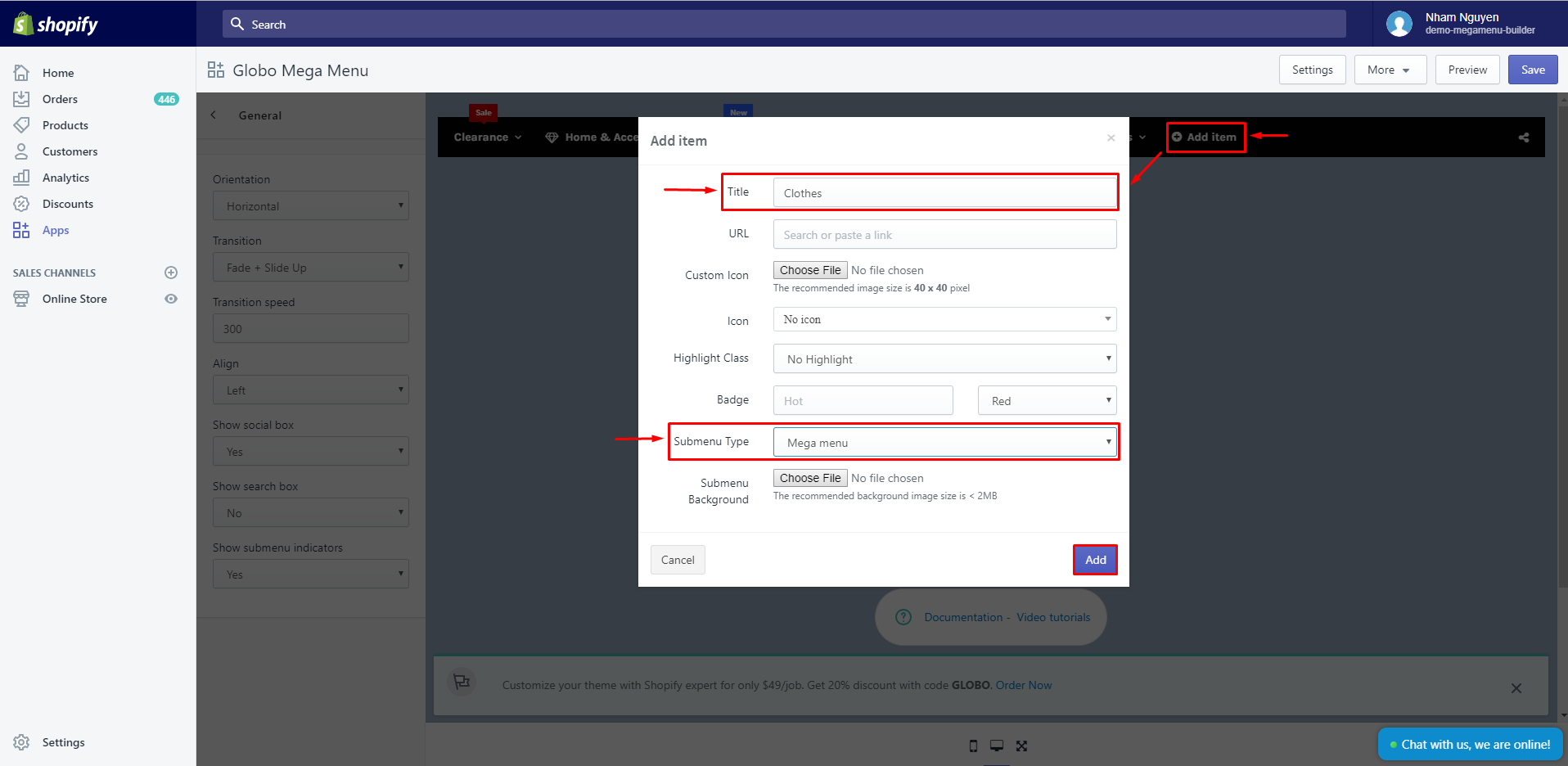
Create the first column:
– Hover on the item you have created, click on Add widget content
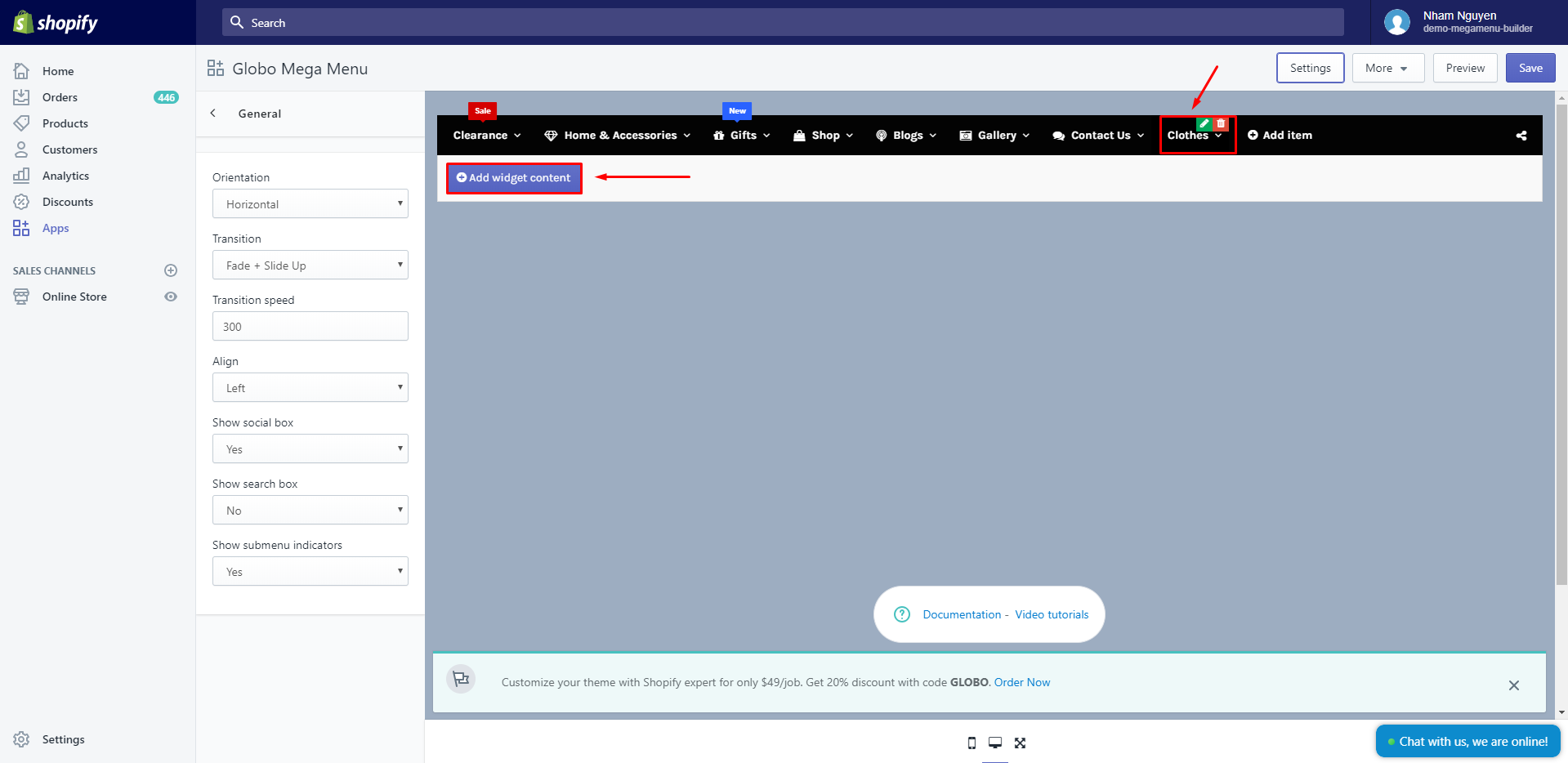
– A dialog shows up:
- Block Type: choose Block Links
- Block width: select any block width properly that is not “full”
- Set up the heading of the block

- Set up the block item
- Click Add item to have more items in this column
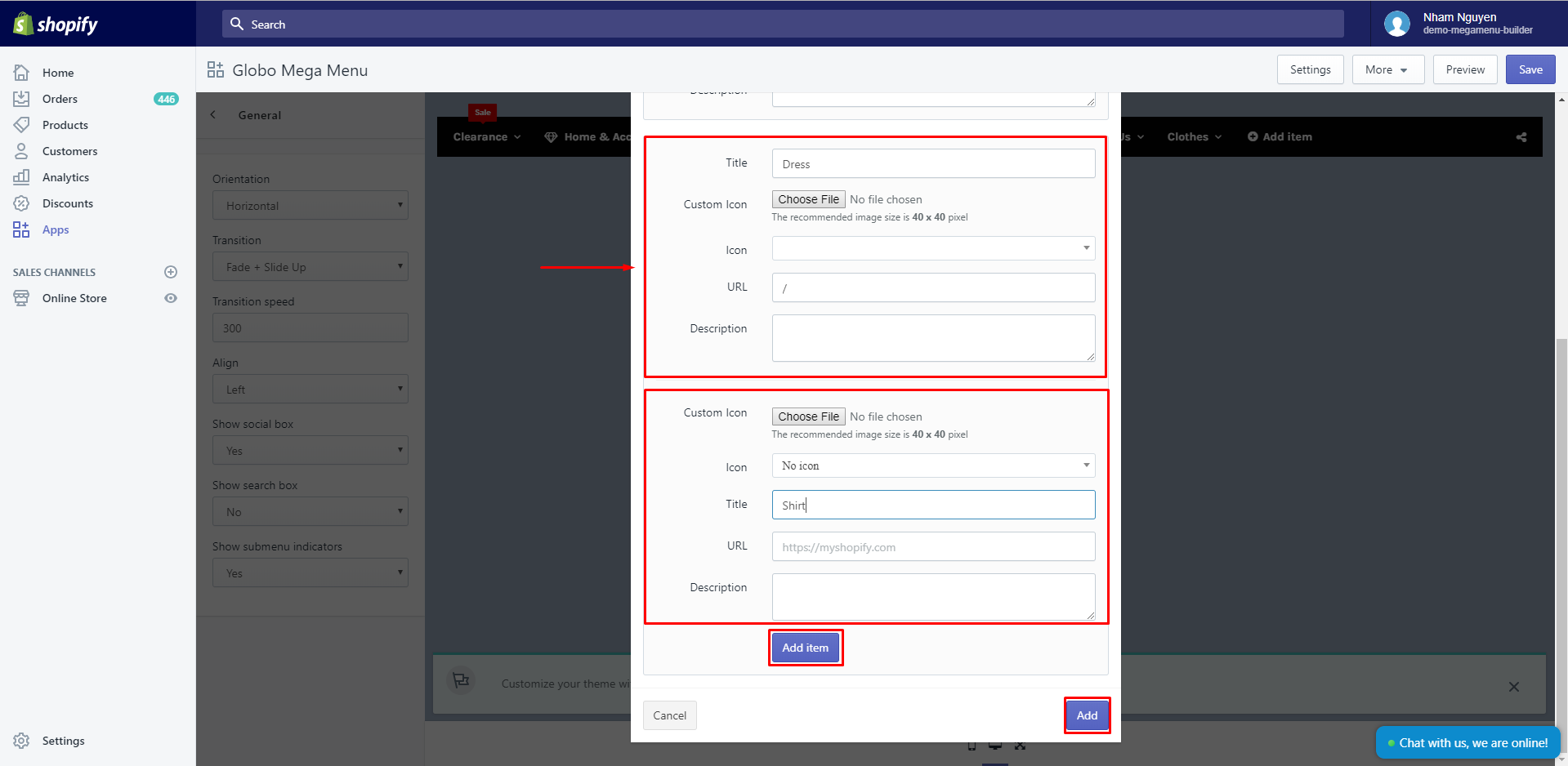
– You set up Block Type, Block width, and block items similarly as the setups in the first column
– Especially, you add to the Heading title to create an empty heading title
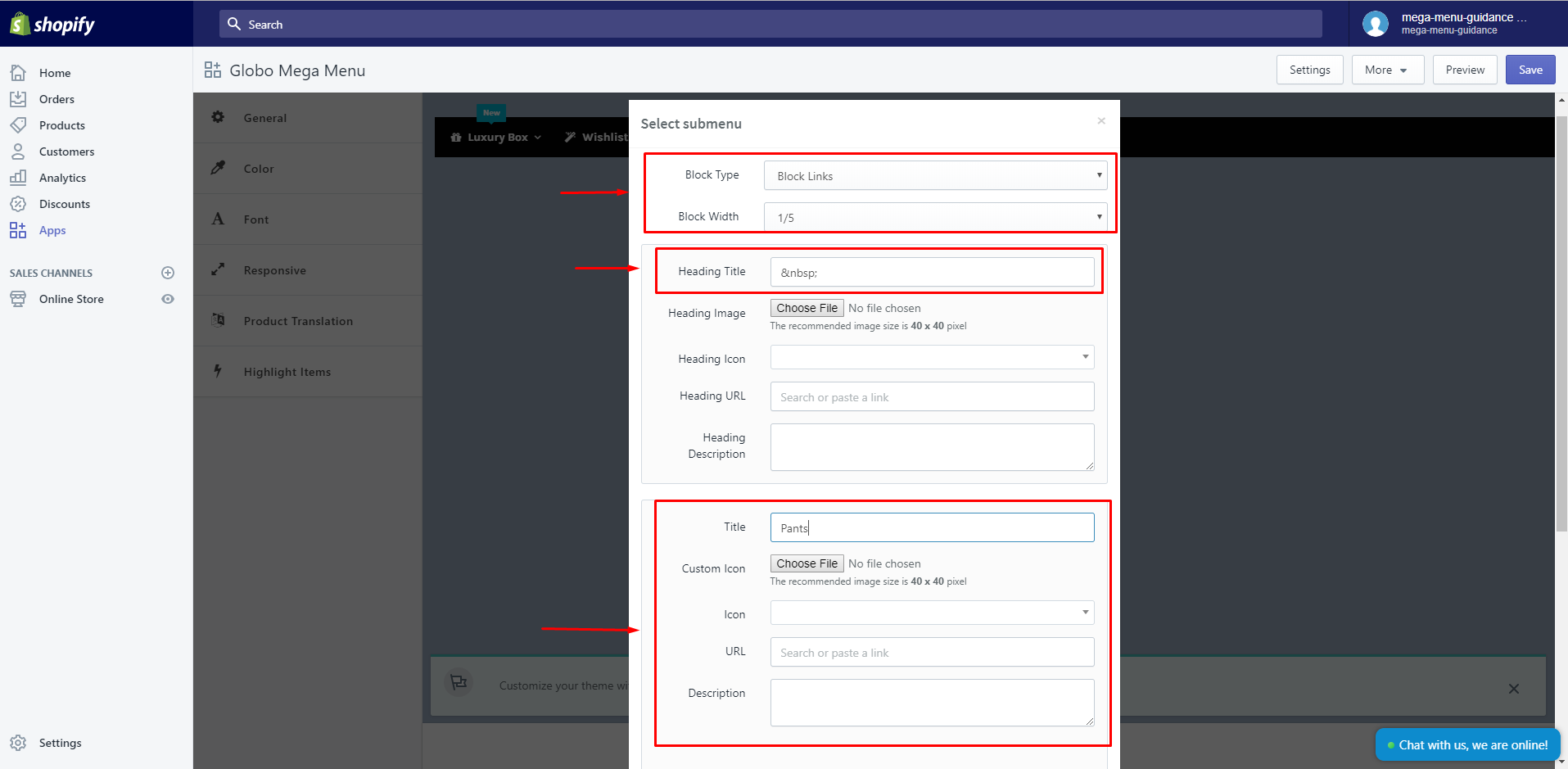
And the result is the two columns under the same heading: