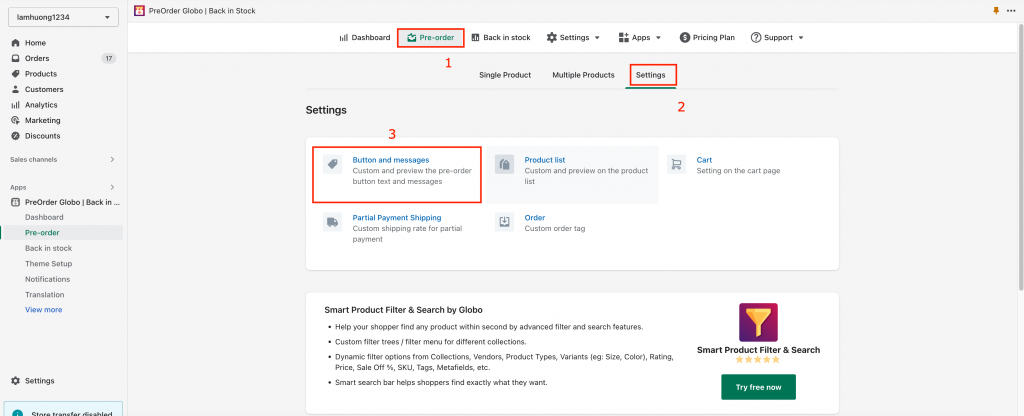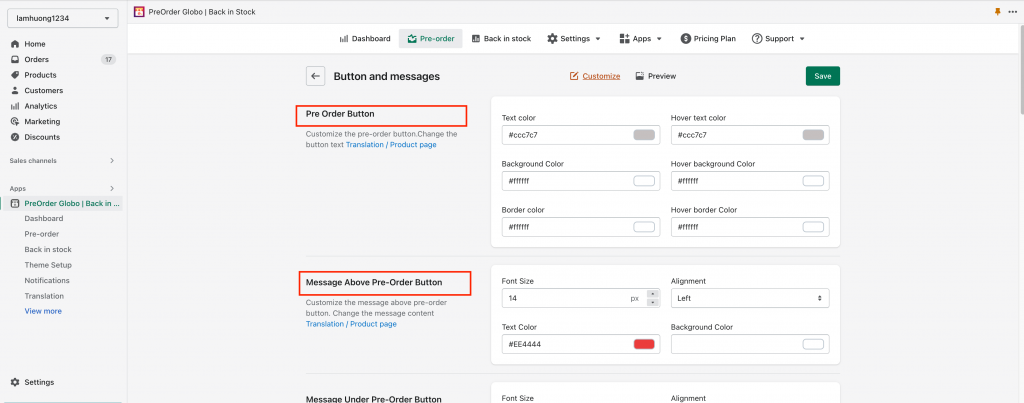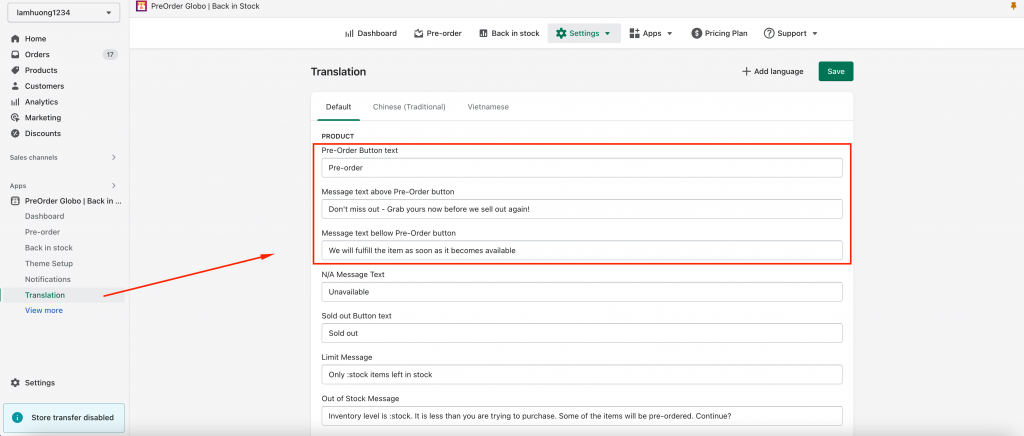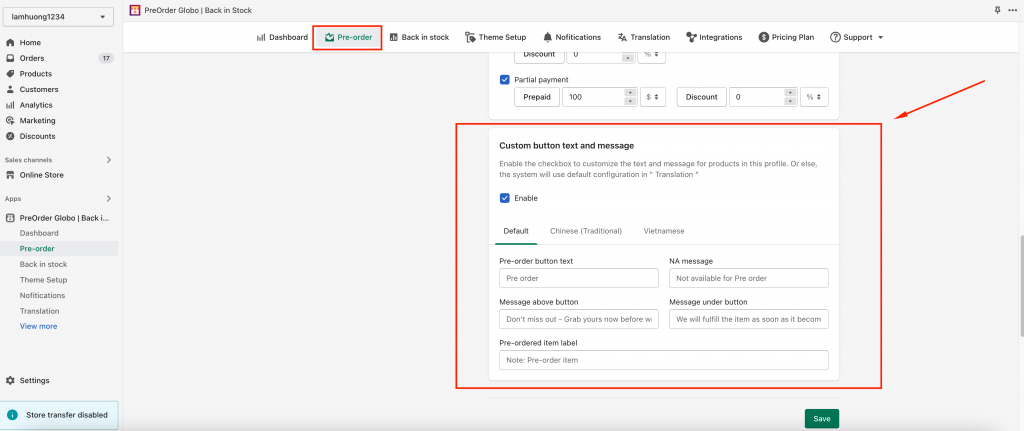Configure the message’s interface
- From the admin site of the app, click Pre-order
- Click ” Settings”
- Click ” Buttons and messages”
- Edit the message above/ under Pre-order button and NA message ( Font size, Alignment, Text color,…)
Configure the message’s text
- From the admin site of the app, click” Translation”
- Edit the text of message above/under button and NA message
Note: the app takes the priority to show the custom button text and messages you set up in each profile (see enclosed), in case, you don’t set up this Custom button text and message the app will show the default text on the Translation tab
For your reference: https://globosoftware.net/kb/why-does-the-message-under-above-the-preorder-button-still-display-after-removing-in-translation/
If you do encounter any difficulty while proceeding these steps, don’t show any hesitation to contact us promptly via the email address
We are always willing to help with all sincerity