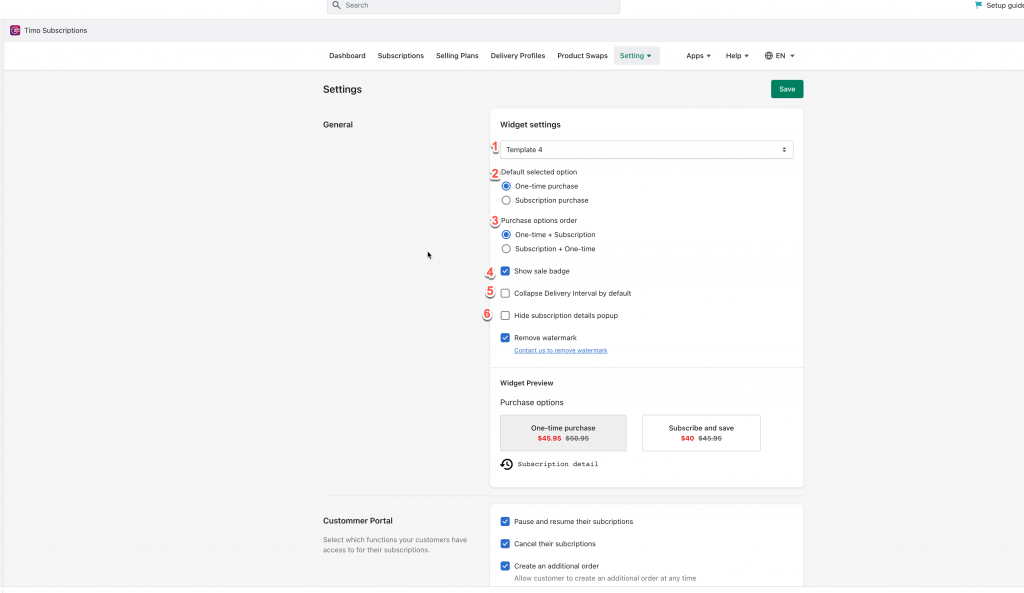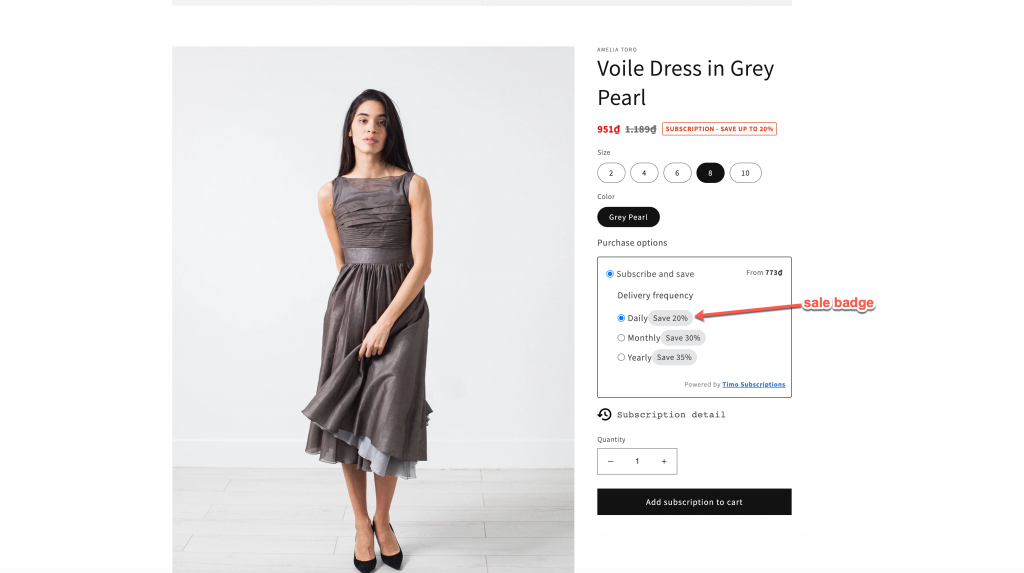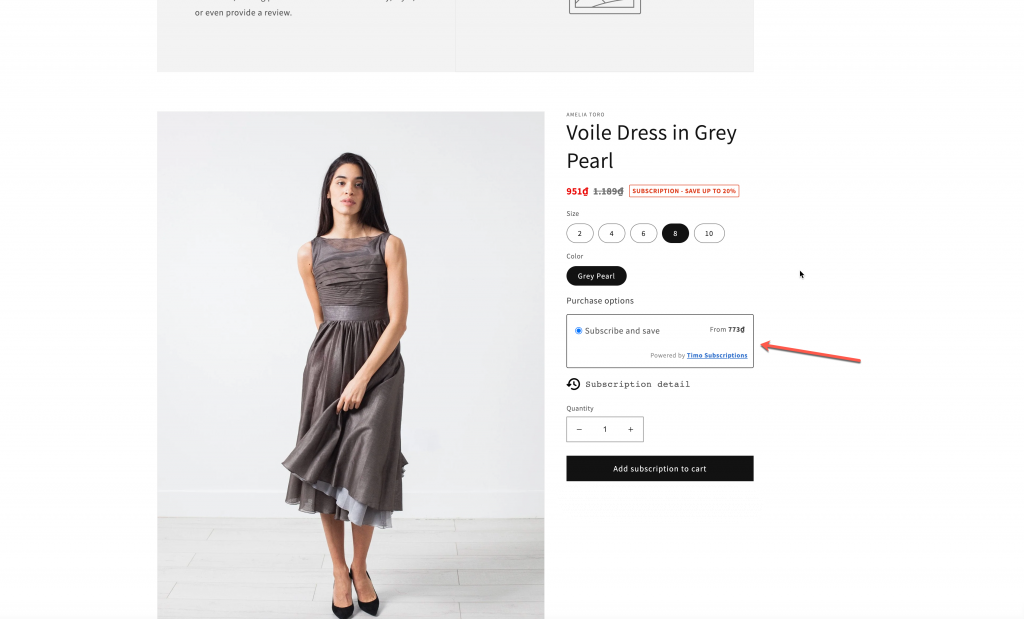- From the app amin page click Settings
- In General section > Widget settings, config the settings to set up the widget style on the front store. View the Widget Preview to know more
- Click Save to update the changes
The General setting includes below options.
(1) Select widget template
In General section > Widget settings, select one of the 4 template in the dropdown. View the Widget Preview below to see how the widget display on the front store
(2) Default selected option
Select if you want to make the One-time purchase option or Subscription purchase option to be automatically selected on the front store when customers open the product page
(3) Purchase options order
Select the option to place the subscription options first or one time purchase option first.
(4) Show sale badge
Tick on this checkbox if you want to display the discount price and message next to the product price when customers select one subscription option that has discount.
(5) Collapse Delivery Interval by default
This setting will allow you hide the interval options on the app widget.
If you have any questions or concerns, don’t hesitate to contact us at apps@globosoftware.net. We are always willing to help with all sincerity.