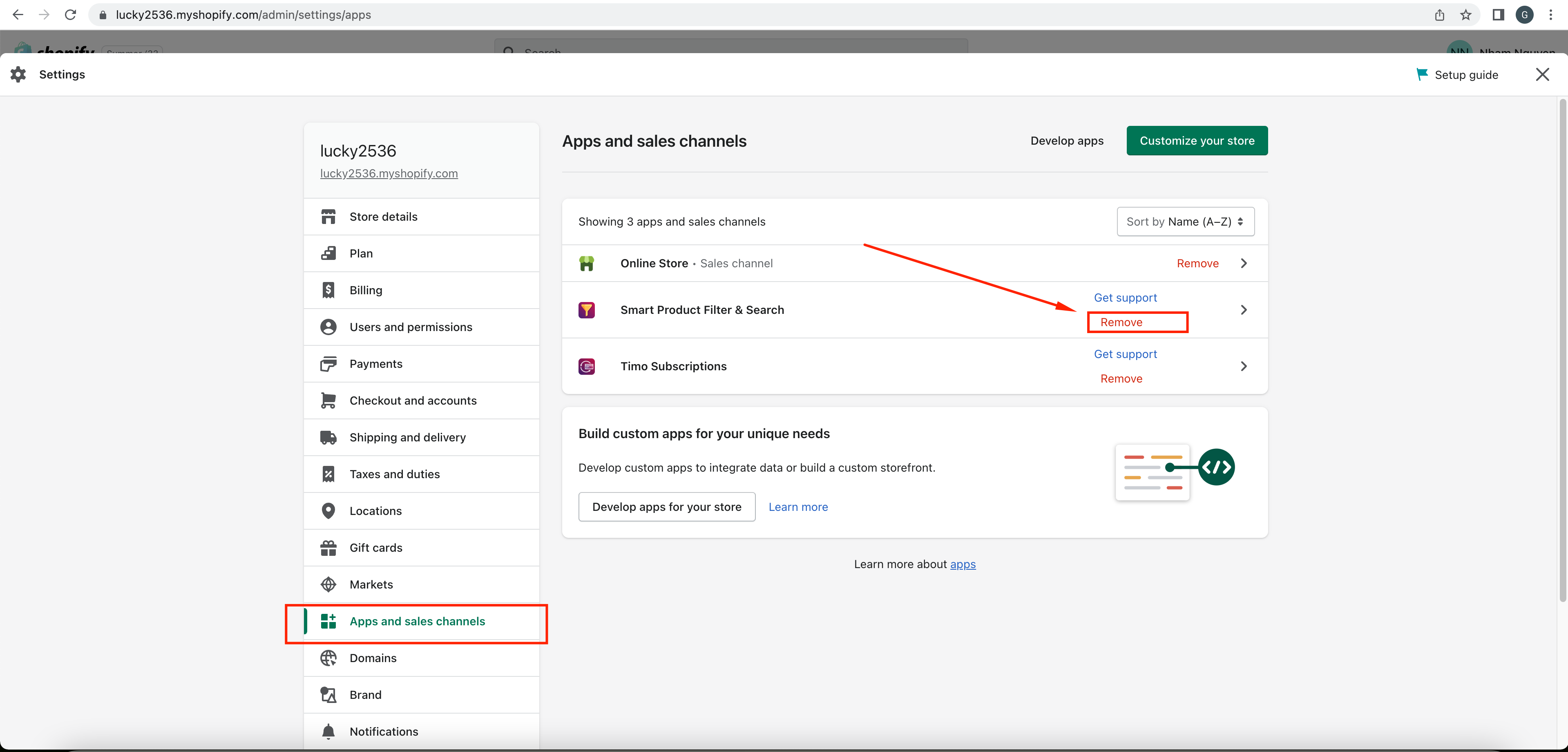We are sorry to hear that you want to uninstall the app. We value your feedback. We would appreciate it if you could let us know the reason why by spending a few minutes to email us at contact@globosoftware.net.
NOTE: The app’s subscription will also be canceled automatically after you delete the app from your Shopify app list.
The app changes your theme when installing, so we provide the Uninstall theme feature when we released the app. You can remove the app by following the guidance below.
Automatically uninstall
Steps
- From the app’s navigation page, click on the Theme Integrate under the Other section.
- In the Select a theme for applying the filter dropdown, pick a Shopify theme that you integrated the filter app previously.
- Click on the Uninstall Filter button.
- Go back to the Shopify app list.
- Click the Delete icon to remove this app from your Shopify app list.
Manually uninstall
Steps
- From the Shopify admin navigation, go to the Themes folder.
- Browse to the theme you applied the filter app.
- On the Action dropdown, click Edit code.
- Open the theme.liquid file.
- Delete two script codes: {% include ‘globo.filter.script’ %} and {% include ‘globo.filter.action’ %}
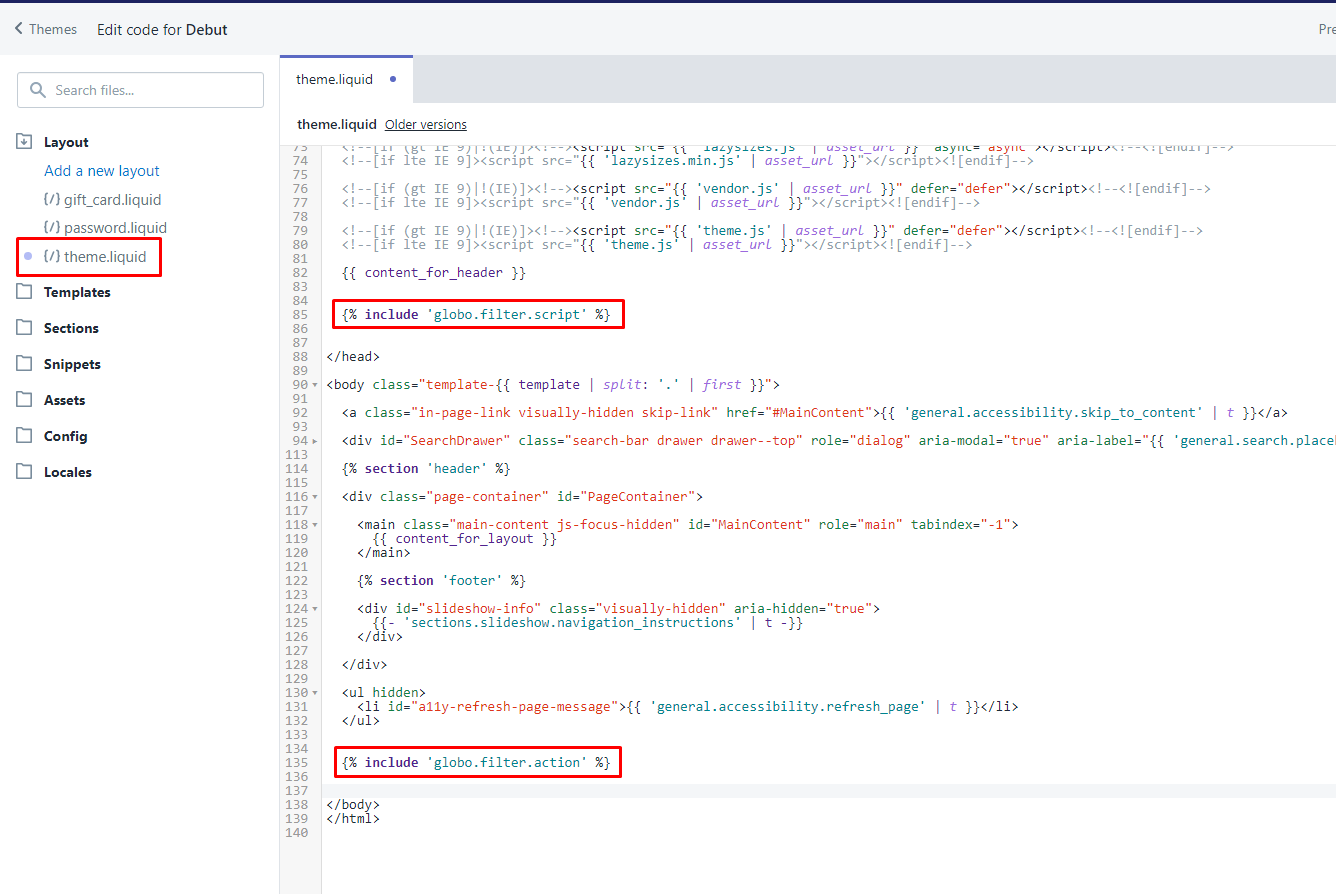
- Delete all files that include globo.filter in their name.
- Open all files that include globo-backup in their name.
- Follow the guide in the first line of each file.
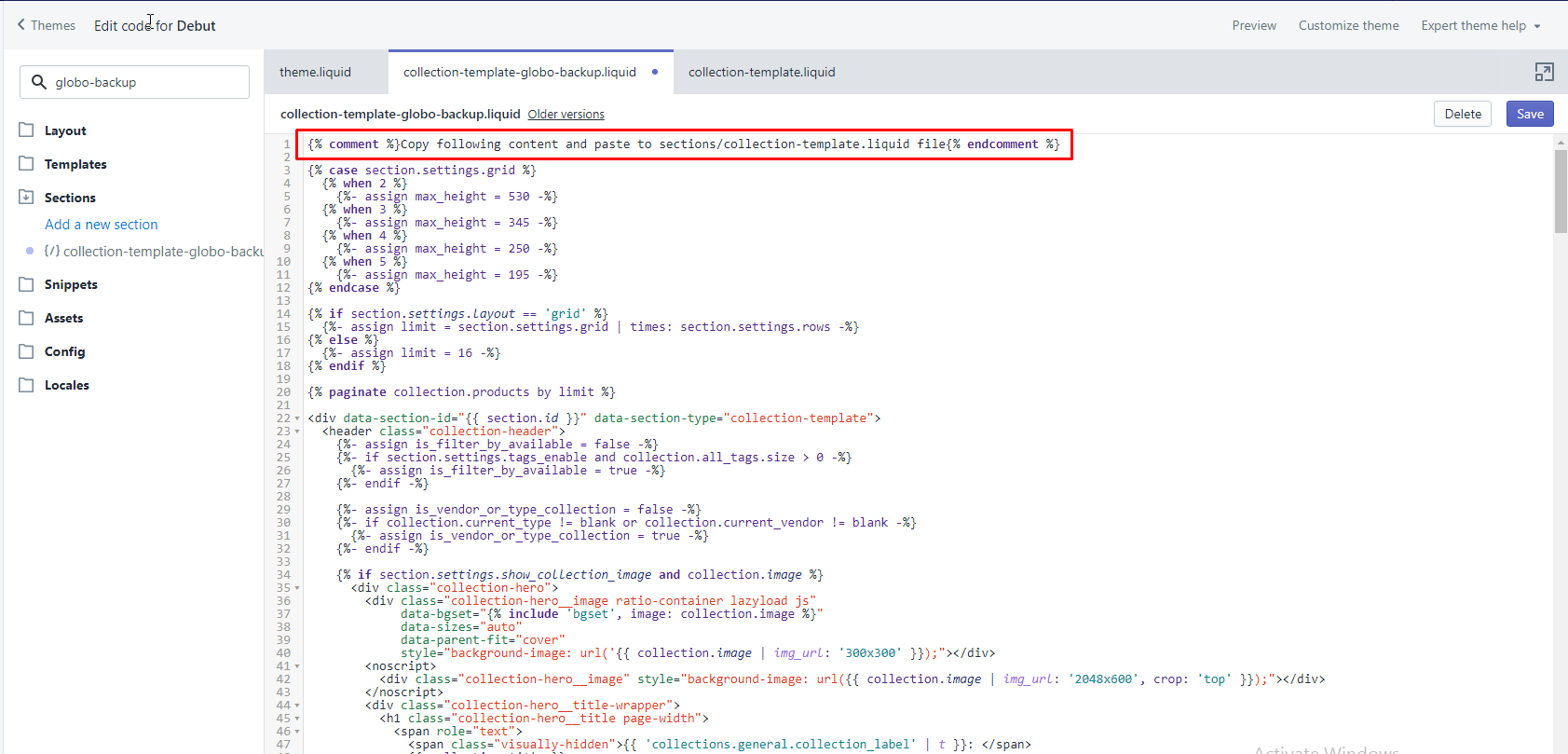
Question: Why do my products disappear on my collection page after uninstalling this app?
It happens because you forgot to revert your theme back before removing the app.
You must follow this guide to solve this matter or give us admin access to your Themes folder so that we can support you.