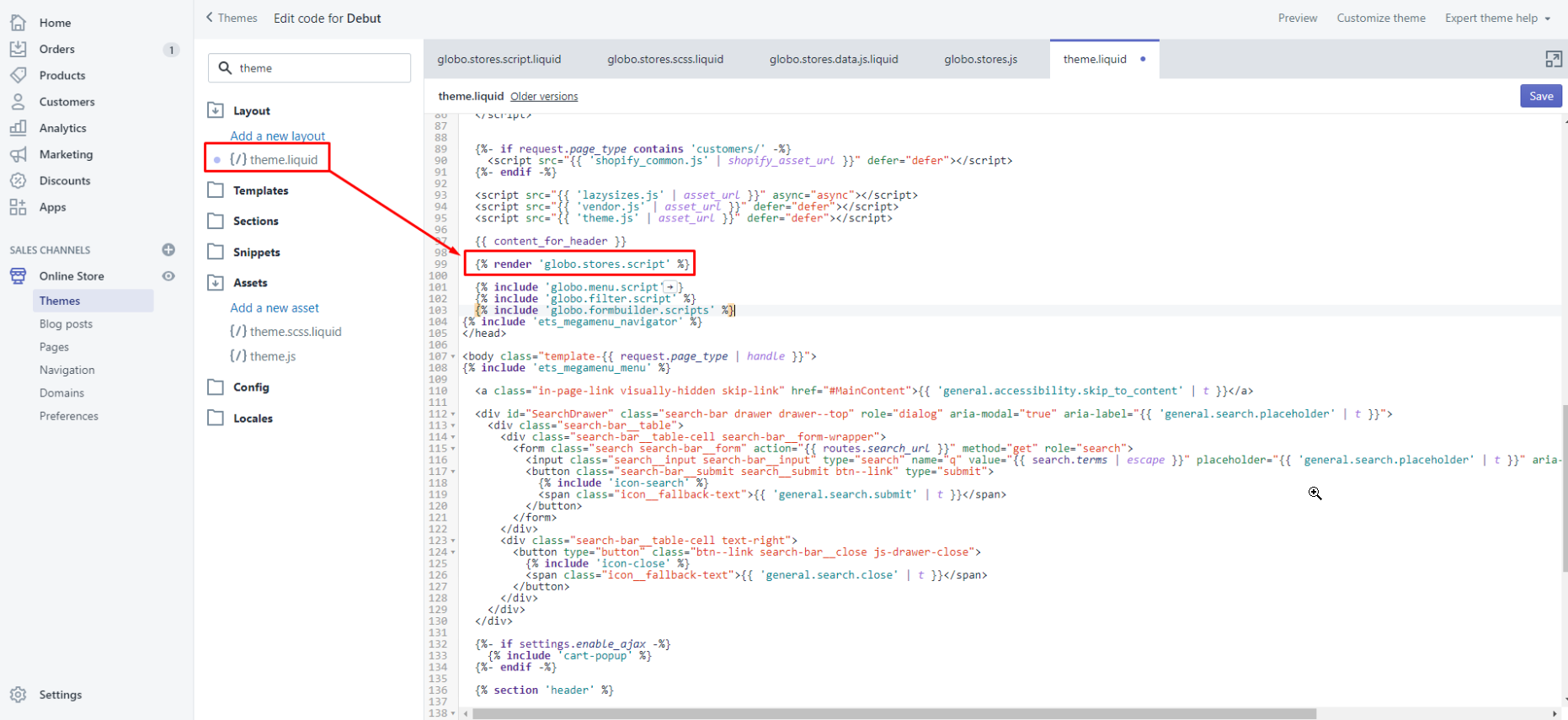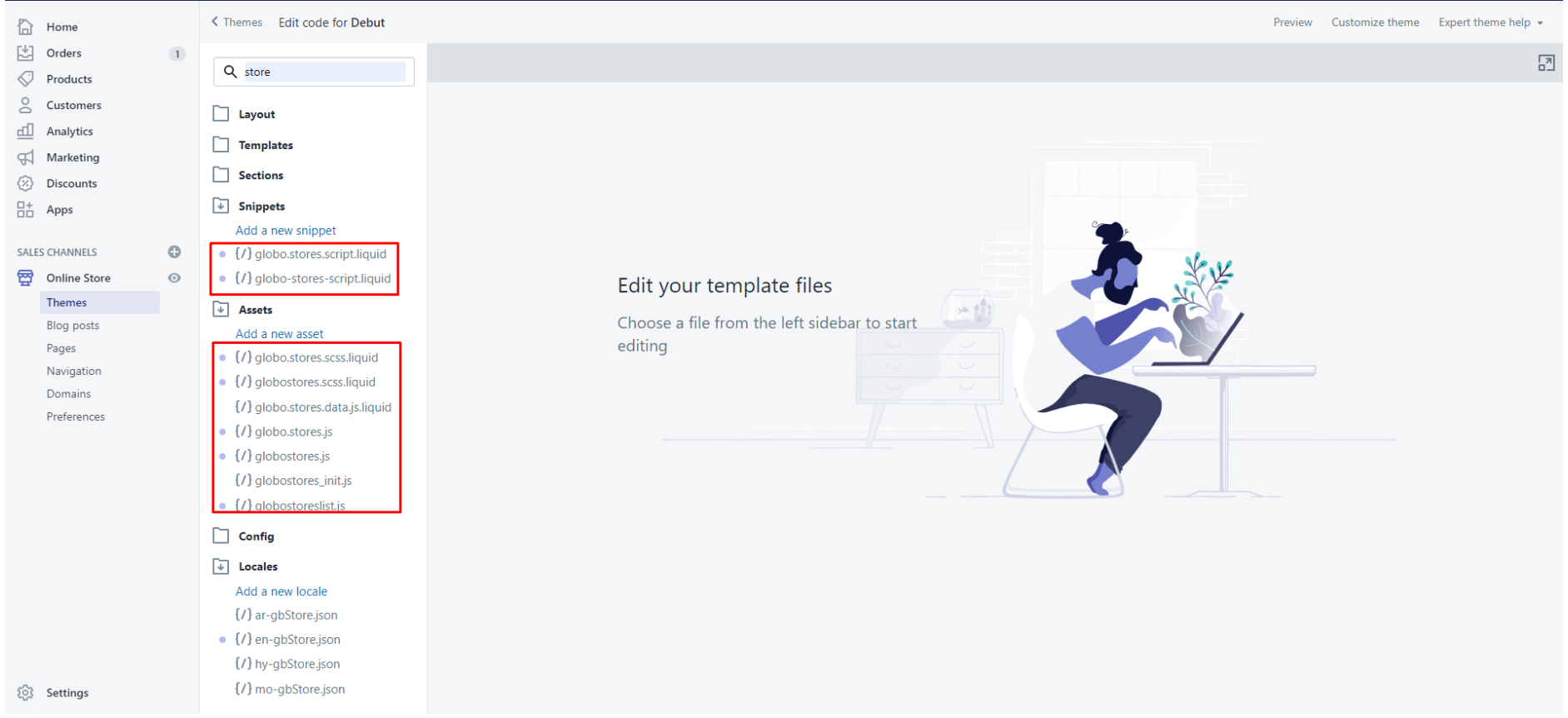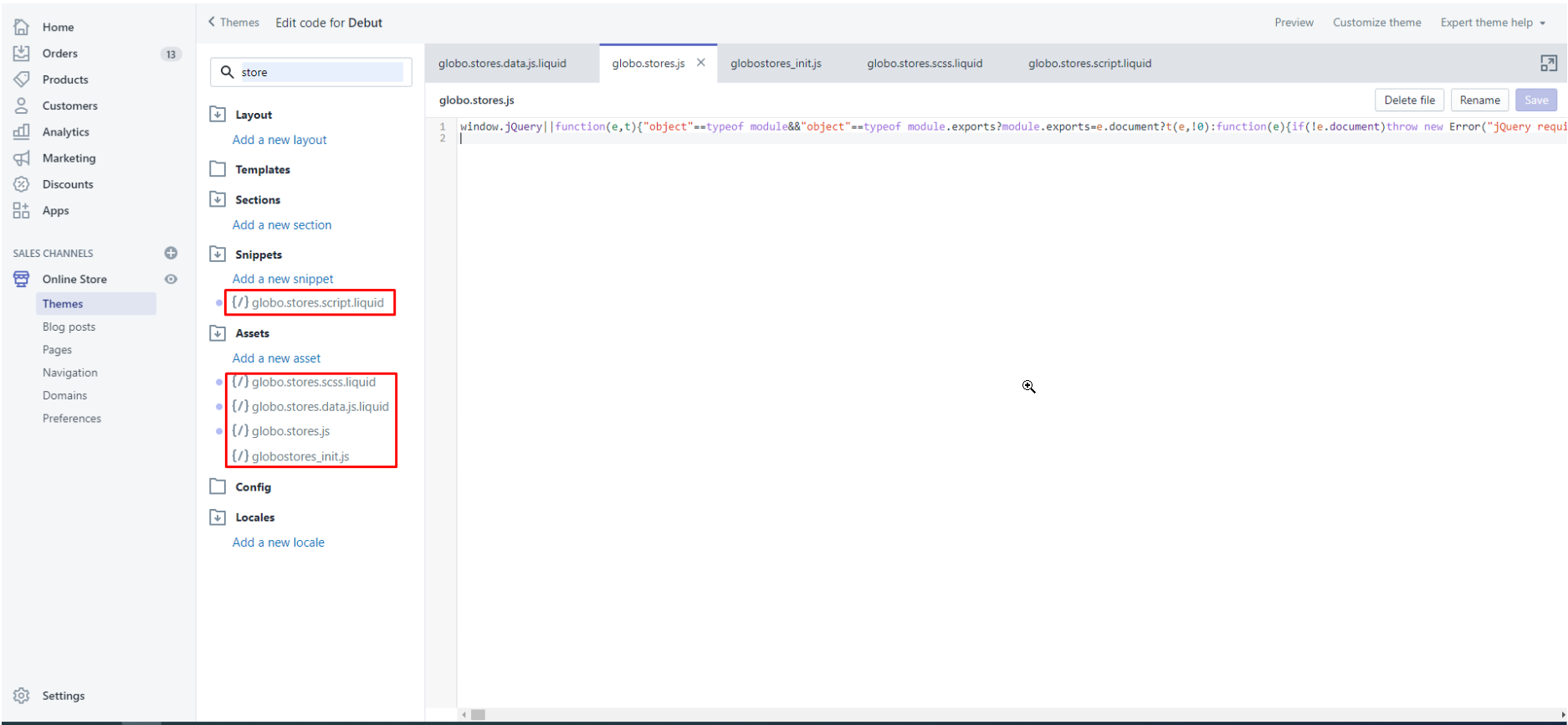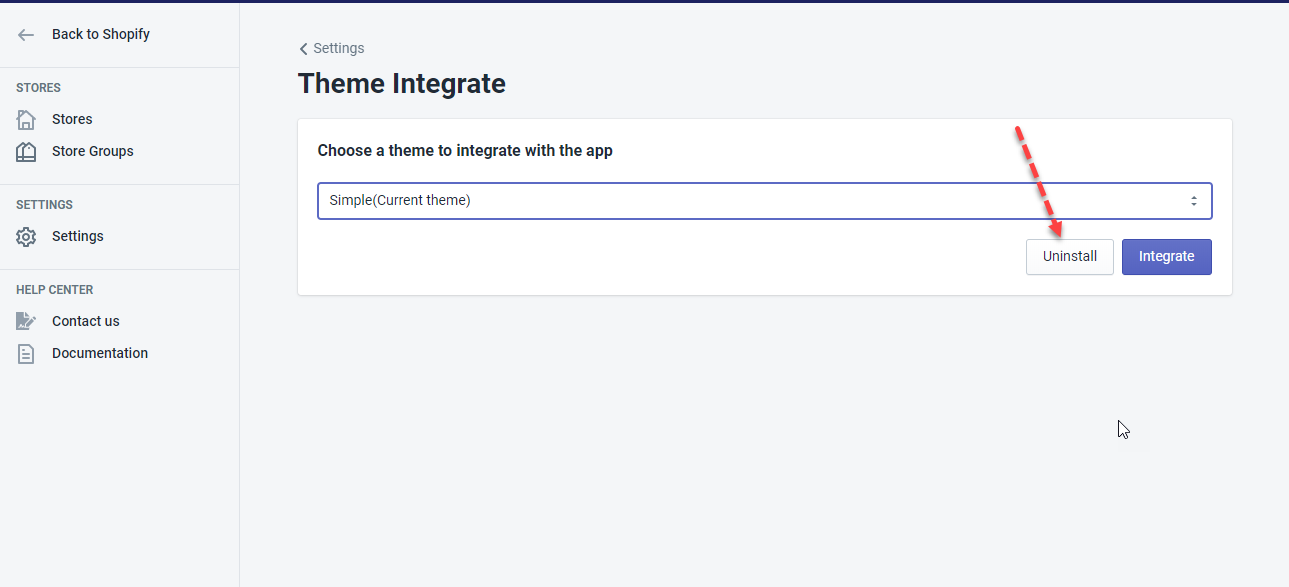Manually Uninstall
Follow our guide below to completely remove this app from your store.
Guide for users upgrading from free plan to paid plan
Steps
- From the Shopify admin navigation, go to the Themes folder.
- Browse to the theme you applied this app.
- On the Action dropdown, click Edit code.
- Open the theme.liquid file.
- Remove this code snippet: “{% render ‘globo.stores.script’ %}”
- Remove these 9 following files:
- snippets/globo-stores-script.liquid
- snippets/globo.stores.script.liquid
- assets/globostores.scss.liquid
- assets/globostores.js
- assets/globostores_init.js
- assets/globostoreslist.js
- assets/globo.stores.scss.liquid
- assets/globo.stores.data.js.liquid
- assets/globo.stores.js
Guide for users initially use paid plan
Steps
- From the Shopify admin navigation, go to the Themes folder.
- Browse to the theme you applied this app.
- On the Action dropdown, click Edit code.
- Remove these 5 following files:
- snippets/globo.stores.script.liquid
- assets/globo.stores.scss.liquid
- assets/globo.stores.data.js.liquid
- assets/globo.stores.js
- assets/globostores_init.js
Automatically Uninstall
This option will help you to remove all additional codes of the app in your theme.
Use the option in the case you want to uninstall the app or you face any problem after Integration the app with your theme
Steps
- From the app’s navigation page, click on the Settings under the Settings section.
- In the Advanced box, select the Themes option.
- Select a theme to uninstall
- Click the Uninstall button.
- Remove the app from the app list
If you have any issues, please feel free to let us know at (contact@globosoftware.net) or our contact form.