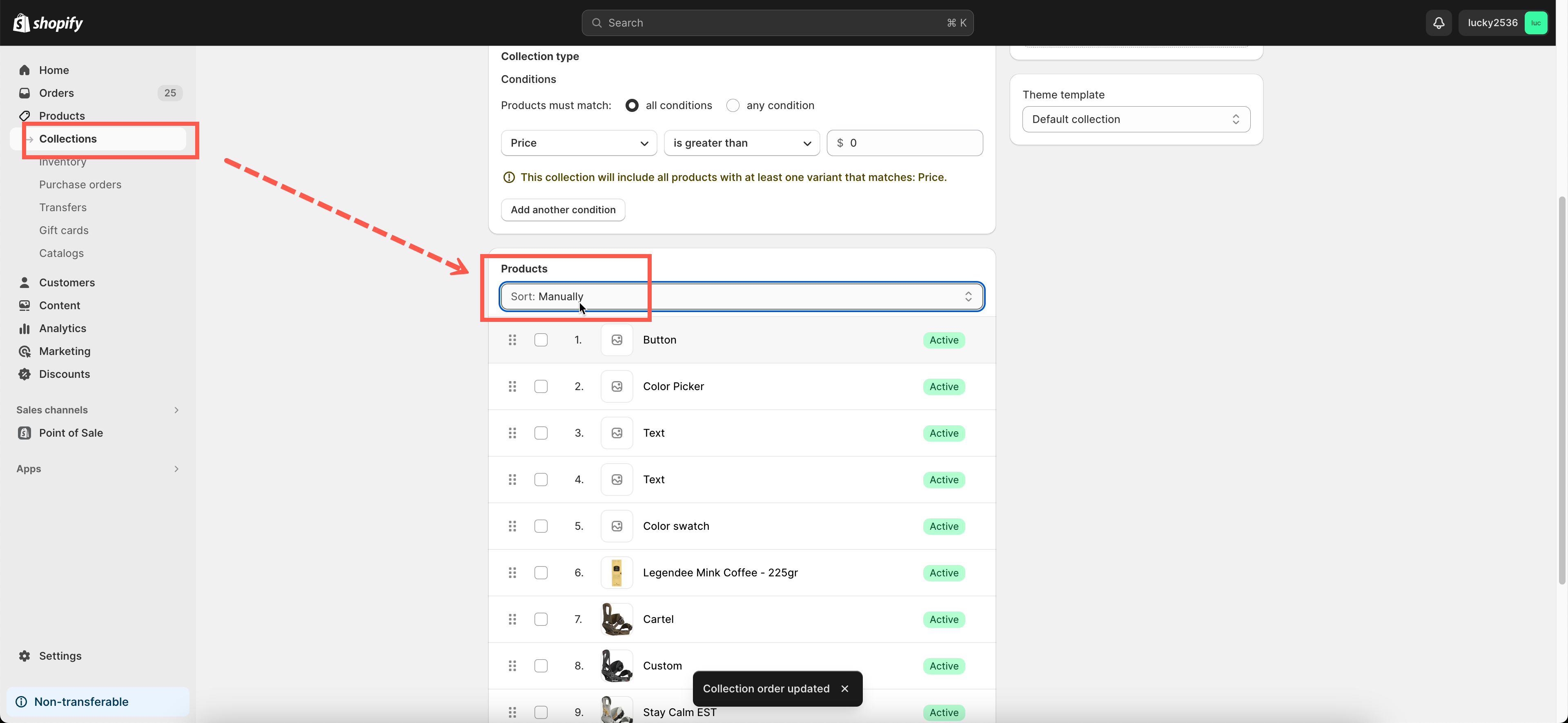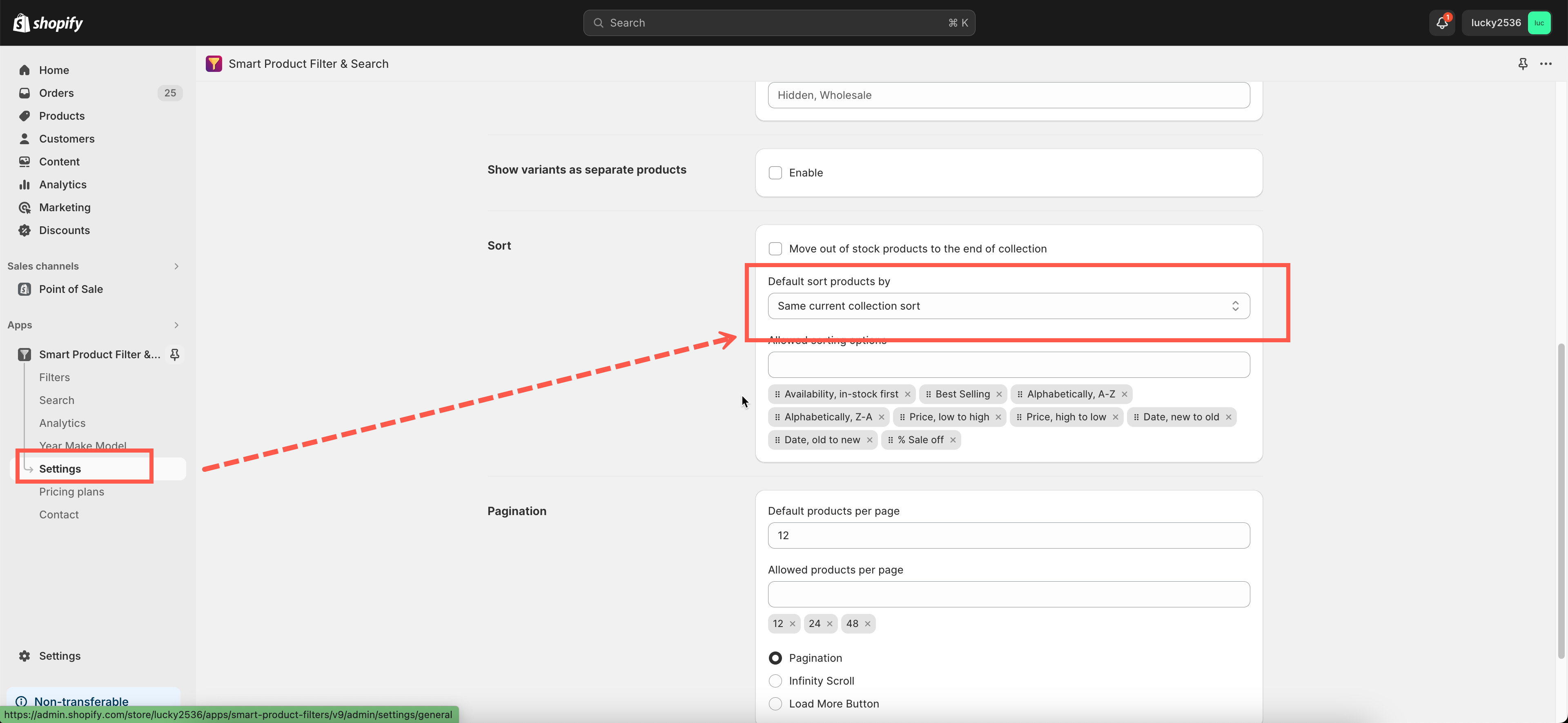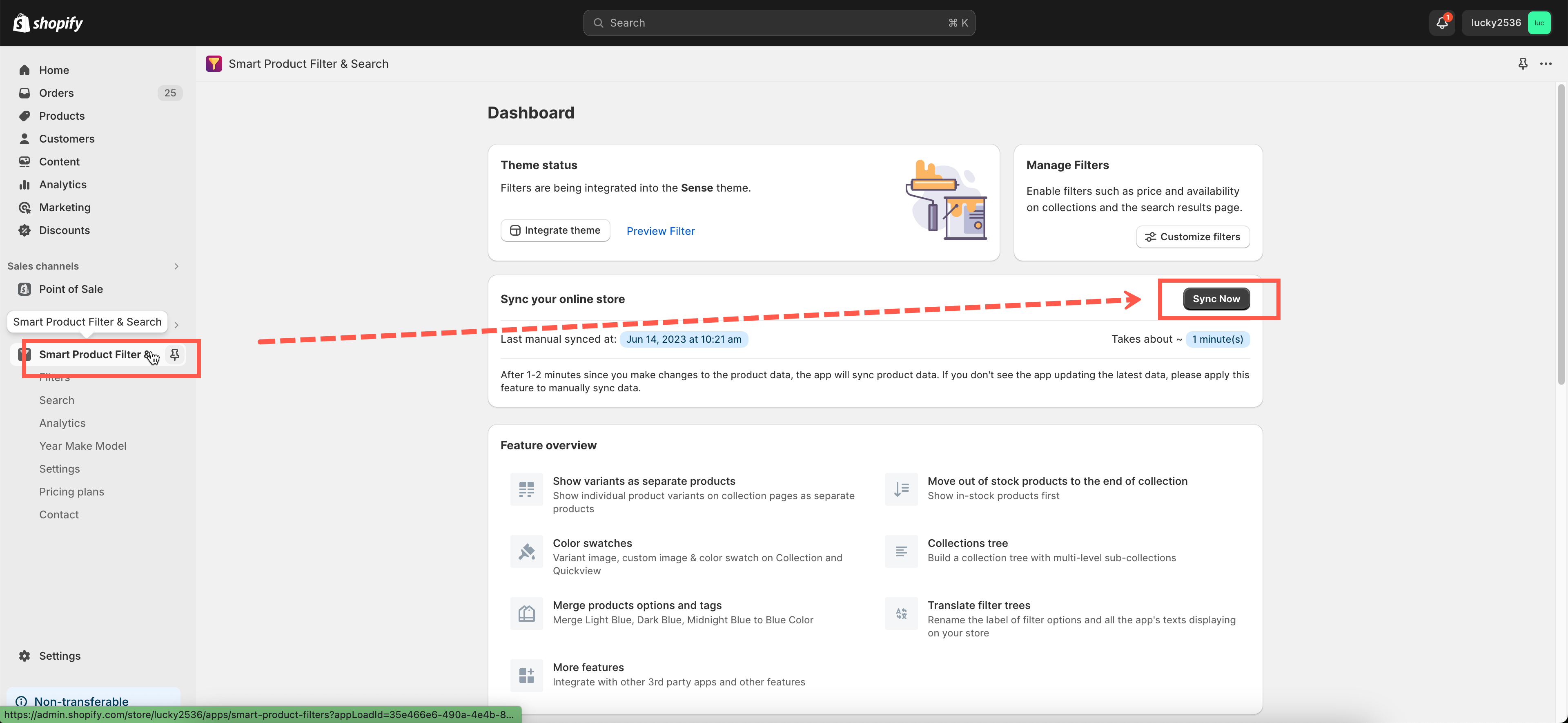Steps
In the Shopify Collections
- From the Shopify admin panel, go to Collections.
- Select a collection to change the order of products.
- In the Sort dropdown, select Manually Type.
- Change the product order as you want.
In the Smart Product Filter & Search app
- Go back to the Smart Product Filter & Search app.
- From the app’s left navigation bar, click on Settings.
- Scroll down to the Sort section.
- In the Default sort by dropdown, choose the Same current collection sort option.
- Click Save.
- Go to the App dashboard.
- Click the Sync product data button.
Note: To update the latest sorting changes, you must synchronize product data in the app after sorting the product order in the Shopify collections.
If you have any questions or concerns, please don’t hesitate to reach out at contact@globosoftware.net. We are willing to help you with all sincerity.