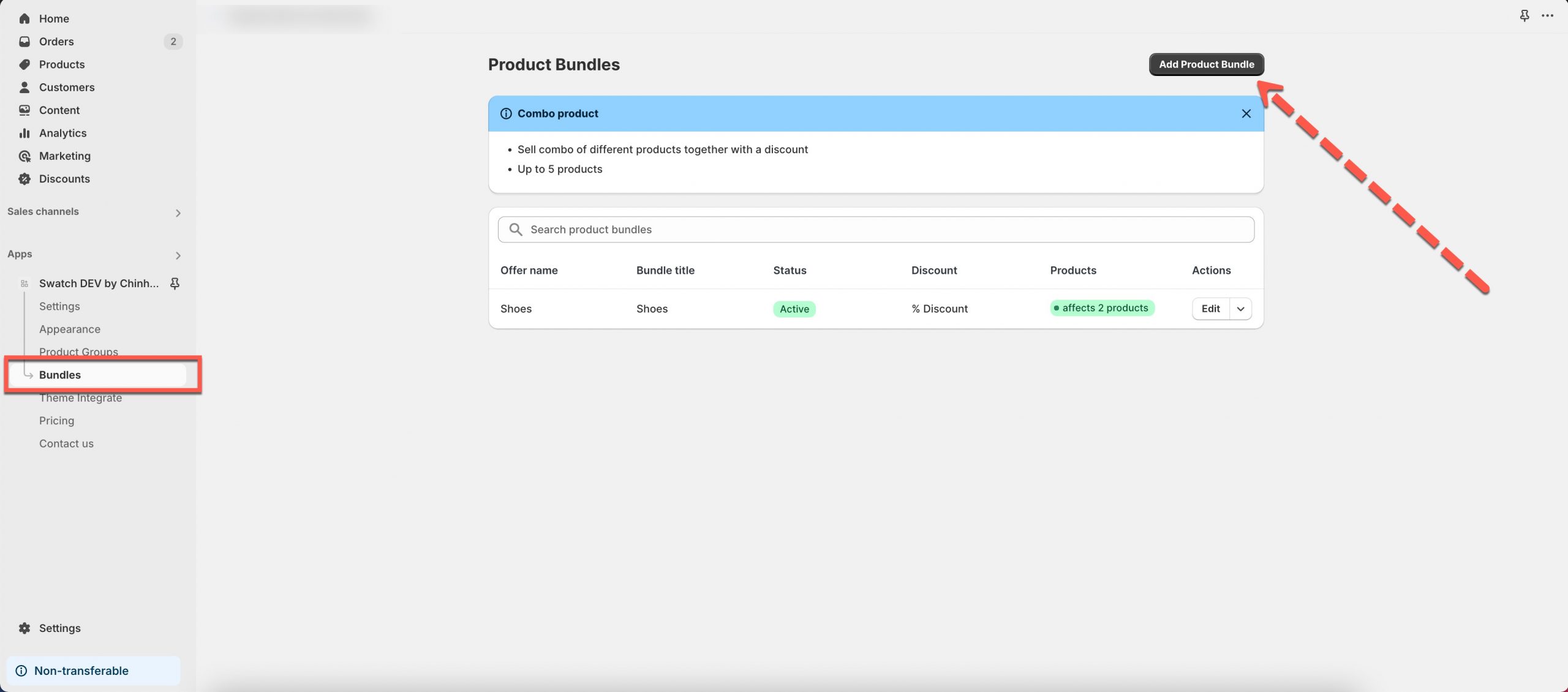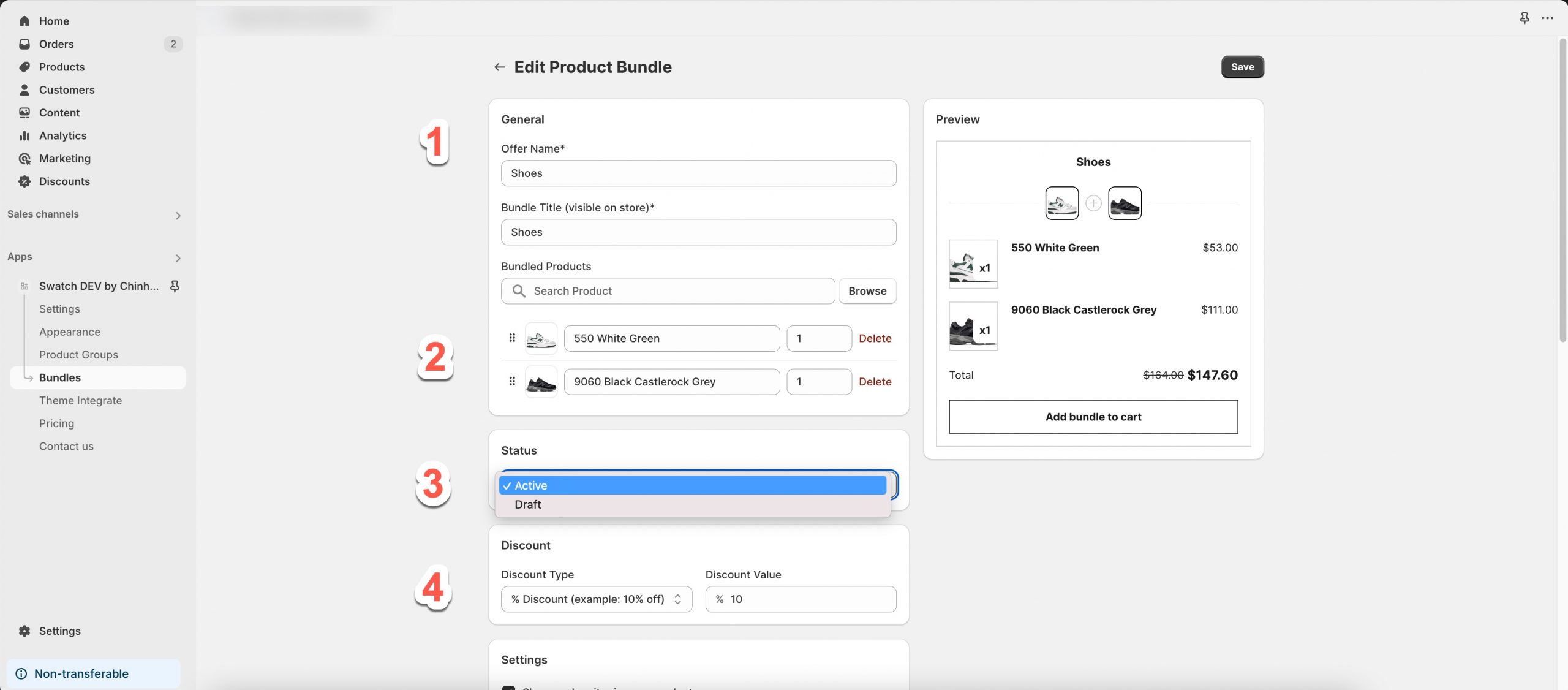How to encourage your customer to buy more? This function offers creating the bundle having up to 5 products that are bought together with a discount price to motivate your customer to place a great order
Steps
From the app admin panel → Click Bundles → Click Add Product Bundle
Setting up the bundle settings
1.You enter the Name, Title for the Bundle
2.Select up to 5 products in the bundle
3.Select Active/Draft to enable/disable the bundle
4.Set up Discount Type, include :
- % Discount: The price after the percent discount
- $ Flat Discount: The price after the flat discount
- $ Specific Price: The price of the bundle
5.Select show/hide the price, compare price, sold-out status, and go/not go to checkout directly
6.Edit the text of the add to cart button
7.Select horizontal/vertical layout
8.Select the products that will show the bundle
(p.s. The products must be included in the bundle)
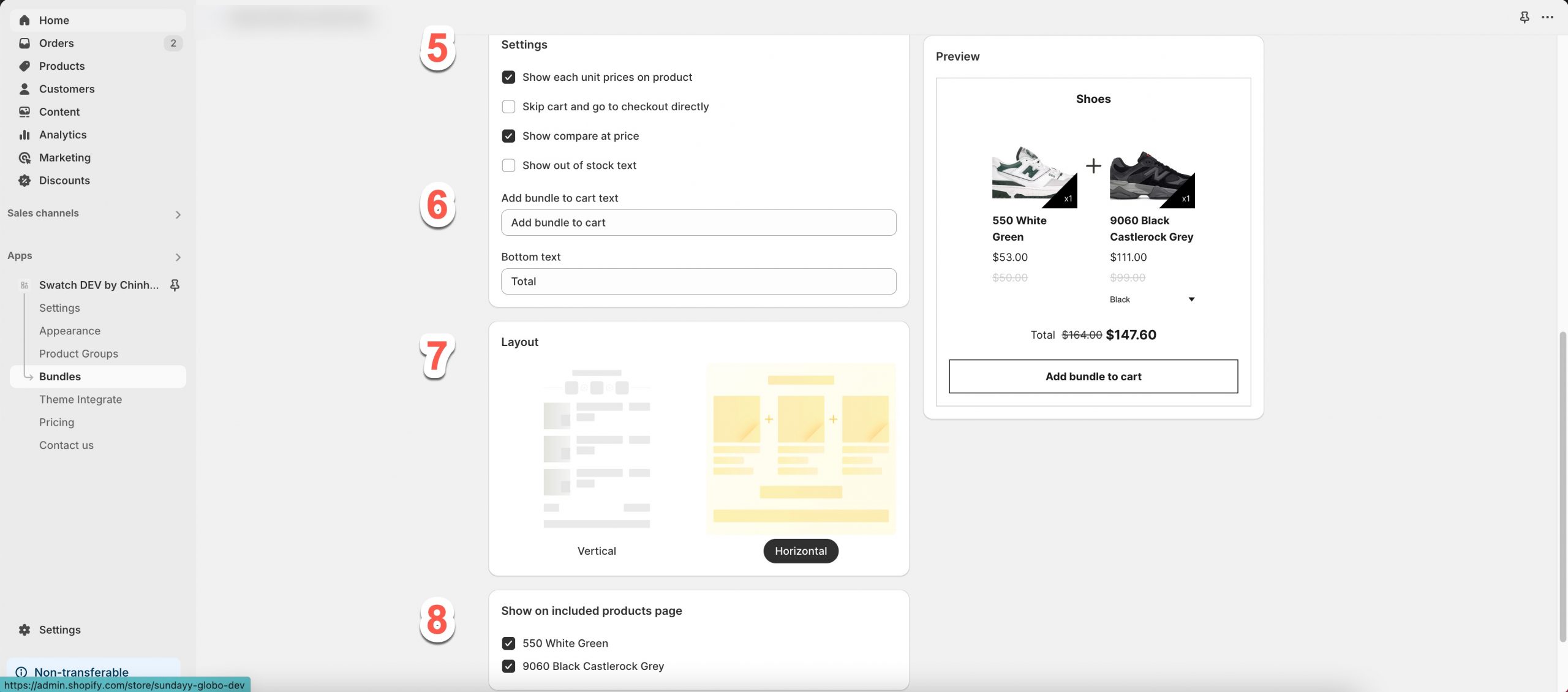
9.Go to the last section Customize → Config font, image size, button color,… to make match your brand
10. Click Save to save changes
The result for your reference