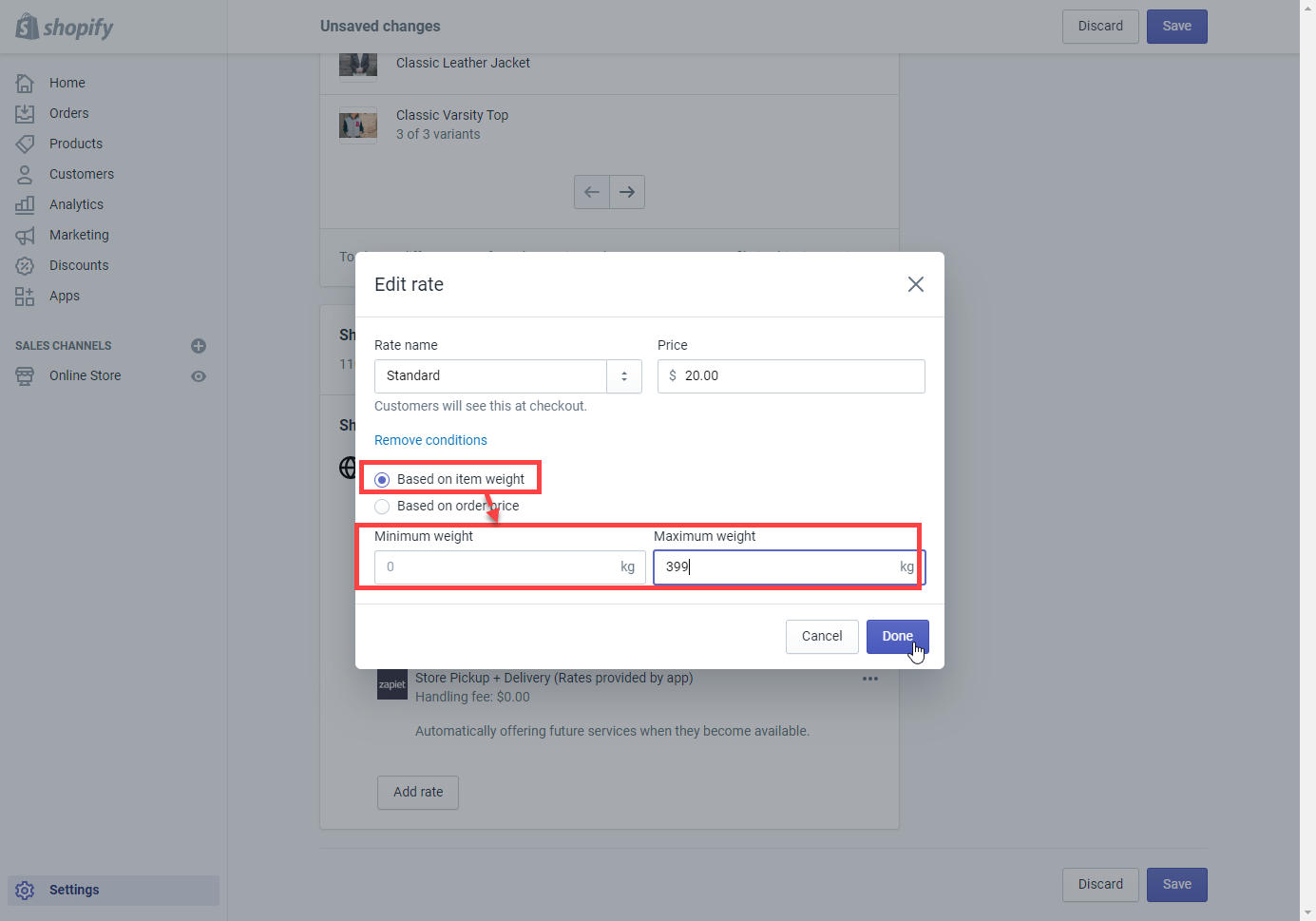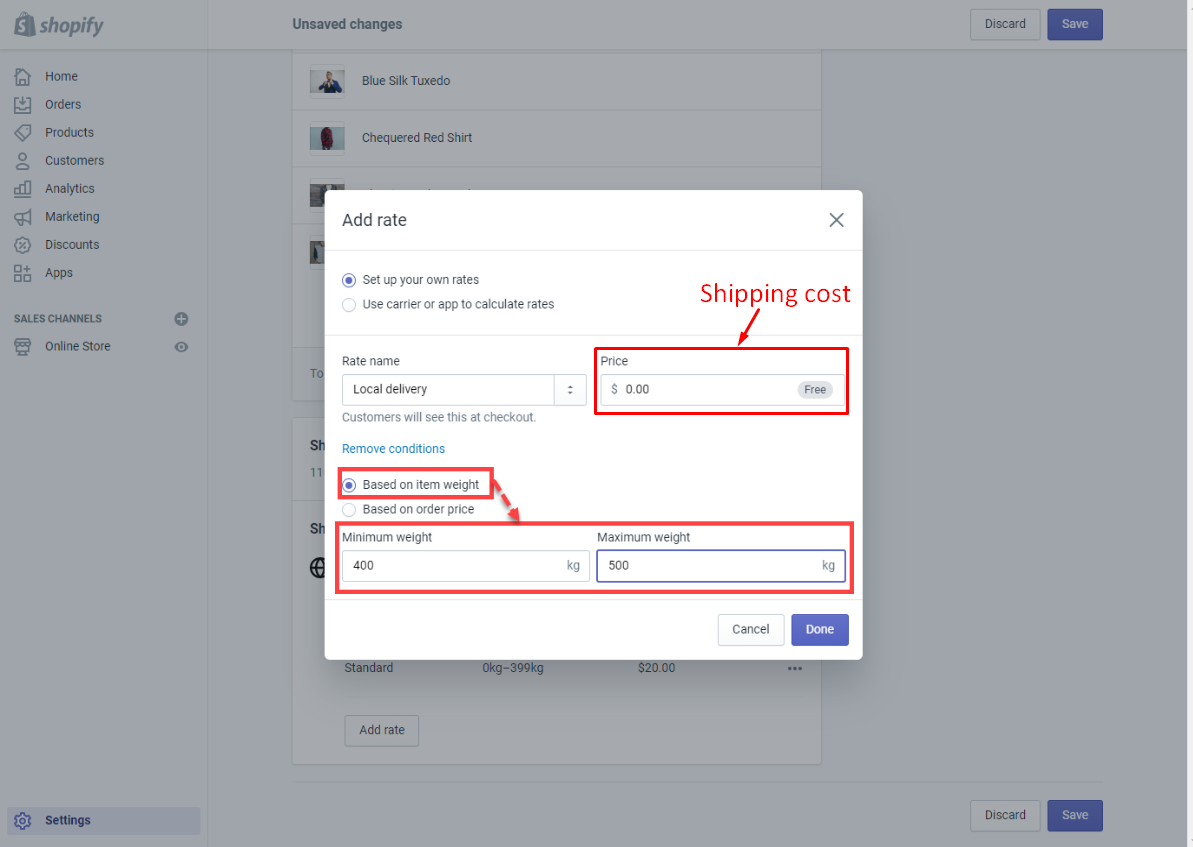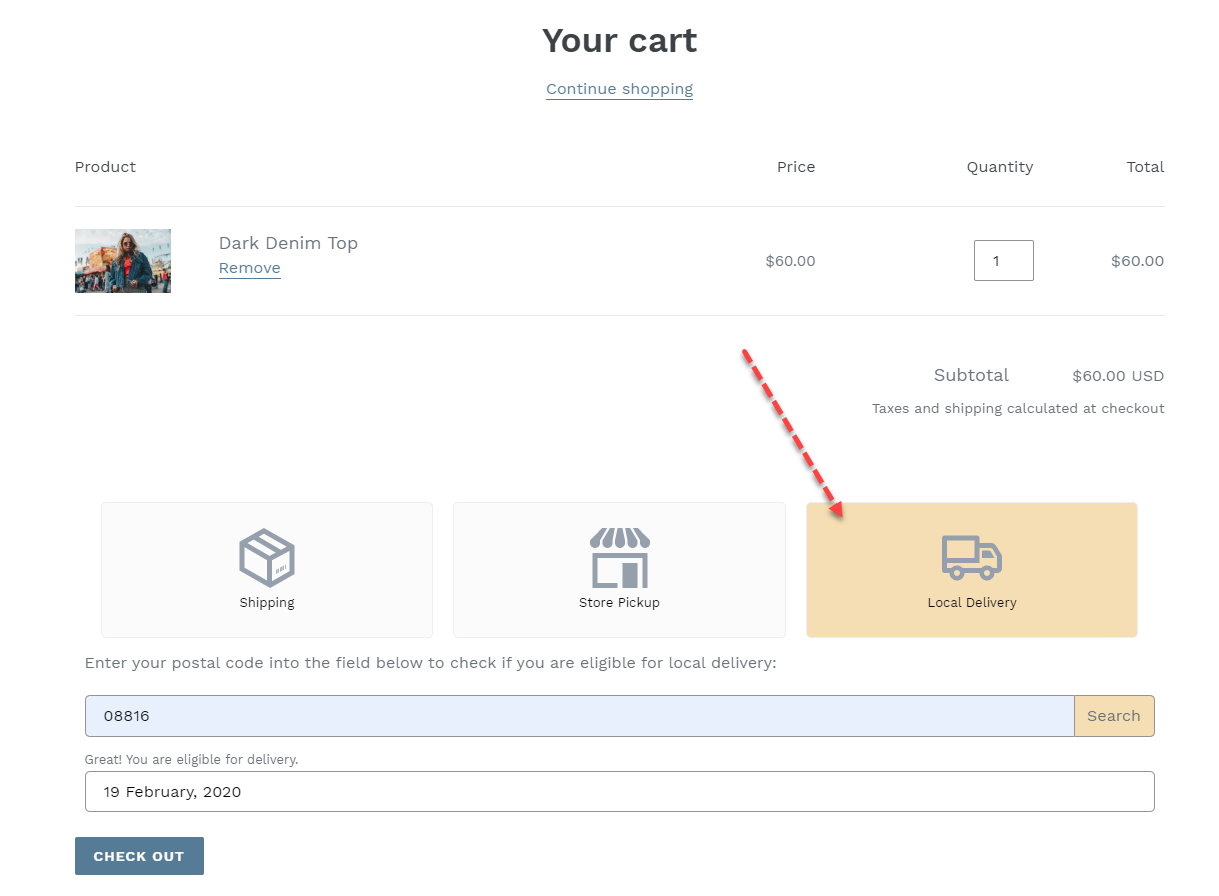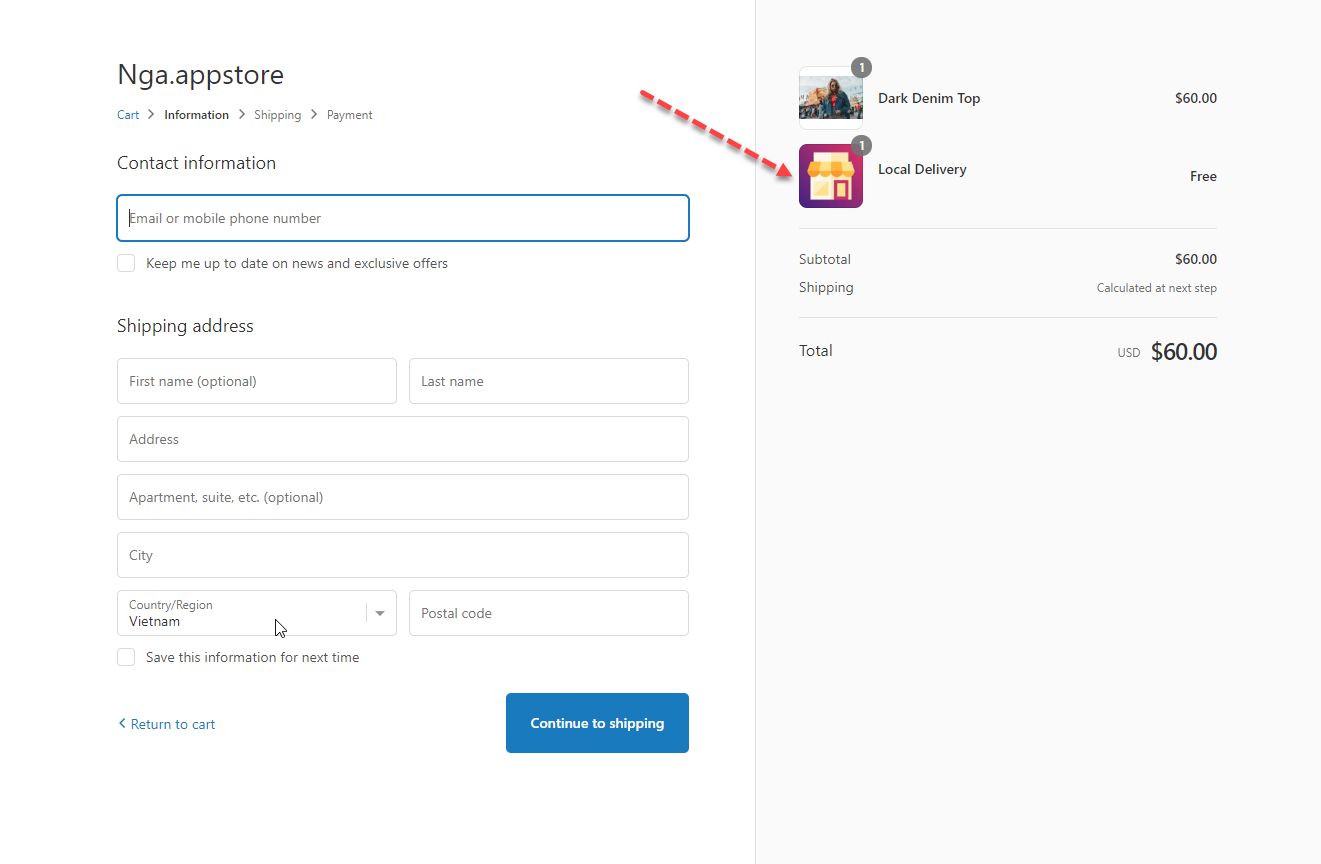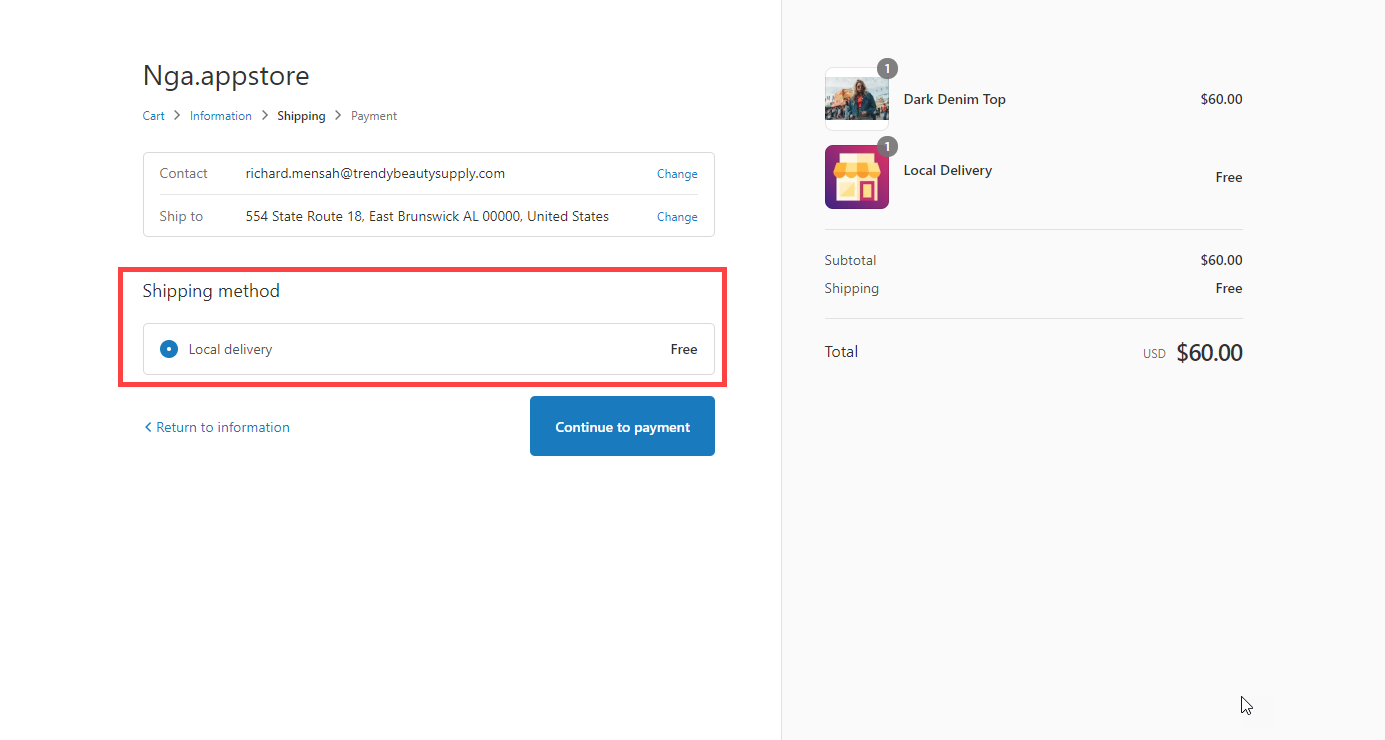This guide will show you how to set up a shipping fee when the Local delivery option is available at the customers’ location.
When customers select the Local delivery method, the app will automatically add a Local delivery product whose weight is 400kg to the cart. In order to let Shopify apply the proper shipping method, you need to set up a Shipping to rate. Regarding the standard shipping method, you need to add the Based on item weight condition with the max weight of 399kg.
Edit current shipping rate
Steps
- From your Shopify admin, go to Settings > Shipping and delivery.
- Next to the shipping profile that you want to add a shipping rate to, click Manage rates.
- Scroll down to the Shipping to section.
- Next to the zone that you want to adjust the shipping rate, click Edit rate.
- In the Edit rate popup, click Add conditions.
- Add the Based on item weight condition with the max weight of 399kg.
- Click Done to finish.
Add local delivery rate
Steps
- From your Shopify admin, go to Settings > Shipping and delivery.
- Next to the shipping profile that you want to add a shipping rate to, click Manage rates.
- Scroll down to the Shipping to section.
- Next to the zone that you want to add a rate to, click Add rate.
- The Add rate popup will appear.
- In this popup, click Add conditions.
- Enter these details to the Add rate screen:
– Select the Set up your own rates option.
– Rate name: Local Delivery. You can add any name depending on your language.
– Price: Set the “shipping fee” for the local delivery method if needed. Example: Free, $10, $20….
– Select the Based on item weight option.
– Minimum weight: 400kg, and Maximum weight: 500kg. - Click Done to finish.
Result: