Before getting started, please note that the selected products must be out of stock to start showing Back In Stock function. You can follow this instruction to set the condition to show Back in stock for some specific products:
- From the dashboard, please navigate to Back in stock -> Settings -> Conditions
- From “Show back in stock with products”, please select the condition to show Back in stock on your demand:
Choose Products: Select specific products that you want to show Back in stock.
Tag(s): Select the tags you added to the products. The products with the tags will show Back in stock
Collection(s): Select the collections that you want to show Back in stock. - Save
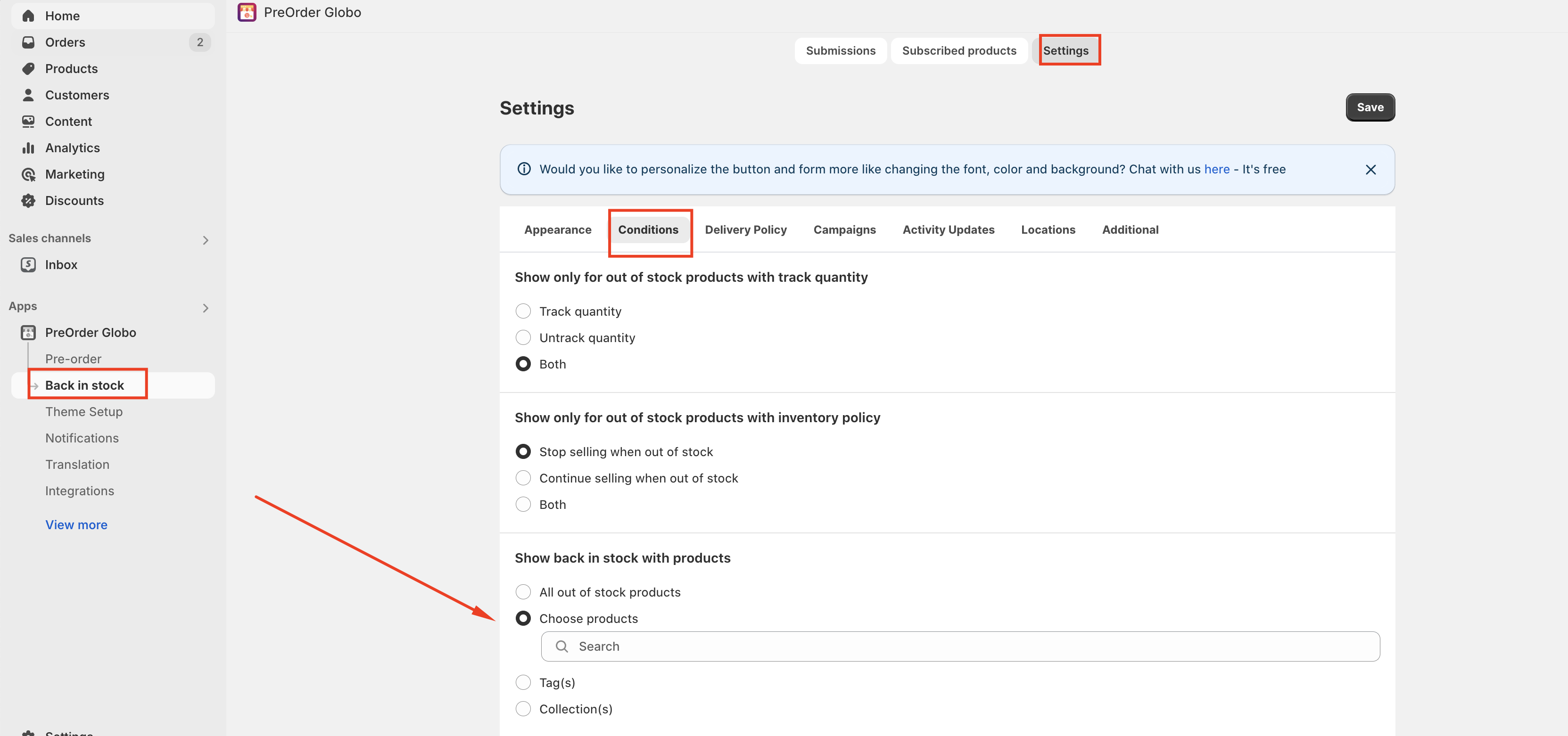
Note: the selected products are still hidden if they belong to the collection/tag(s) you set up to hide the Back In Stock function. For your reference https://globo.io/kb/hide-the-back-in-stock-button-for-specific-out-of-stock-products
In case you have any further questions, please contatc us at Hi@globosofrware.net.
