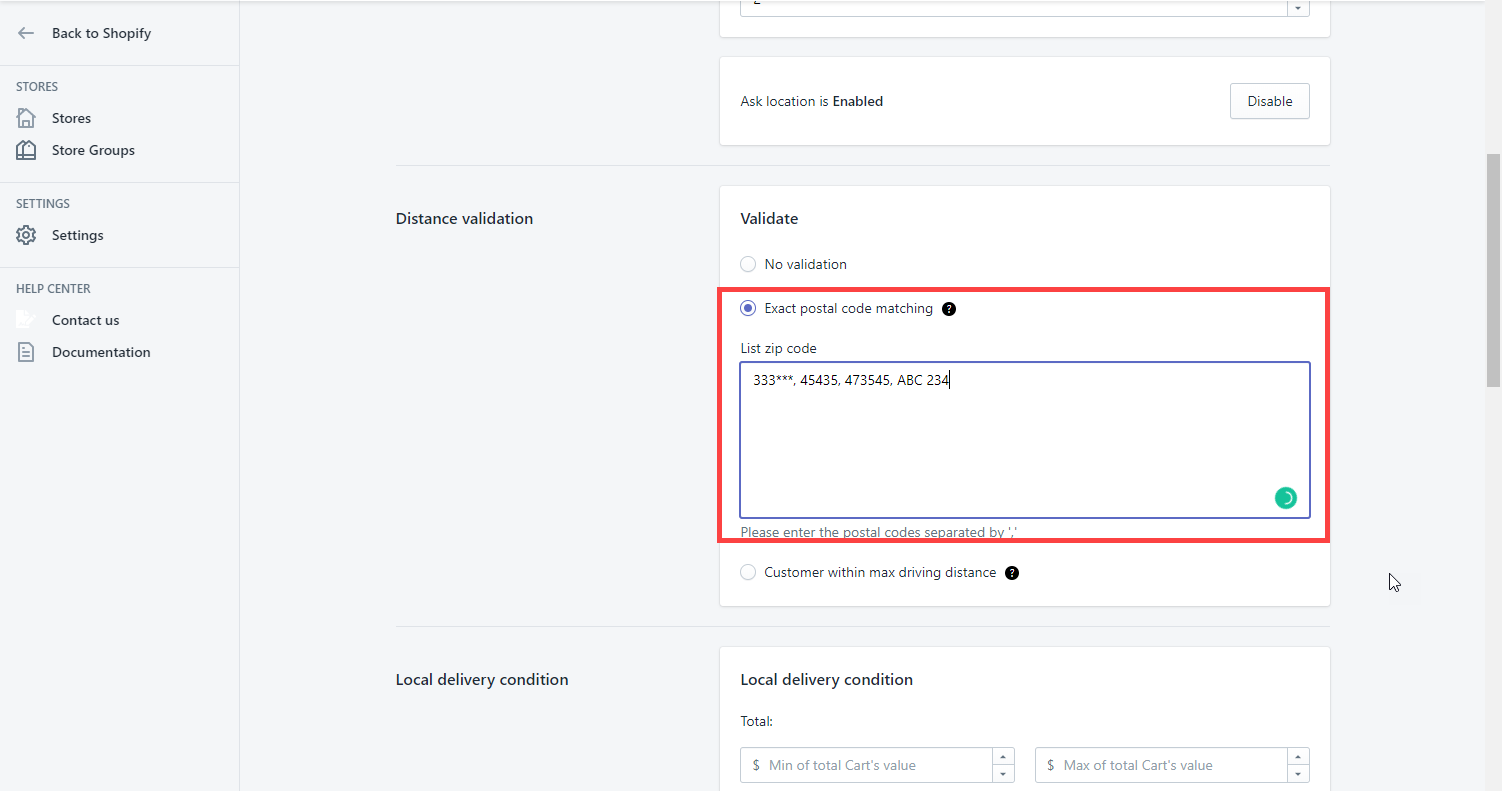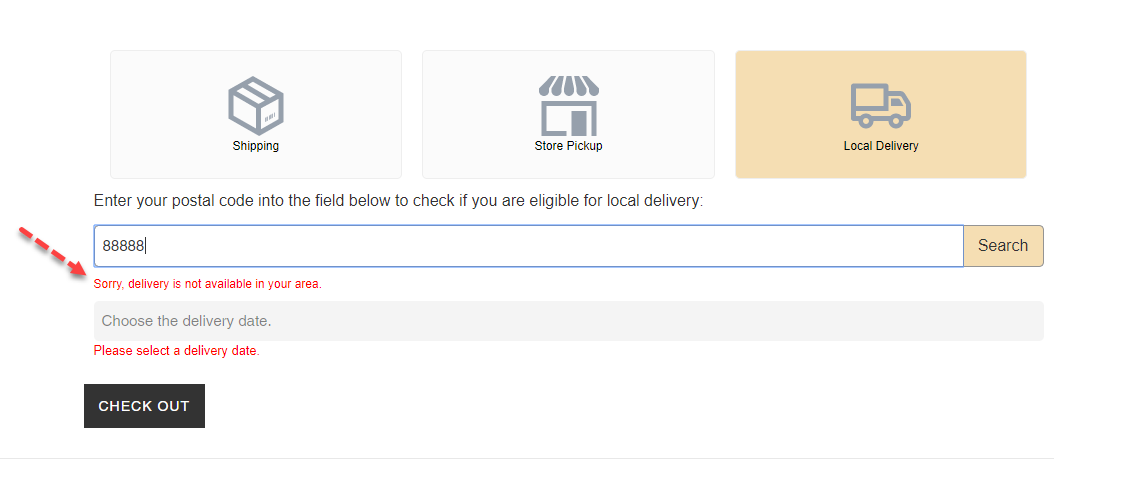In order to set up the Local Delivery method, please enable this option.
There are three types of distance validation for you to choose from:
- No validation
- Exact postal code match
- Customer withing max driving distance
No validation
Steps
- In the app left sidebar, click on Settings
- In the General box, select the Local Delivery option.
- Scroll down to the Distance validation section.
- Under the Validate box, Select the No validation option.
- Click Save to finish.
Result:
No matter what customers put in the postal code box, it is accepted and customers can choose a shipping date and go to Checkout.
Exact postal code match
Steps
- In the app left sidebar, click on Settings
- In the General box, select the Local Delivery option.
- Scroll down to the Distance validation section.
- Under the Validate box, Select the Exact postal code matching option.
- In the list zip code field, enter the list of allowed postal codes in the box. Postal codes are separated by a comma.
- Click Save to finish.
Note: You can input postal code in the format of 333*** or *33333 or 33***3 (Each * represents one character). For example, if you set 33333*, if your customers’ postal code is 333334 or 33333X, both will be accepted.
When this option is enabled, the app will check if the postal code entered by customers matches one of the postal codes of your stores.
- If yes, the customer can select a delivery date and go to Checkout.
- If not, there will be a notification that delivery is not available for this area.
Customer within max driving distance
Steps
- In the app left sidebar, click on Settings
- In the General box, select the Local Delivery option.
- Scroll down to the Distance validation section.
- Under the Validate box, Select the Customer within max driving distance option.
- In the Distance field, enter the allowed distance.
- Click Save to finish.
Note: To make this feature work correctly, please check your Google Maps API key configuration according to this guide: Set up Google Maps API.
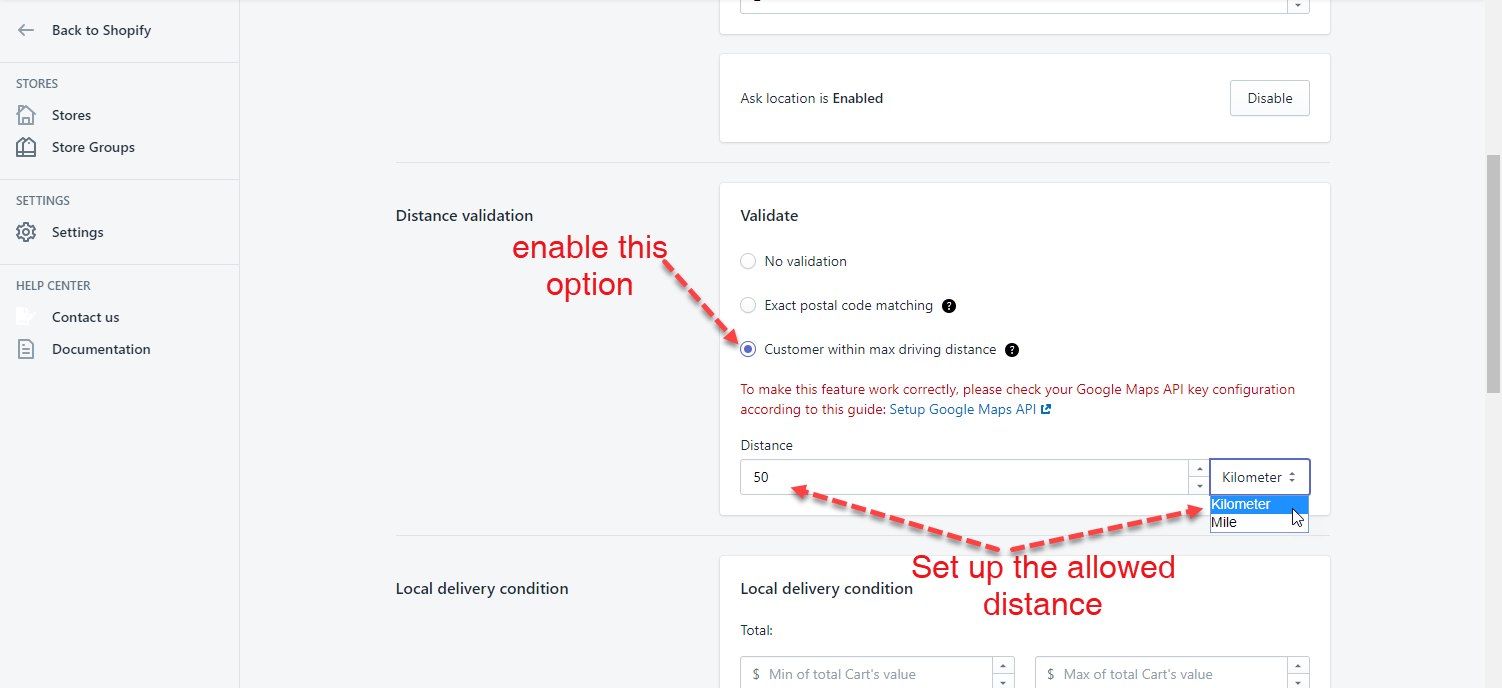 When this option is enabled, the app will check the postal code entered by customers is within the radius you set, for example, 50 kilometers.
When this option is enabled, the app will check the postal code entered by customers is within the radius you set, for example, 50 kilometers.
- If yes, the customer can select a delivery date and go to Checkout.
- If not, there will be a notification that delivery is not available for this area.
Tutorial video
Please refer to this video for more information.