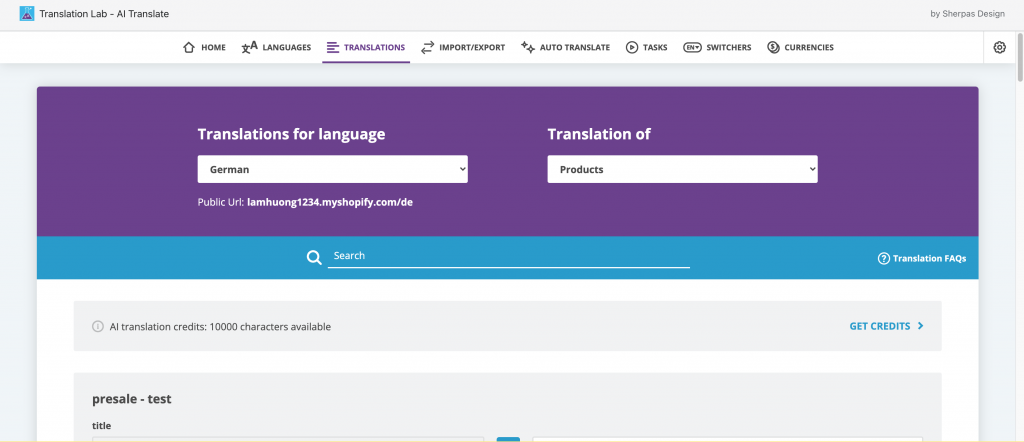This article gives the list of compatible multi-languages apps that works with our filter app – along with the guidelines to set up them.
Translate Your Store ‑ Weglot
App URL: https://apps.shopify.com/weglot
Steps
- From your Shopify app list, go to the Weglot app backend.
- In the top-left area, click on the Edit my translations button.
- A new translation window will appear.
- In the top navigation, click on Settings.
- In the second navigation, click on Shopify settings.
- In the Dynamic Elements box, enter these CSS selectors: .gm-menu
- Click Save changes to finish.
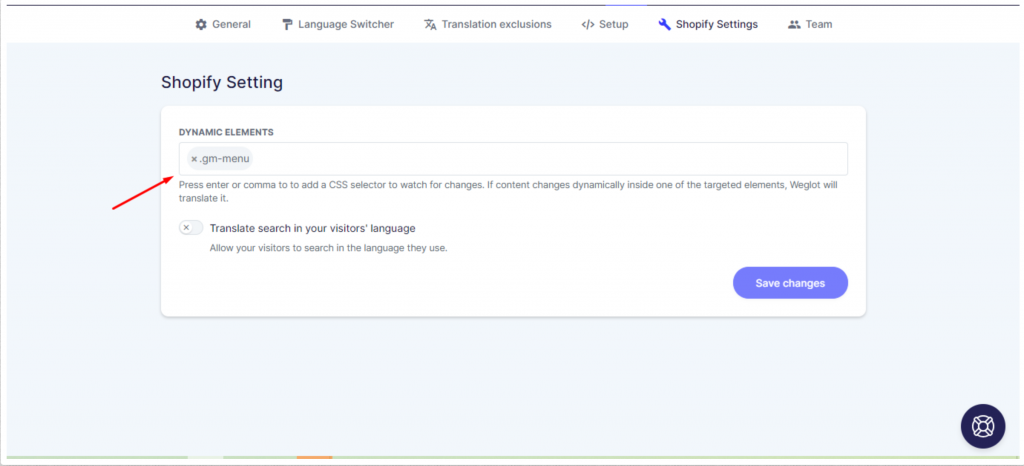
Translate your store – Translation Lab ‑ AI Translate
App URL: https://apps.shopify.com/content-translation?
You can use Translation Lab ‑ AI Translate app to translate some resources of your menu that the Globo menu app doesn’t yet support in its multi-language function.
Steps
- From your Shopify app list, go to the app backend.
- On the Home window, click on Configure Languages button
- A new Languages window will open → Choose a language that you wish to translate for your store’s content
- Click on Translations tab → Manually translate every resource into multiple languages – products, collections, blogs, pages, emails & SMS, meta fields, shops, shop policy, links, product variants, etc.
- Go to your website to check the result when switching among languages