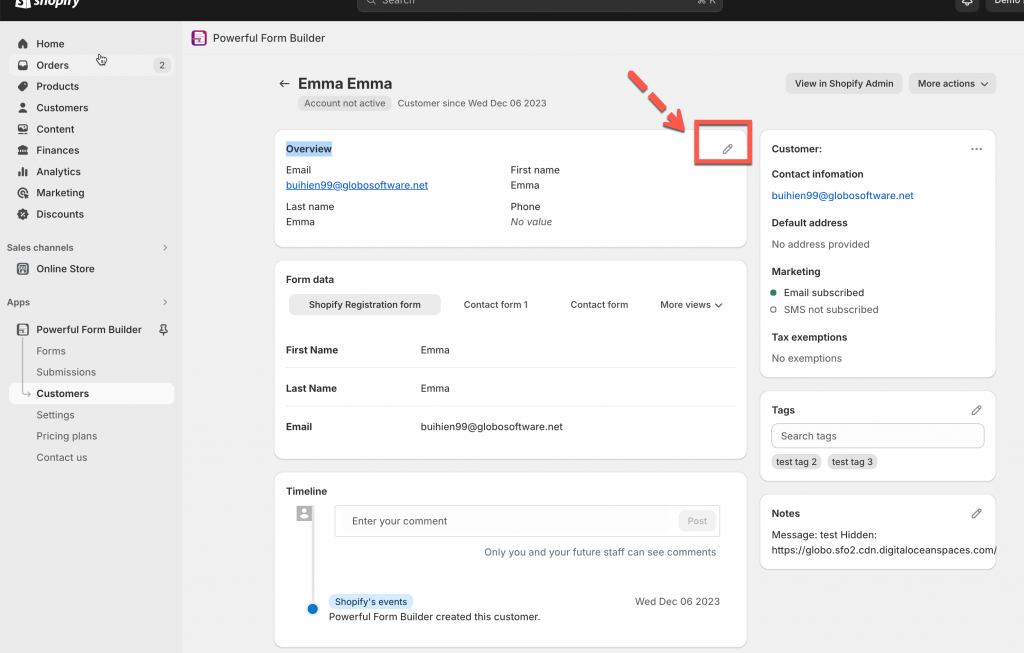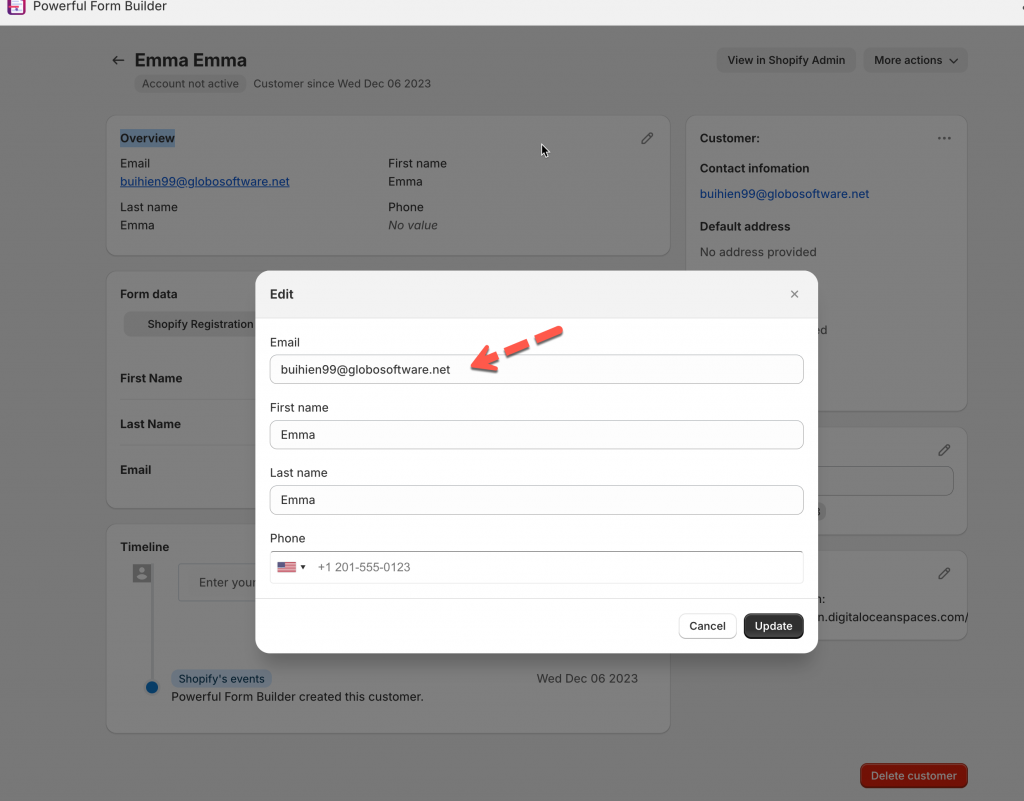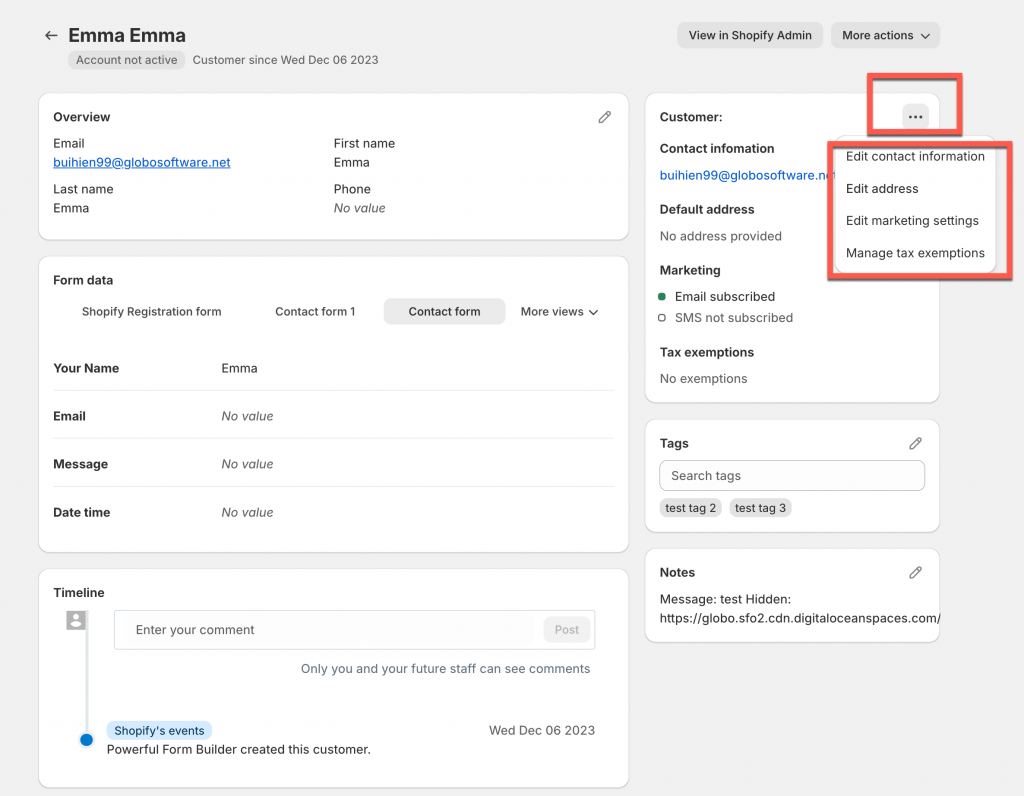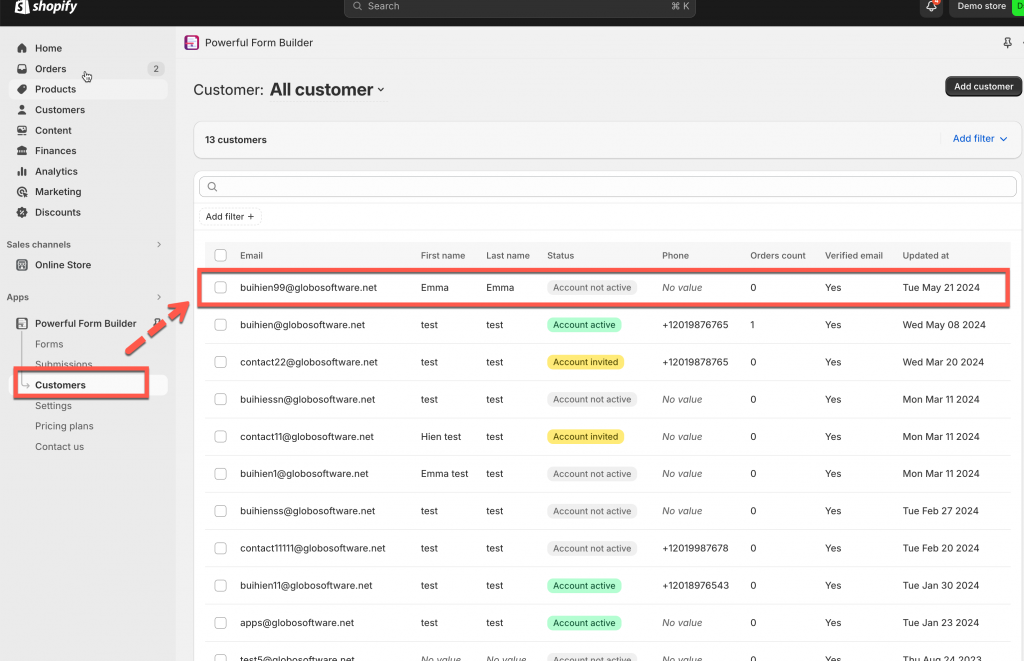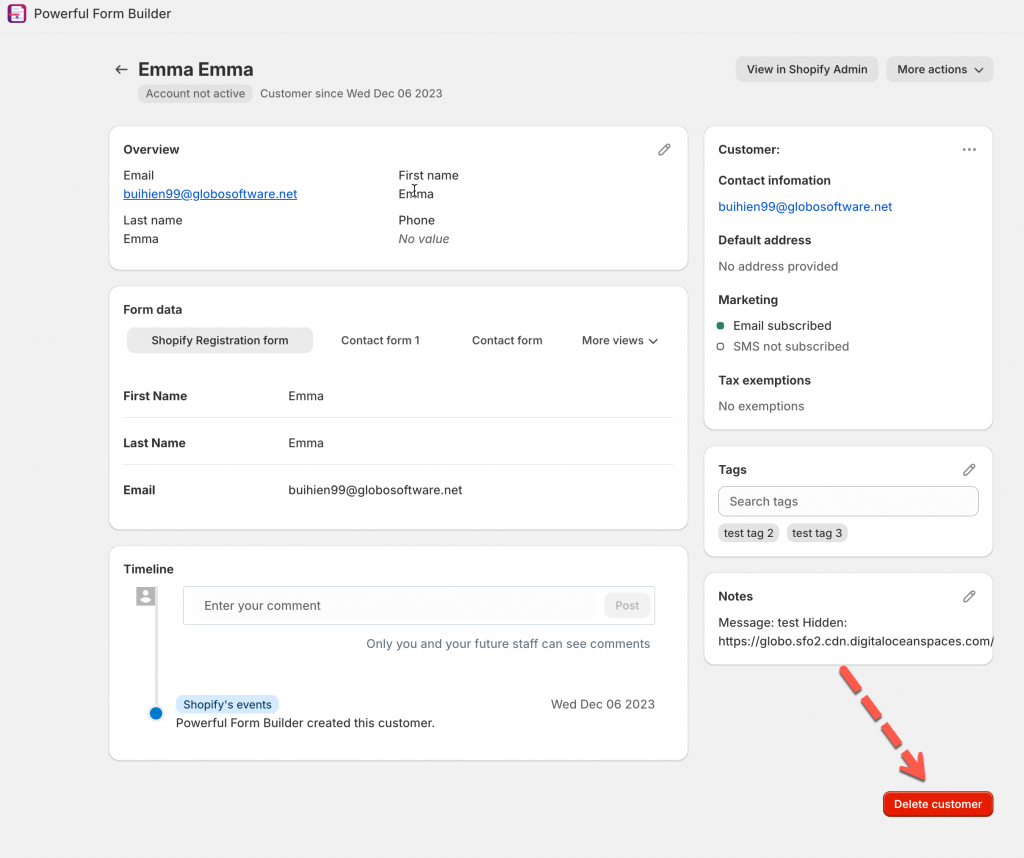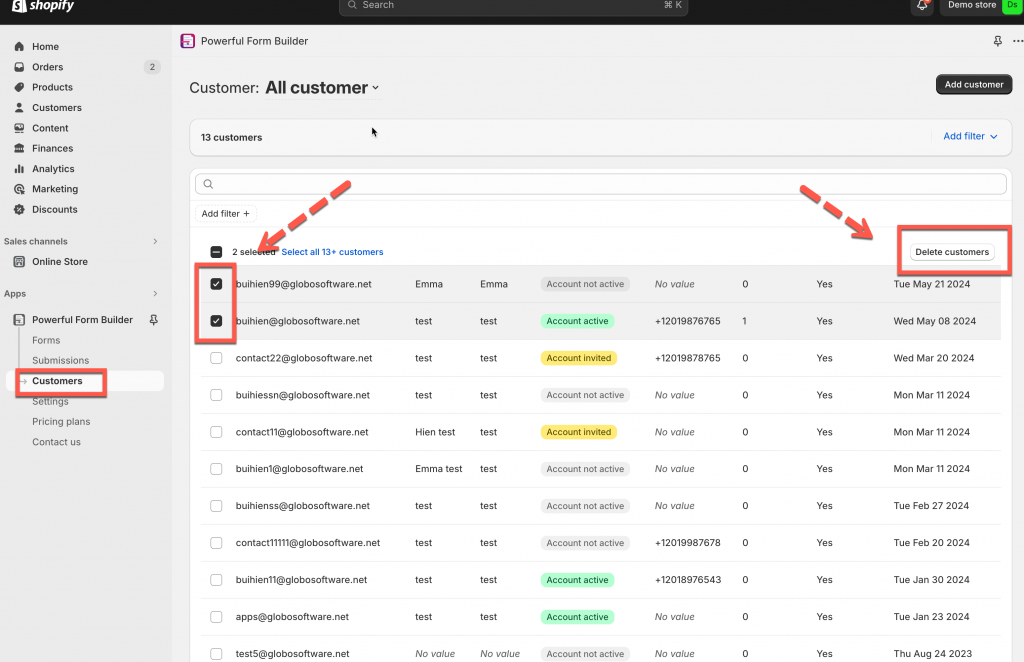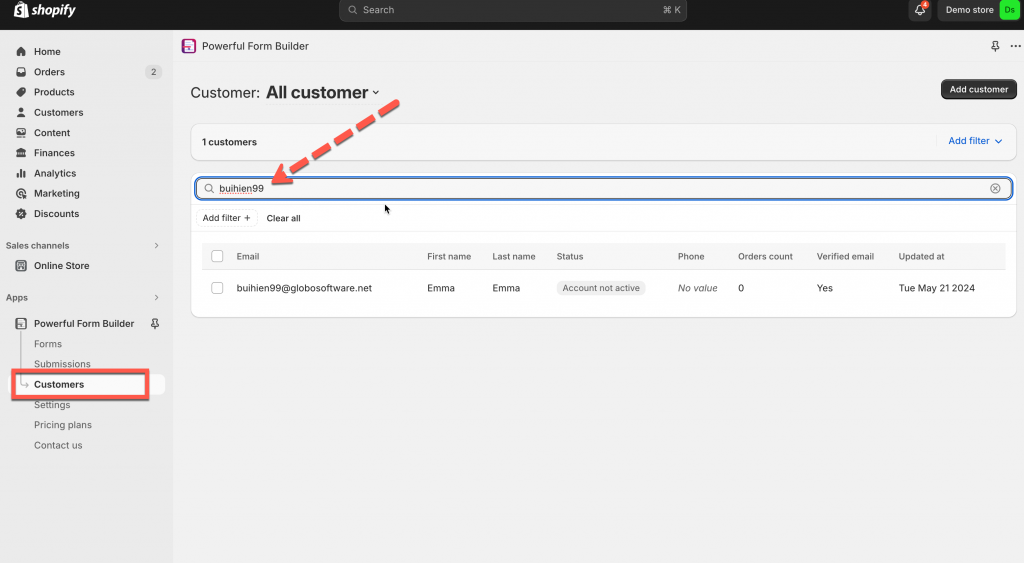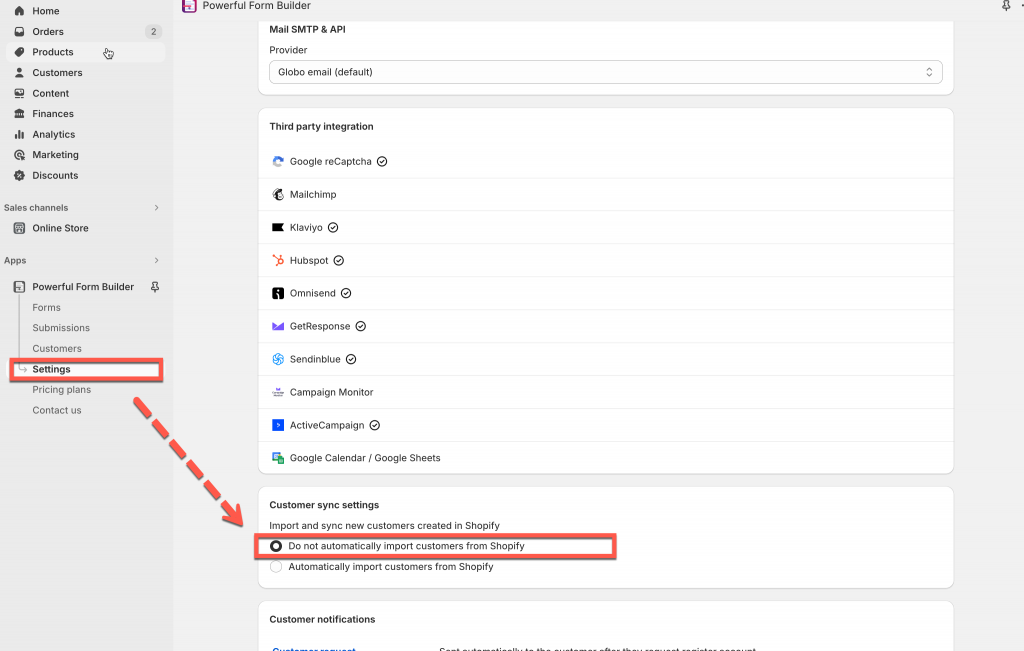This article shows you how the app handles customer profiles stored in the Customer list of the app. With the app settings, the customer accounts will be created, updated or edited after the form is submitted.
Customer list in the Powerful Contact Form Builder app contains:
- Customer accounts created after the form is submitted
- Customer account created via Shopify events and then synced to the app. Learn more about how to sync customers from Shopify
Add customer profiles
Steps to manage
1. Open the app > click Customers > click Add customer button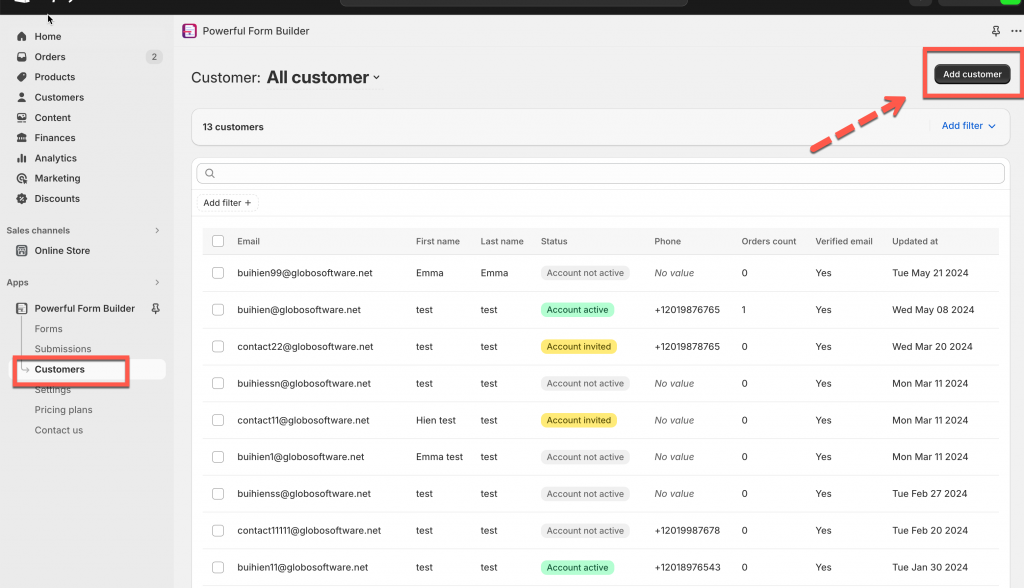
2. Enter the customer’s information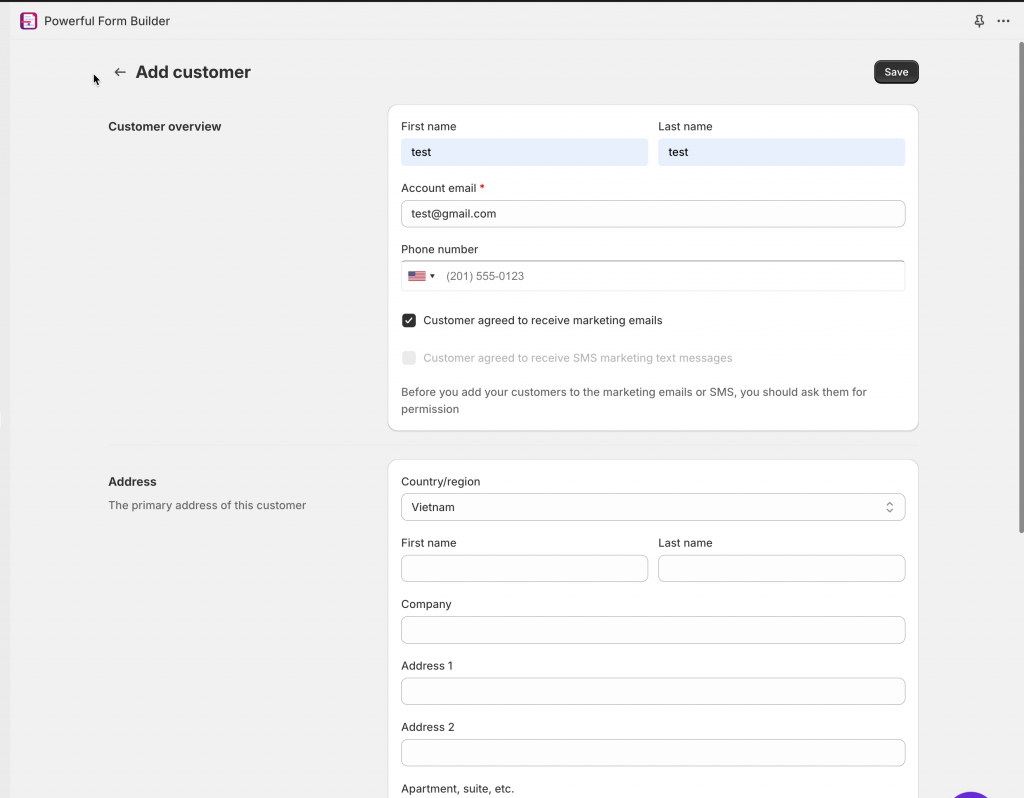
3. Optional: If the customer has agreed to receive marketing emails, and you have entered an email address, then in the Customer overview section, check Customer agreed to receive marketing emails.
4. In the the Tax exemptions section: If you charge the customer sales tax, then in the Tax exemptions section, check Collect tax
5. Click Save
Edit customer profiles
If a customer profile already exists in Shopify, then you can edit the profile from the Shopify Customers page or Customers tab in the app.
1. Open the app > click Customers > click the customer name to open it
2 Click edit icon to edit the general information in Overview part
3. Edit contact information and other information like address, marketing status, tax exemption
4. Remember to click Save
Deleting customer profiles
You can delete individual customer profiles. Alternatively, you can delete multiple customer profiles in bulk.
Customer profiles can’t be deleted in the following cases:
- the customer has an order history
- the customer has pending redaction because of a GDPR erasure request
- the customer has an active subscription now, or if the customer ever had a subscription in the past
If you attempt to delete multiple profiles in bulk, then only the profiles that can be deleted are deleted.
Note: Deleting a customer profile can’t be undone,
Delete individual customer profiles
Steps to manage
FAQs
Question 1: Why the customer accounts are not added to the Customers tab in the app?
1. Make sure the Shopify integration is enable. Learn more
2. If the setting Do not automatically import customers from Shopify is enabled in the app Settings, the customer account will not be added to the customers list in the app.
To import them, please change setting to Automatically import customers from Shopify