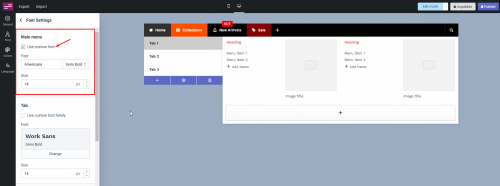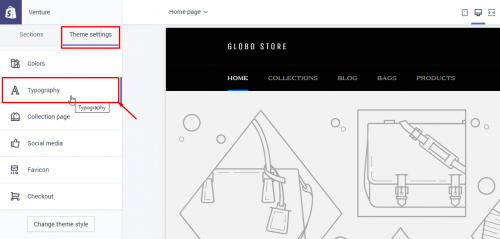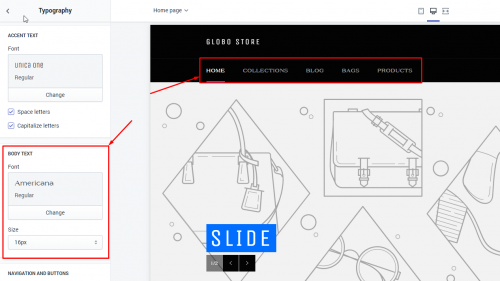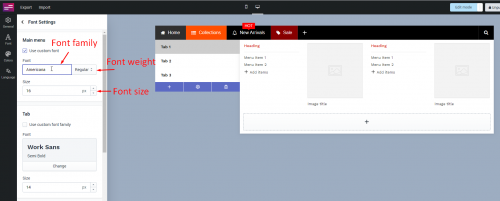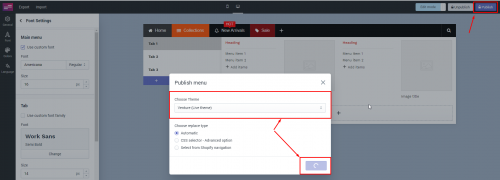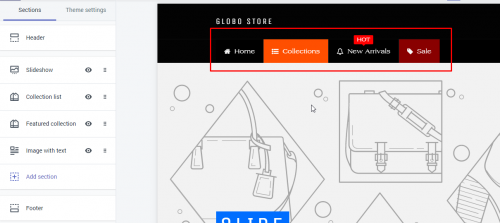Customize font in Font settings
The app has an option “Use custom font” which allows using the available font of the theme. Using this feature, you can keep the app menu font the same as that of the original menu in case you cannot find the expected font in the font list provided by the app.
Get the font name, the font weight, and the font size of the original menu
Go to Themes -> Customize -> Theme settings -> Typography, you can find out the font information.
For example
Copy the font name (Americana), the font weight (Regular), and the font size (16px)
Note: Depending on each theme, the menu font setting can be placed in a different section.
Configure custom font in the Globo mega menu app
Go back to Globo mega menu app -> enter font name, select font weight and font size
* When using the custom font, the font that is displayed in the backend of the app can be improper because the app doesn’t have that font to display. Please check the result again in the theme.
Publish menu and check menu
Publish your mega menu
See result
Video
If you do encounter any difficulty while proceeding these steps, don’t show any hesitation to contact us promptly via the email address
We are always willing to help with all sincerity