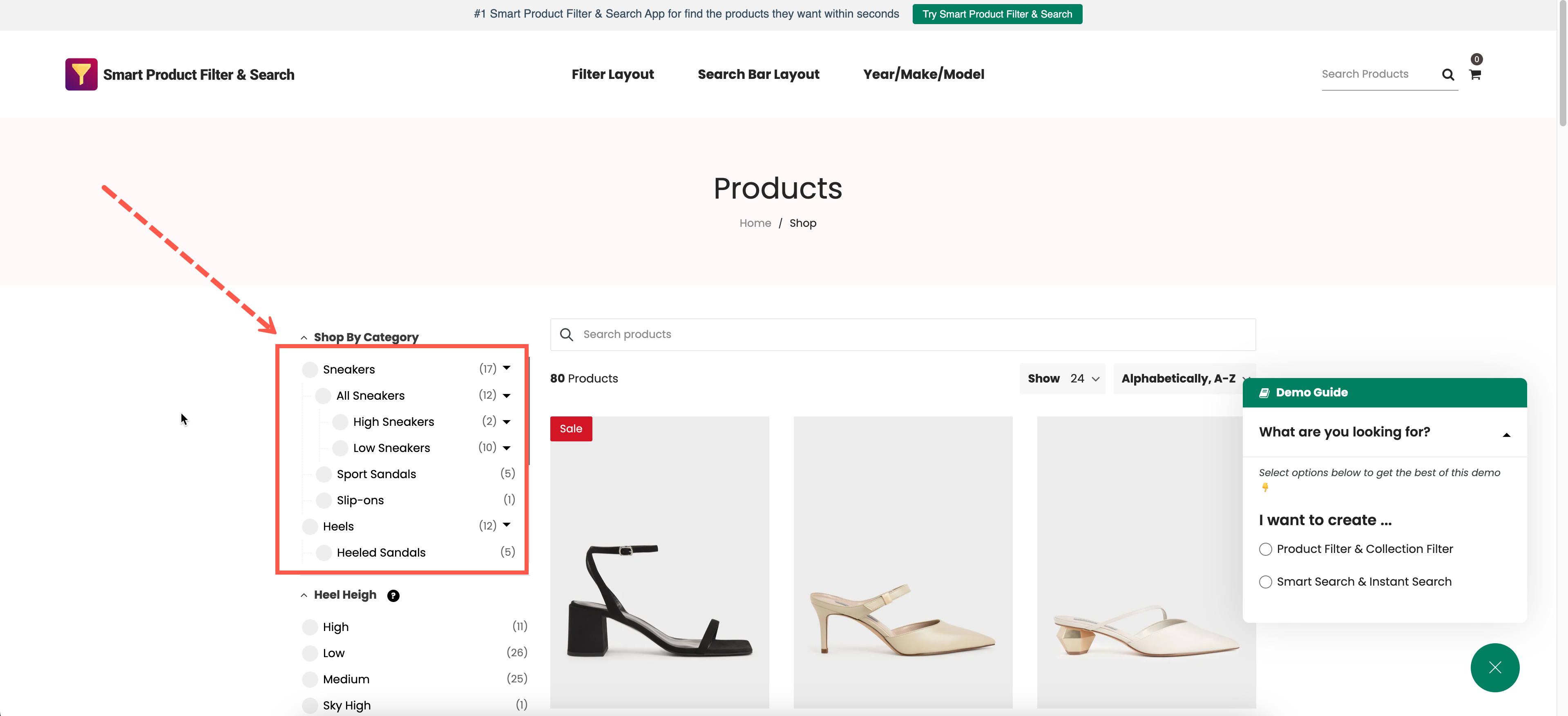The smart product filter & search app provides a feature to add sub-collections to the collection filter option. It will allow you to create a collection tree as in the below screenshot.
Note: This feature only works with Filter Options whose Type is Collection!
Steps to manage
- In the app’s left navigation, click on the Filters section.
- Click the filter sidebar you want to modify.
- Scroll down to the Filter Options section.
- Click Add Filter Option button.
- In the Source field, choose Collection data type.
- Enable the “Build a collection tree with multi-level sub-collections” option.
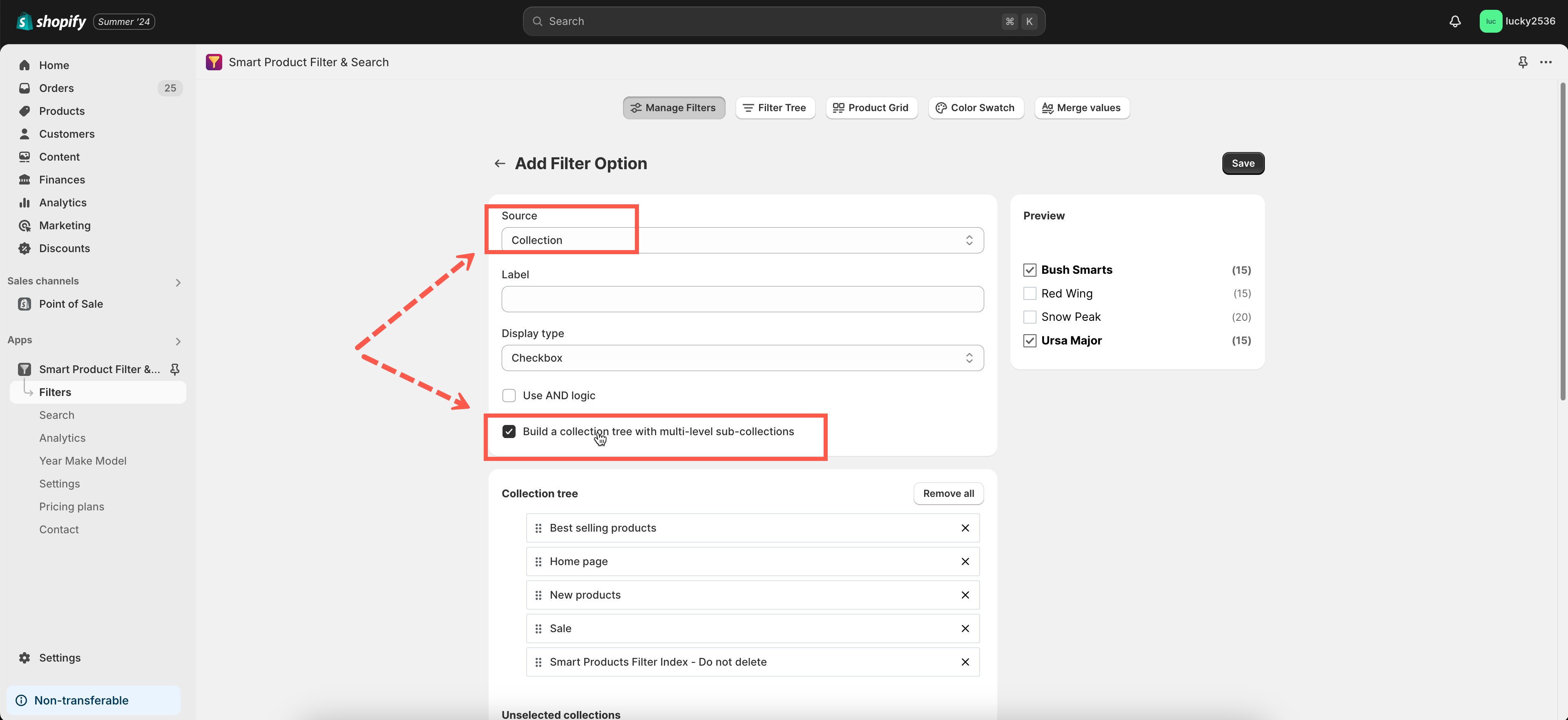
- Drag and drop collection values to the expected position to build a collection tree.
- Remove any collections by clicking the X icon.
- Click Save to finish.