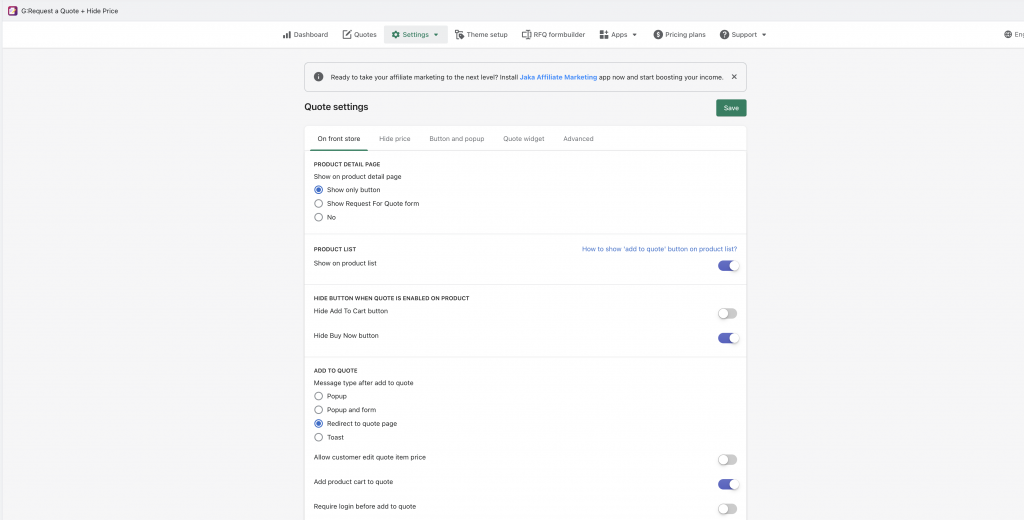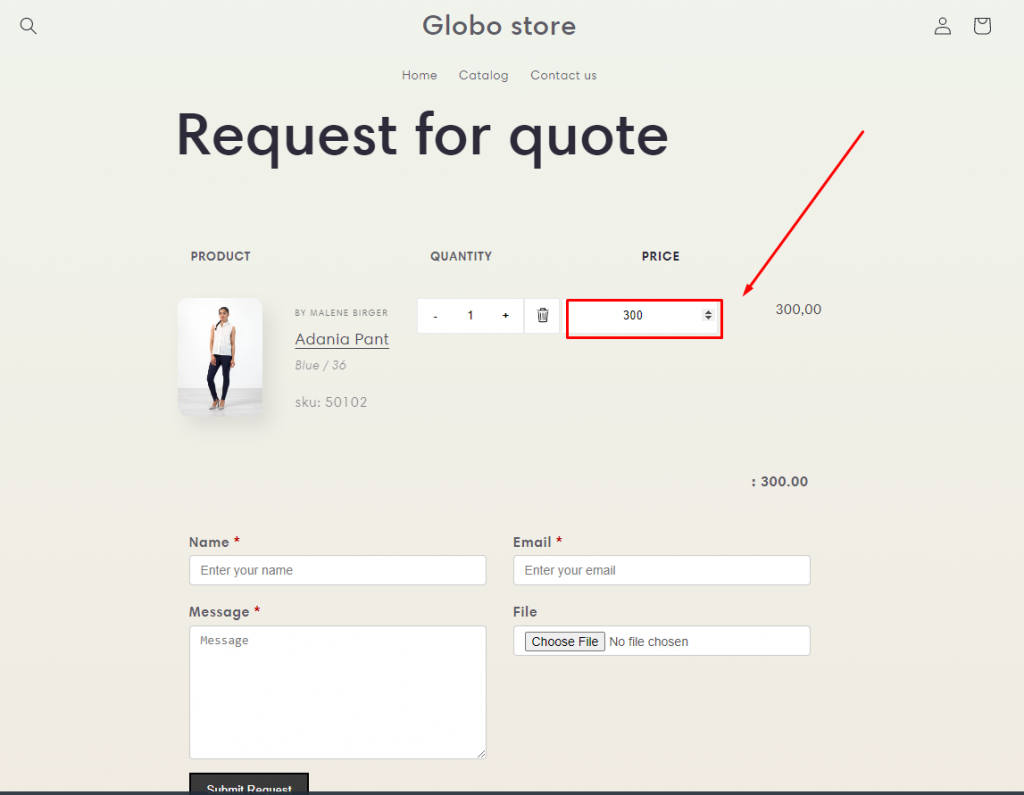- From the app admin page, click on Settings > Quote Settings
- You can configure settings for the Request a quote app on the front store in the On front store tab
Display quote button on product detail page
In the PRODUCT DETAIL PAGE part, select option Show only button to display quote button on the product page
Display quote button on product list
In the PRODUCT LIST, enable the setting Show in product list.
The quote button will show up under each product on the product list like Related products, You may also like product,..and collection page
Hide “Add to cart” button for quote-enabled products
In the HIDE BUTTON WHEN QUOTE IS ENABLED ON PRODUCT part, enable the setting Hide Add To Cart button.
The add to cart button will be hidden in the site when the product is added to quote list in the app.
Hide “Buy now” button for quote-enabled products
In the HIDE BUTTON WHEN QUOTE IS ENABLED ON PRODUCT part, enable the setting Hide Buy now button.
The Buy now button will be hidden in the site when the product is added to quote list in the app.
Message type after clicking add to quote button
In the ADD TO QUOTE part, enable the setting Allow customer edit quote item price
Note: the setting only works if the price is shown on the quote page. To show product price on the quote page, please view this for more detail.
Add product from cart page to quote
In the ADD TO QUOTE part, enable the setting Add product cart to quote
This settings display a quote button on the cart page. When products (quote-enable products) are added to cart page > click quote button > products are added to quote > submit quote
Require login before add to quote
In the ADD TO QUOTE part, enable the setting Require login before add to quote
Request for quote page
In PAGES part, select a page to display request quote information.
Note: our app automatically create Request a quote page in the Shopify backend > Online stores > Pages, please select this page to display quote form
Quote history page
In PAGES part, select a page to display the submitted quotes.
Note: our app automatically create Quote history page in the Shopify backend > Online stores > Pages, please select this page to display submitted quotes of each customer.
Redirect after submitting
In the SUBMIT QUOTE part > Redirect after submitting > enter a URL in this field. After submitting the form, the store will redirect to this URL.
Learn more
Google reCaptcha
Admin sets up Google reCaptcha site key and secret key in order to add Captcha to the RFQ form. Check this article for more information.
Zapier Webhook URL
The Globo Request a quote + Hide Price app can be integrated with Zapier. Please follow this guide for more detail.
If one of the options in the Settings doesn’t work for you, please don’t show any hesitation to contact us promptly via the email address apps@globosoftware.net. We are always willing to help with all sincerity!