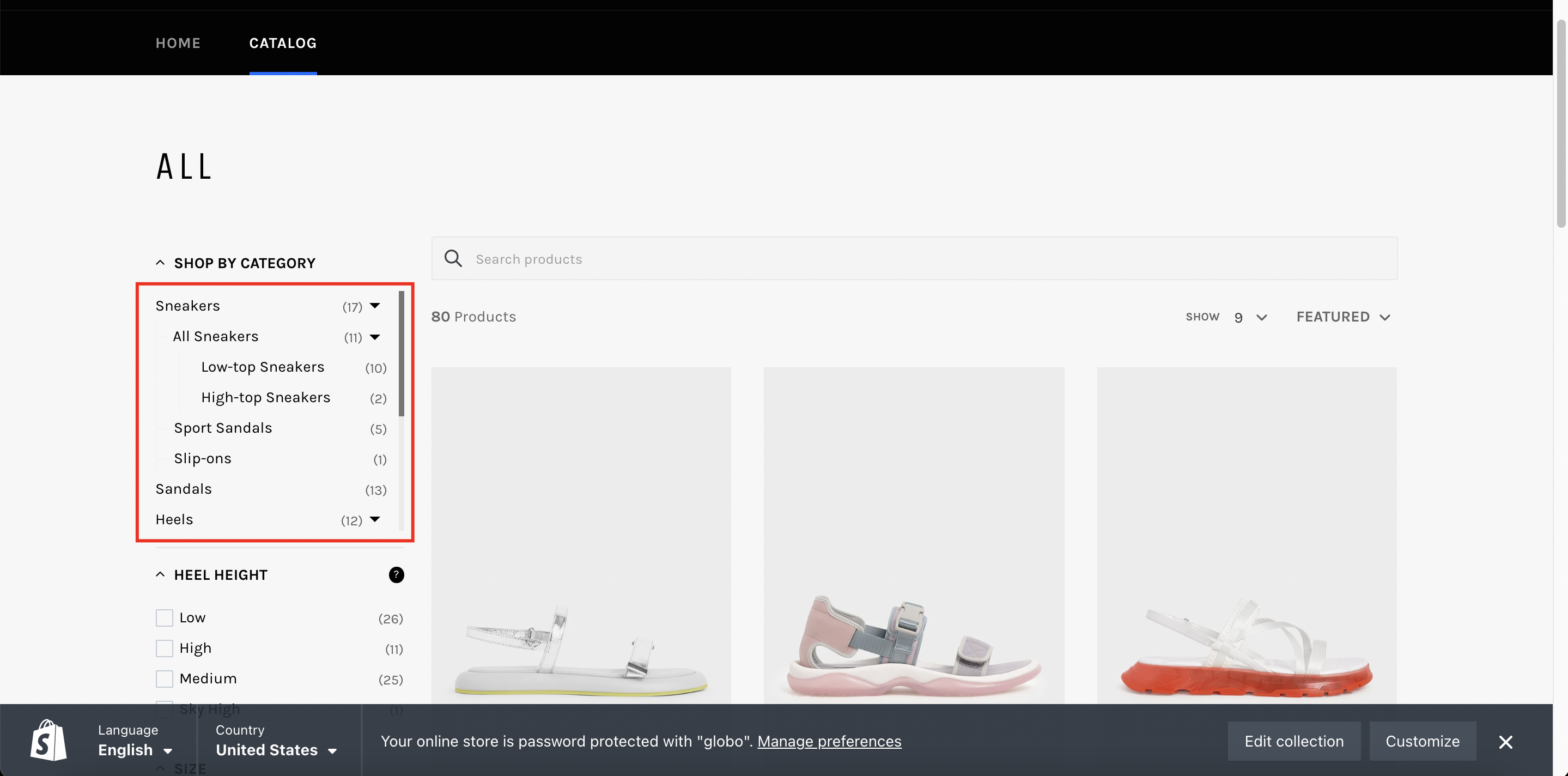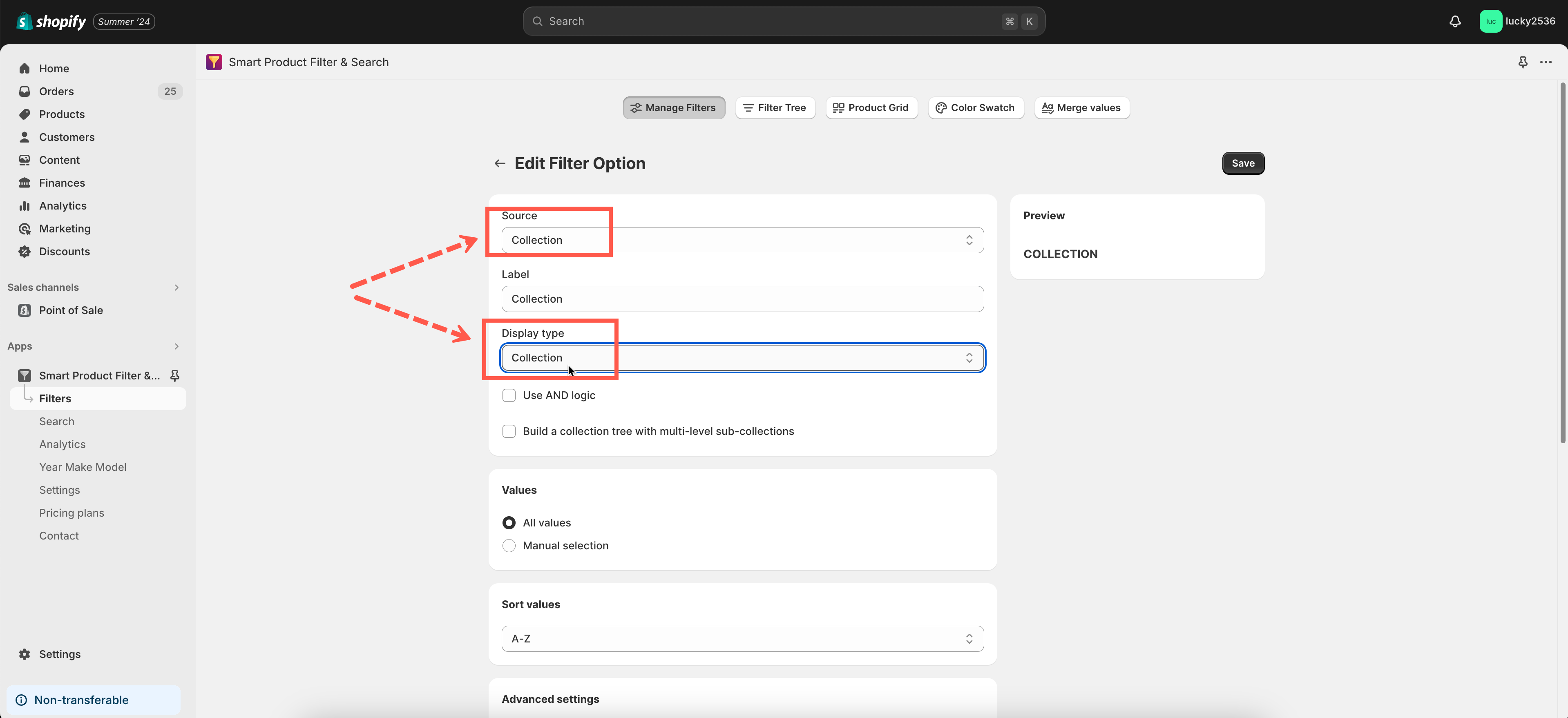In this article, we will guide you on how to display all the collections in the filter sidebar like this:
Steps to manage
- From the app’s left navigation bar, click the Filters section.
- Click the filter sidebar you want to modify.
- Scroll down to the Filter Options section.
- Click on the filter options that use the Collection data source
- In the Display type field, choose Collection style.
- Click Save to finish.
IMPORTANT NOTICE:
There’s a difference between Checkbox and Collection display types:
- Checkbox: The filter context is all products in the current collection you’re visiting. The list of collection values will appear if the products of the current collection also belong to those other collection values.
- Collection: The filter context is all products in your store. When customers choose a collection value, the app will redirect them to the corresponding collection page that they selected.