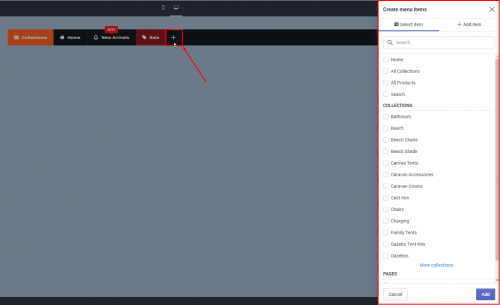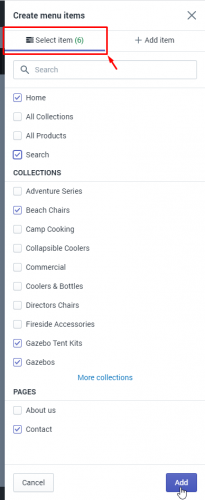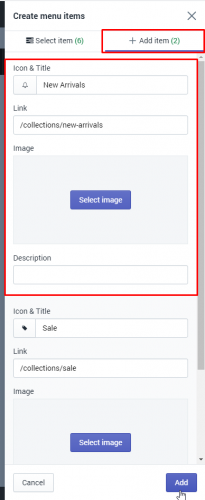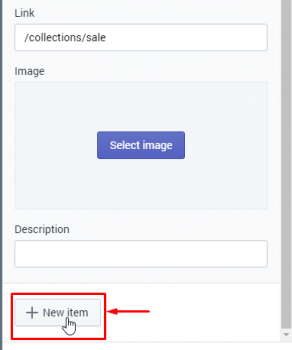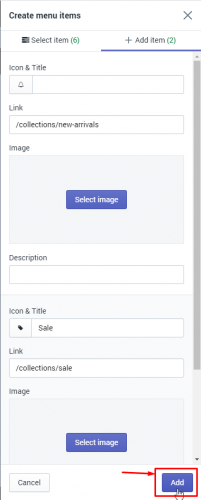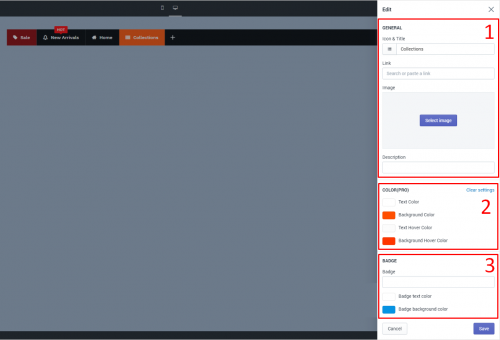Create menu items
The admin clicks on the “Plus” button at the end of menu navigation bar to add new menu items.
The pop-up window will show up at the right side to add menu items
The admin can quickly create multiple menu items in two ways:
Select menu items from the list of Collections and Pages.
In the Select item tab, Select any items that you want to display on the Main menu.
Create menu items manually
You can create menu items in the Add item tab.
This app version allows adding multiple menu items at the same time. Please click the New item button to continue adding the next menu item
Lastly, click the Add button to finish.
Manage menu items
Re-order menu items.
You can drag and drop to re-order menu items
Result:
Duplicate a menu item.
Hover on a menu item you want to duplicate > Click on the Duplicate icon.
The duplicated menu item will appear next to the current one.
![]()
Delete a menu item.
Hover a menu item you want to delete > Click on the Delete icon.

Result:
Edit a menu item.
Hover on the item you want to edit > click Edit item icon
![]()
Here you can
- Update the menu item icon & title, link, image, and description
- Change the item text color and background color
- Add a badge to the menu item
Video
If you do encounter any difficulty while proceeding these steps, don’t show any hesitation to contact us promptly via the email address
We are always willing to help with all sincerity