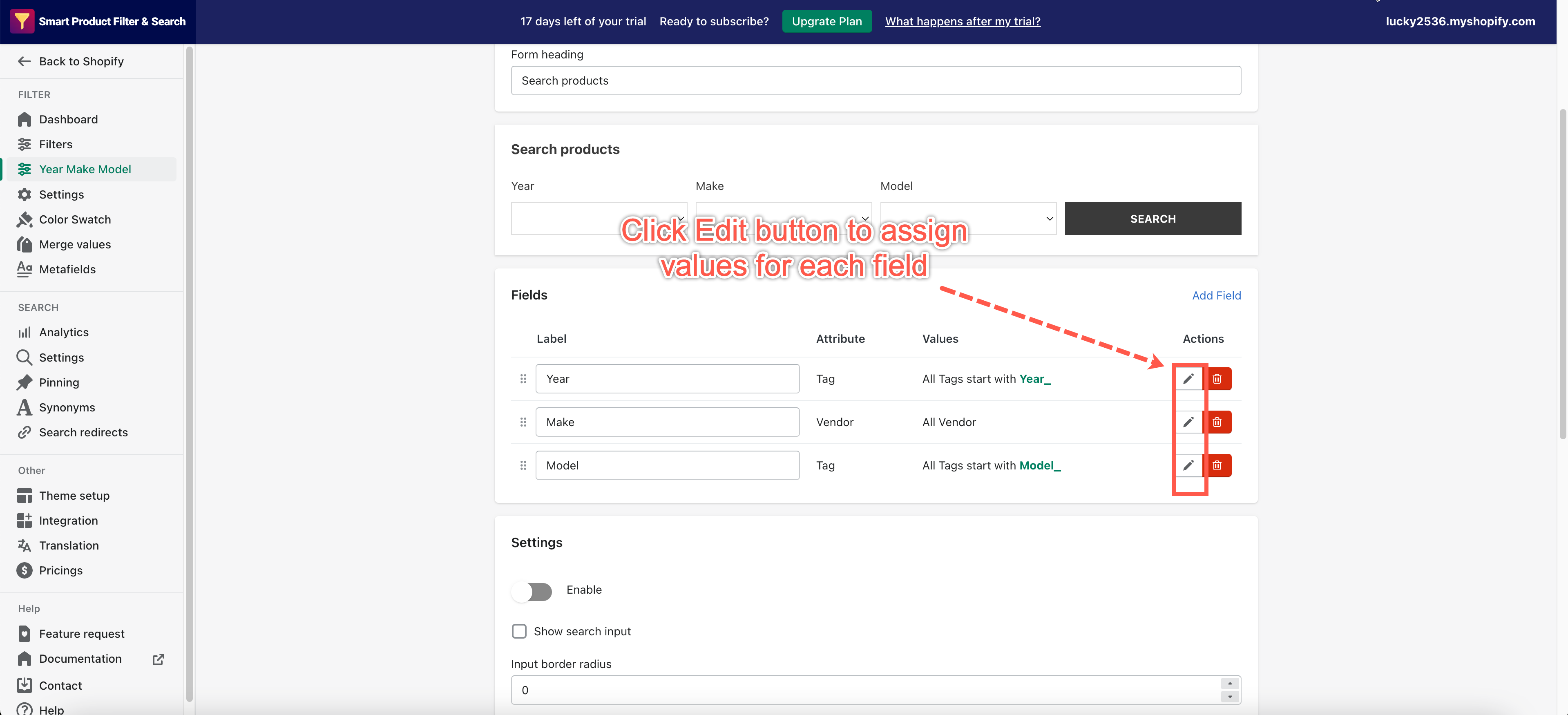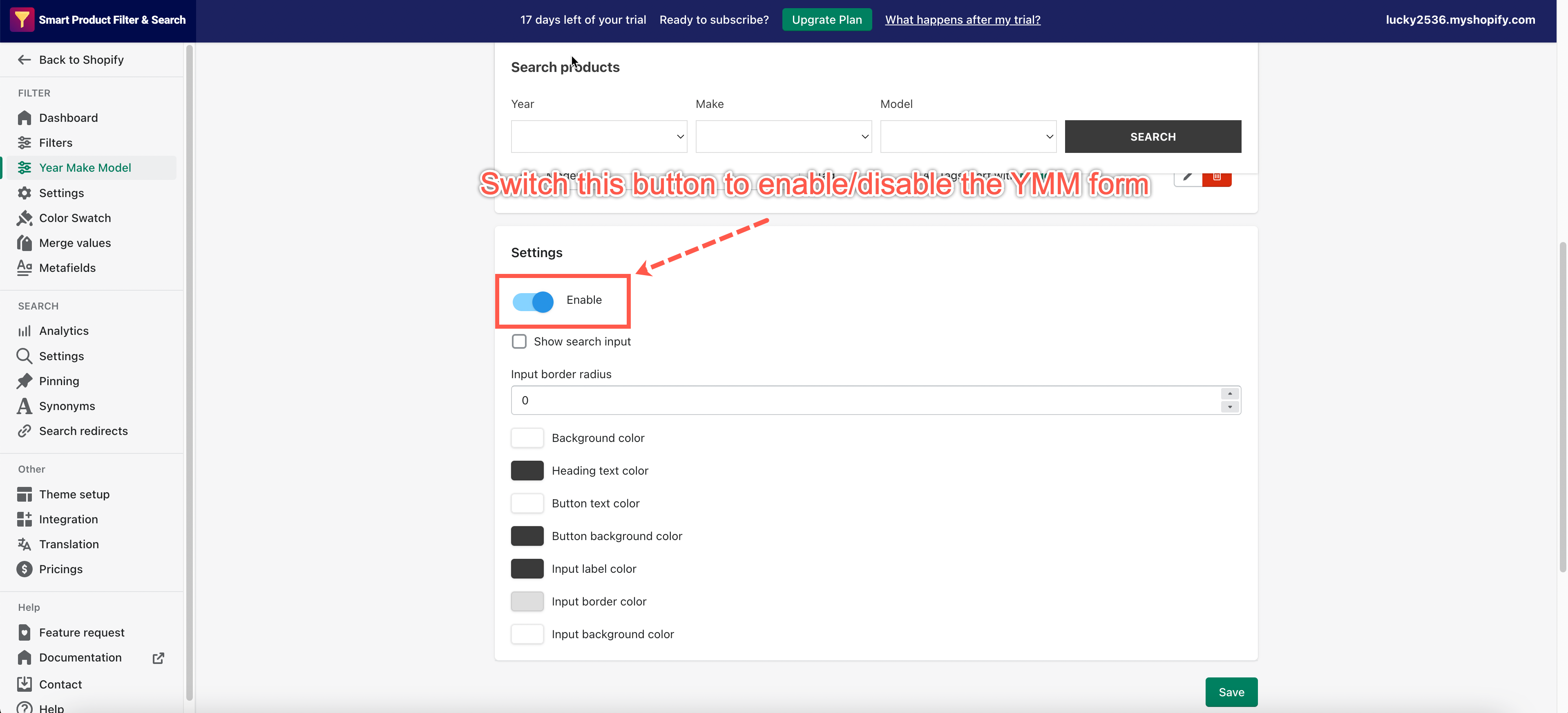In this latest app version, you are able to create a Year Make Model (YMM) advanced search on your website.
The searching data fields can be from the Product Tags, Vendors, Product Types, etc. whatever is suitable for your YMM searching form.
Build a Year – Make – Model form
Steps to manage
- From the app’s dashboard, click Year Make Model
- Under the Form heading field, enter the title of this YMM form.
- Scroll down to the Fields section. By default, we created 3 fields called Year (product tags), Make (vendor), and Model (product tags).
- Assign values for each data field.
4.1 In the Year field, click the Edit button.
4.2 A popup window that displays all relevant settings of this field will appear.
– In the Label field, enter the title for this dropdown field. The default name is Year.
– In the Option Type dropdown, you can change a product data field to search for. The default type is Tag.
– In the Option Values field, set up the values to show up on the YMM form: All values/By Value prefix/Manual Selection. Click here to learn more. - Click Save to finish.
- Do the same steps with the Make and Model fields.
- Click Save to finish creating this YMM form.
Display a Year-Make-Model form on the storefront page
- From the app’s dashboard, click Year Make Model
- Copy the YMM form shortcode: <div id=”gf-form”></div>
- Insert this shortcode to any position you want (please reach me at contact@globosoftware.net if you can’t manage this step).
- Go back to the app, and scroll down to the Settings section.
- Turn on the Enable option
- Click Save to finish.