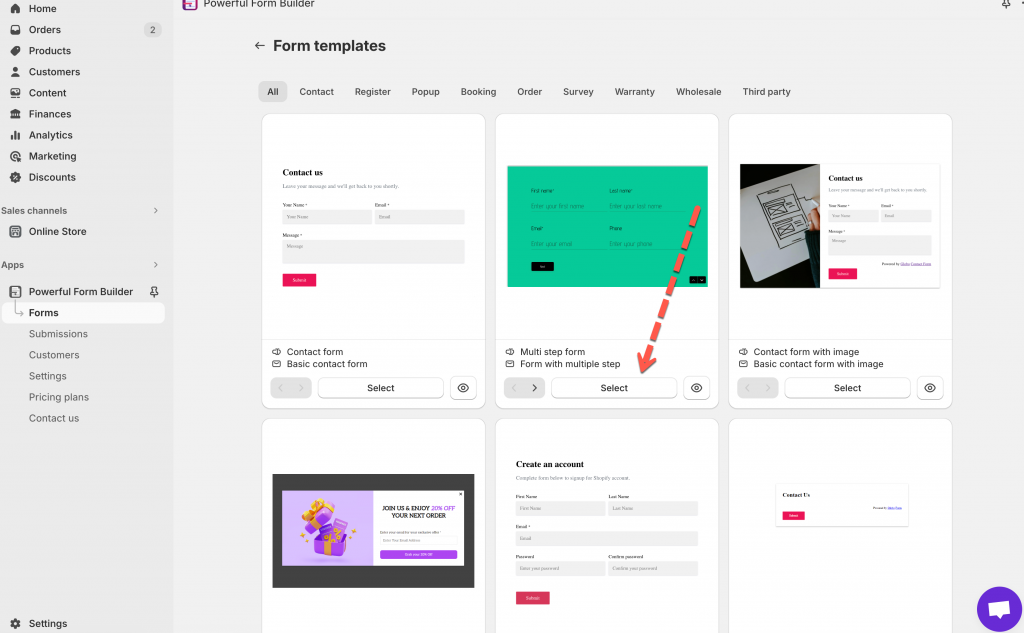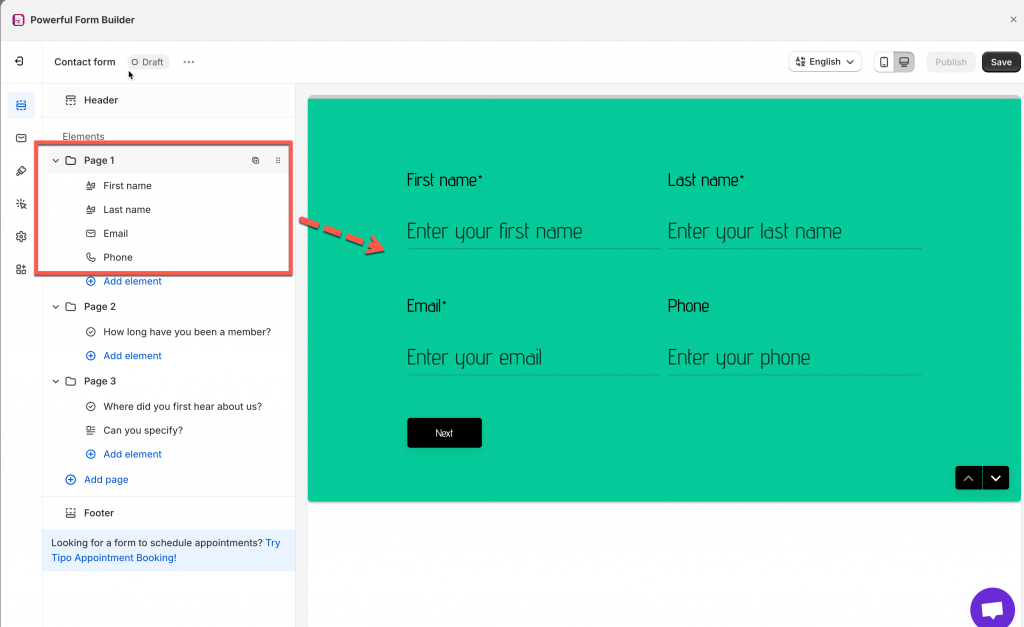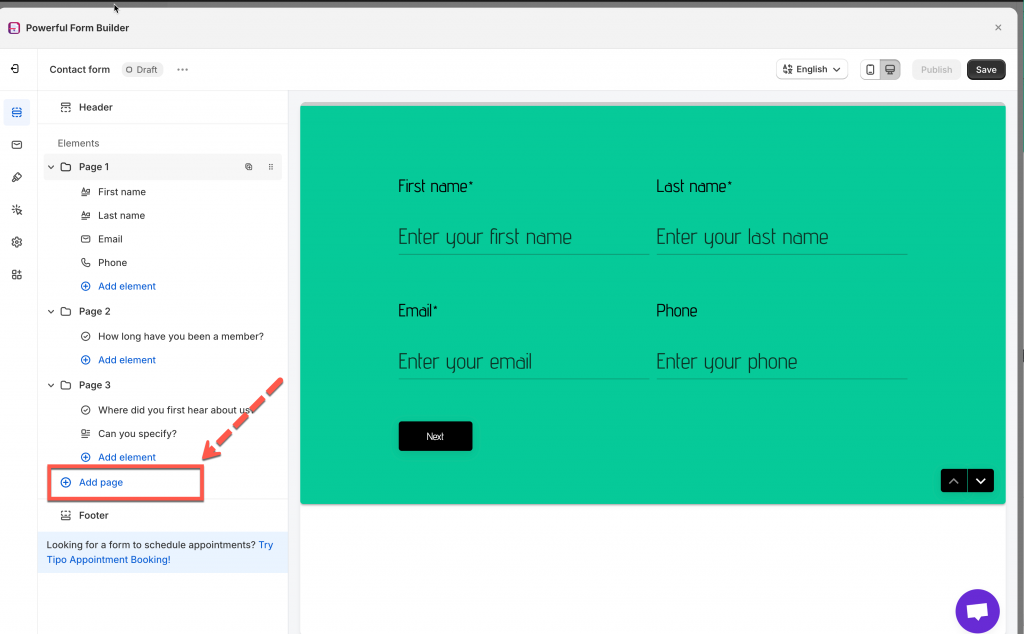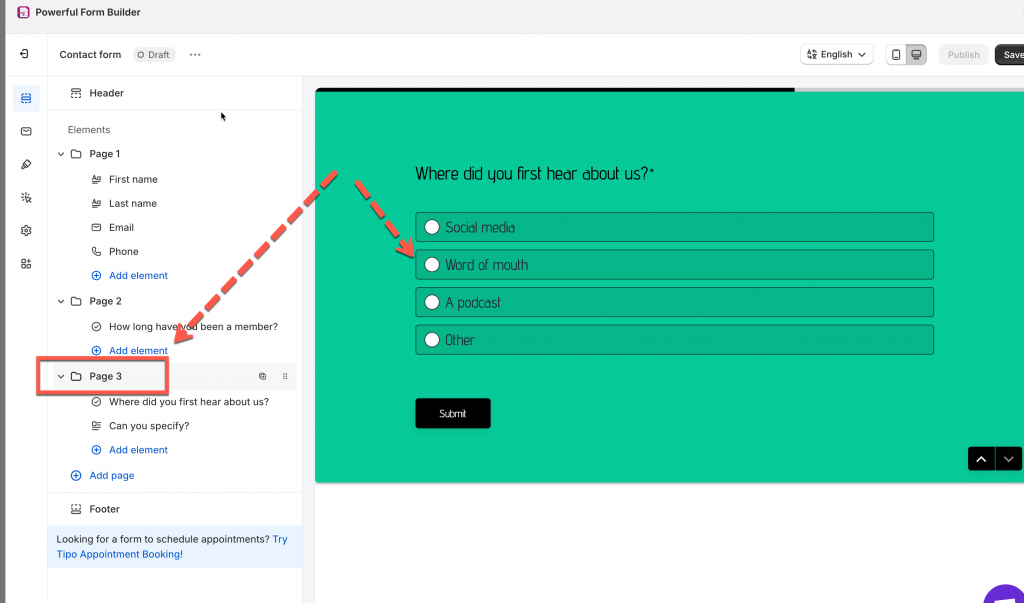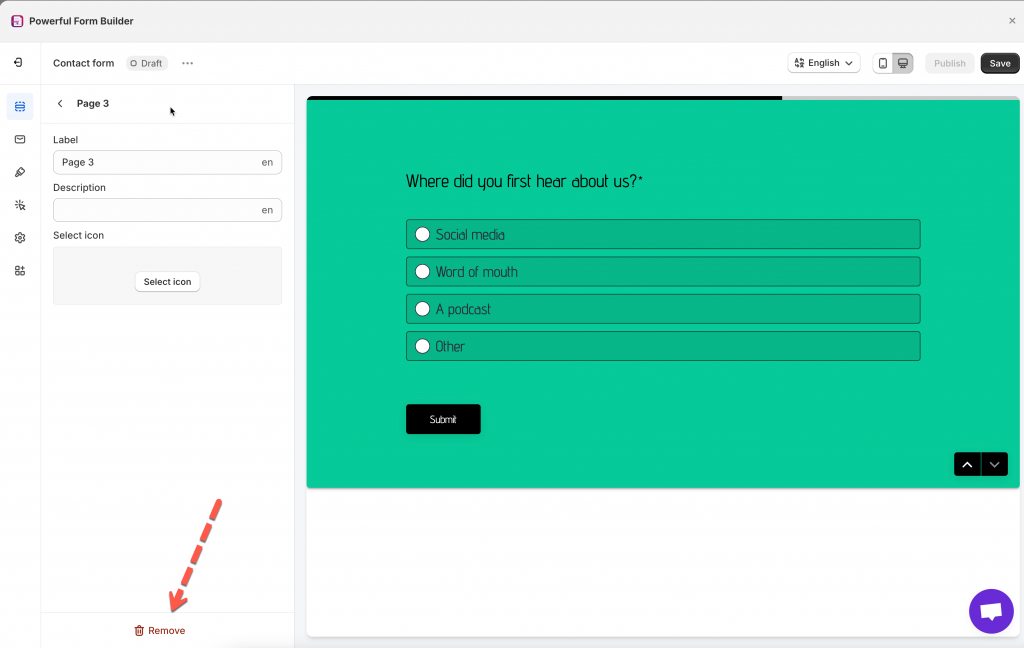Step to manage
In order to create a multi-step form, please follow our below instruction:
- From the admin site of the app, click Forms > click Create new form button
- Select Multi-step form
- Configure the steps in the form based on your needs
Edit a step/page
Note: step = page = group
Click to choose page 1. From this page, you can :
- Edit Label, description of this page
- Add/edit/remove fields
- Remove this page
Add a step/page
On the left side, click Add page > a new page/step is added to form
Next, click on the page and you can:
- Add the page label and description (only admin can view this)
- Add fields to this page
Click on the page name > the page preview will display on the right
Remove a step/page
To remove one step on the form > click on the page name > click Remove text at the left bottom
You can also use conditional logic for the form fields or for groups on the form. (Learn more)
Note: after editing the form, remember to click Save
To display form on front store, please follow this guide: https://globo.io/kb/how-to-display-form-to-shopify-front-store/
If you do encounter any difficulty while proceeding these steps, don’t show any hesitation to contact us promptly via the email address apps@globosoftware.net
We are always willing to help with all sincerity!