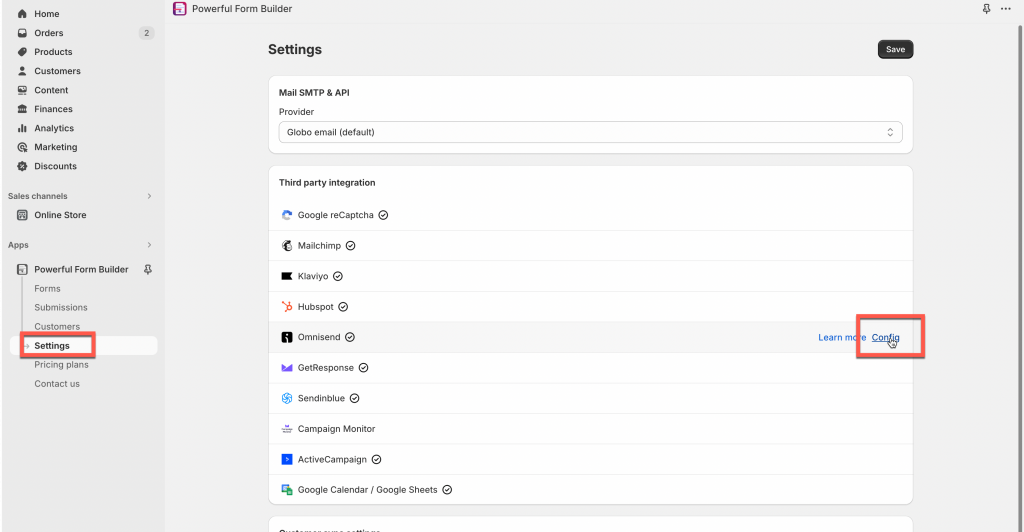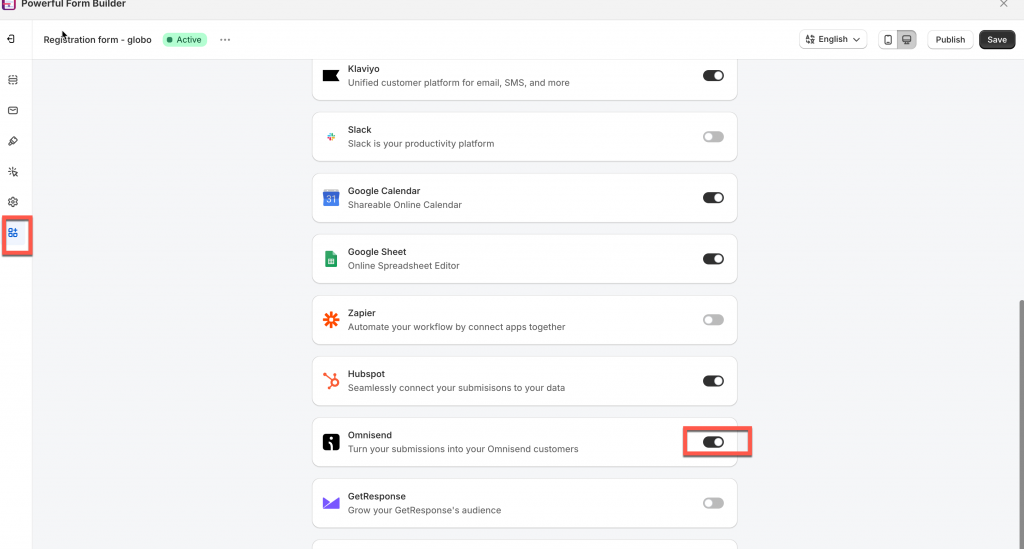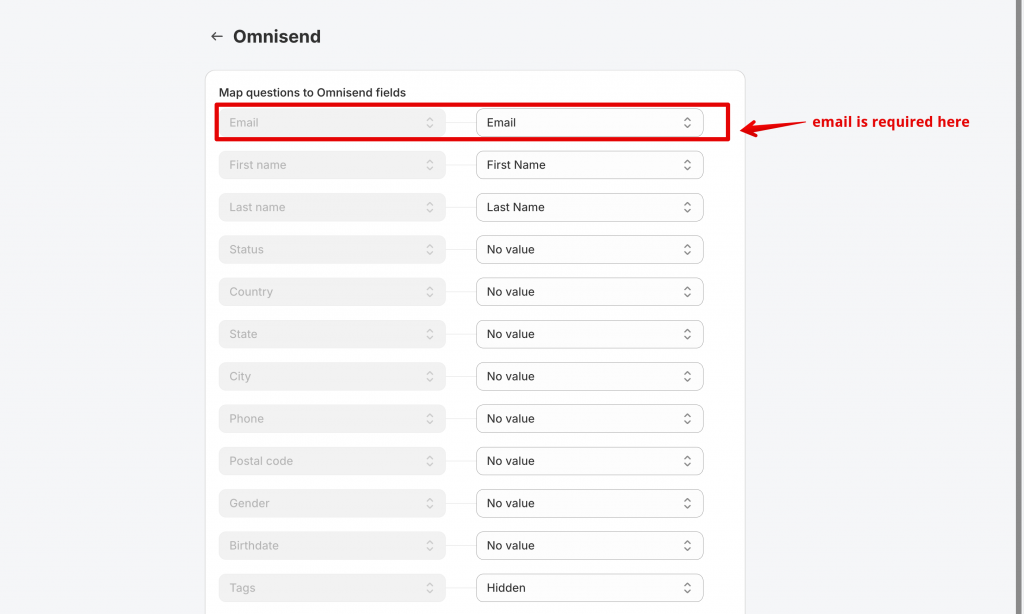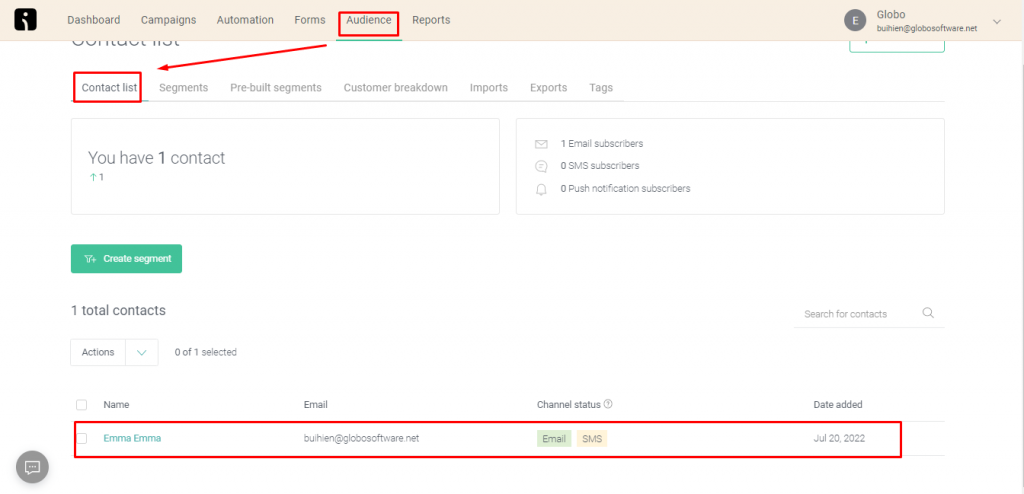In Omnisend:
Steps 1: Generating API Key
If you want to integrate Omnisend with another software (e.g., third-party contact form), you can pass data to Omnisend (or get data) via our API.
With every request, we require using an API key for authorization purposes.
Please follow steps here to get the API key in Omnisend
In the Form Builder app:
Steps 2: Add the Omnisend API key
- Open the app > click Settings > Third party integration > hover Omnisend > click on it
- Enter Omnisend API key field created in the Steps 1 above
- Click Save to update the changes
Steps 3: Map the form data to Omnisend
1. Open the app > click Forms > open the form you want to deal with
2. Click Integration icon on the left side > enable Omnisend > click on Omnisend it
3. Select and enter the value of form (on the right) to match with the form field
4. Click Save to update the changes
Check the data in Omnisend after the form is submitted. In Onmisend, go to Audience > Contact list > the new account (contact will be added) after the Globo form is submitted.
If you do encounter any difficulty while proceeding these steps, don’t show any hesitation to contact us promptly via the email address apps@globosoftware.net
We are always willing to help with all sincerity!