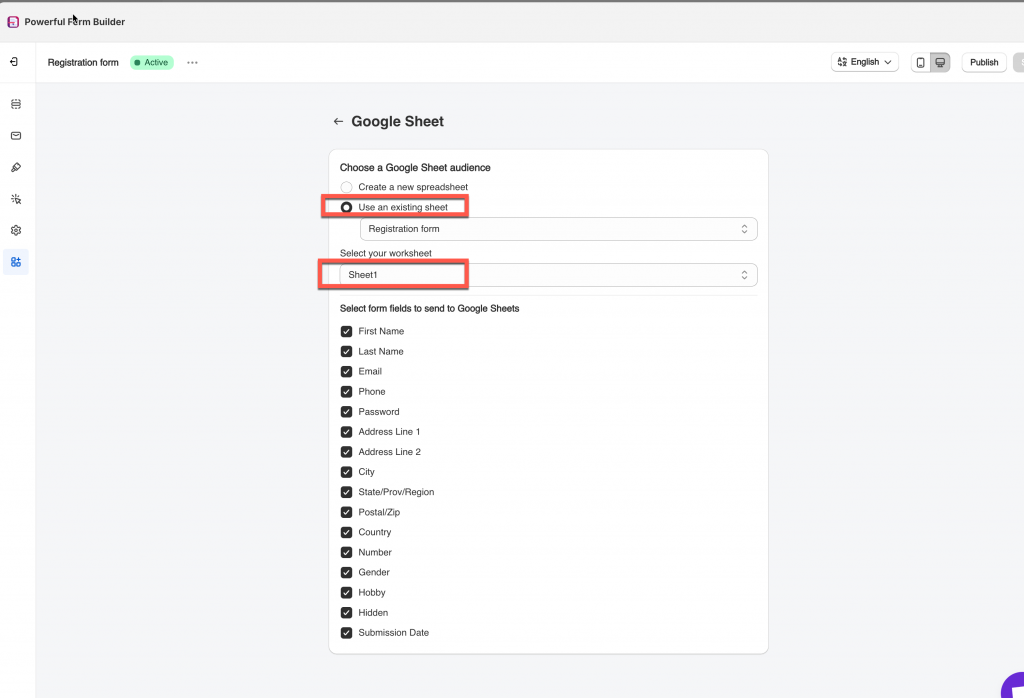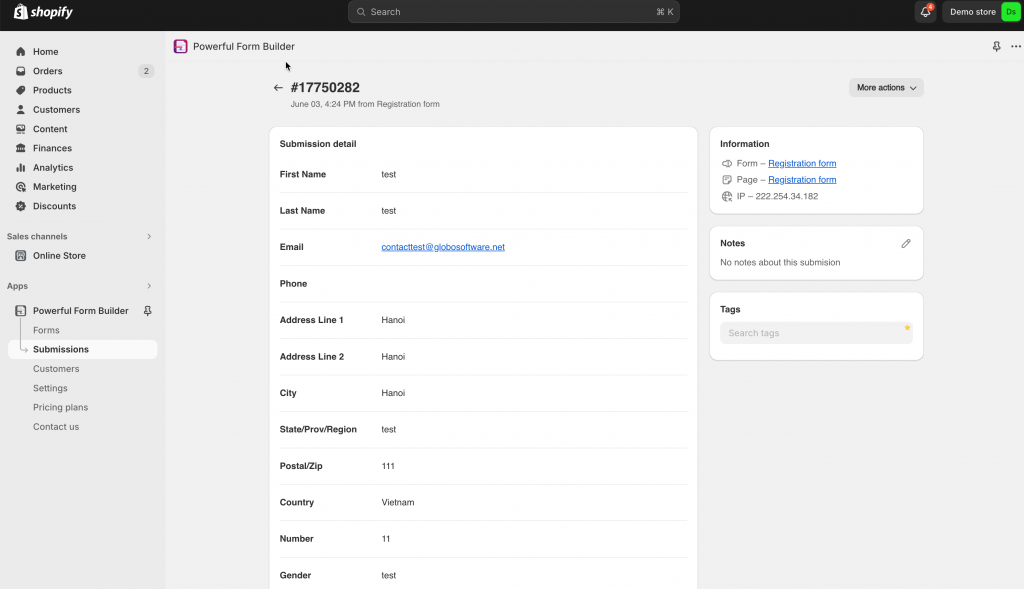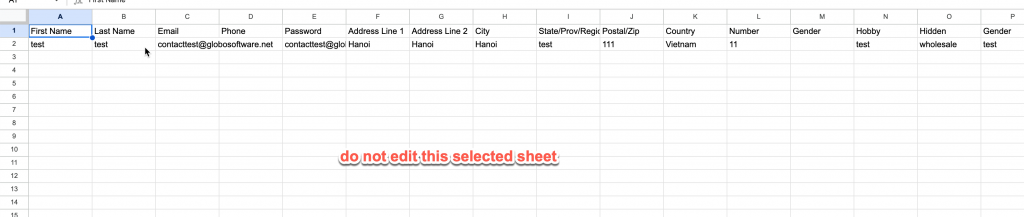After the form is submitted, the submitted data will be automatically add to a selected worksheet in your Google Sheets.
First, please make sure the app is connected with your Google account. Learn more
Step to manage
1. Open the app > click Forms > open the form you want to edit
2. Clic Integration icon on the left side bar > enable Google Sheet > click on it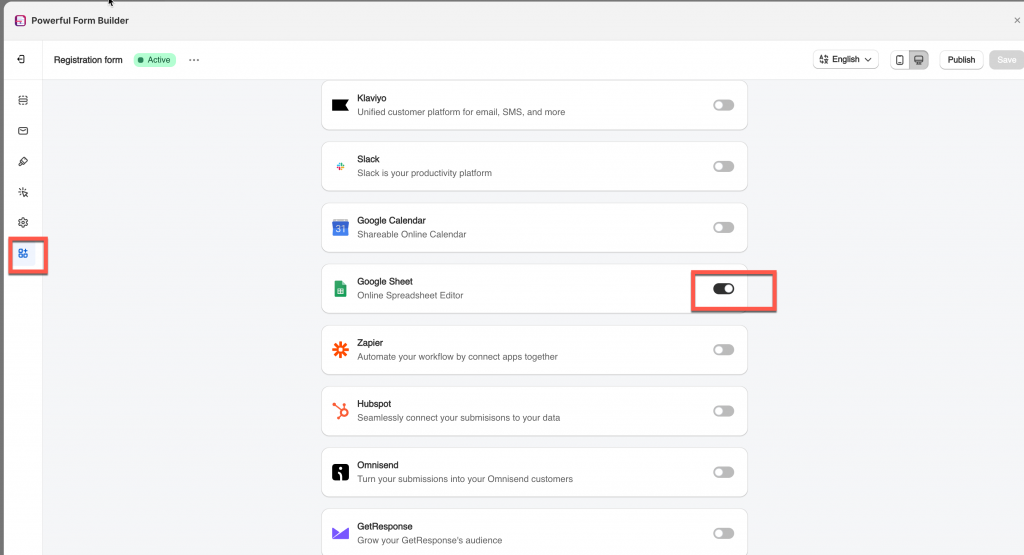
3. select an existing spreadsheet on your Google sheet or create a new one
Select fields of Globo form that you want to show on Google sheet
5. Click Save
Submission in the app
Check the data in Google Sheet
IMPORTANT: please do not make any changes to the selected worksheet in your Google Sheets (change color. column, edit text,…). Only use it to receive data.
If you do encounter any difficulty while proceeding these steps, don’t show any hesitation to contact us promptly via the email address apps@globosoftware.net
We are always willing to help with all sincerity!