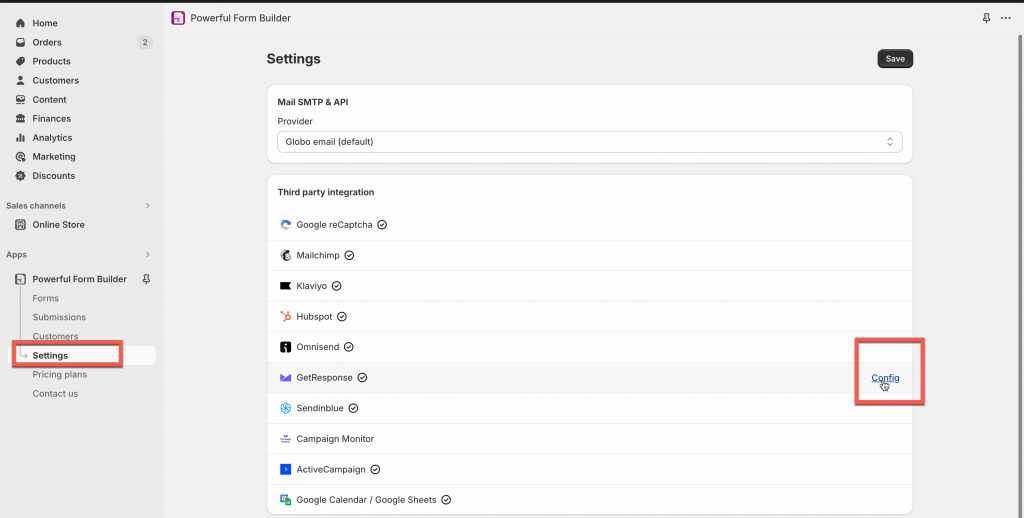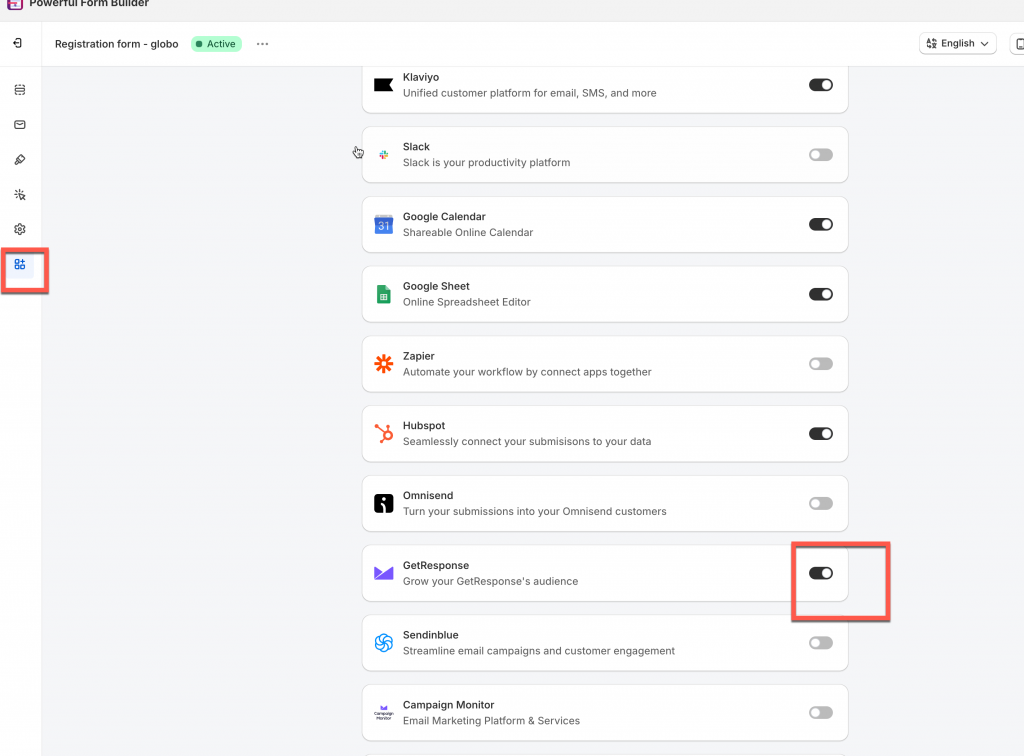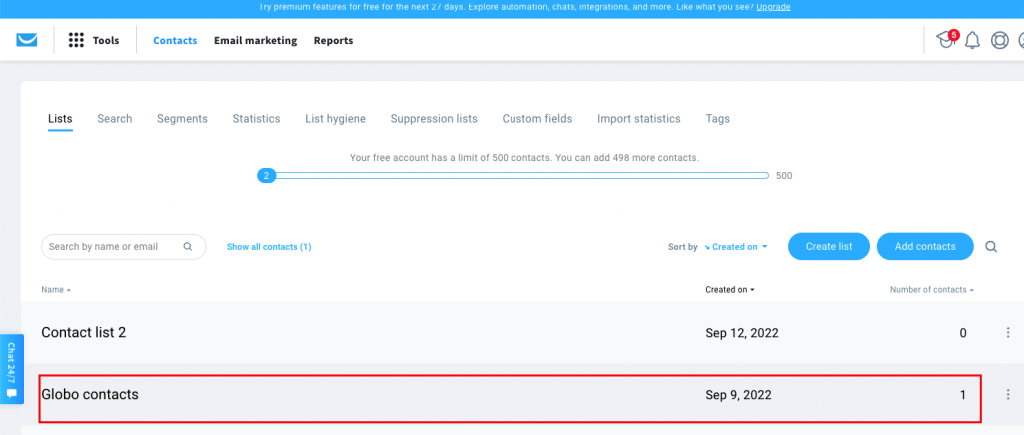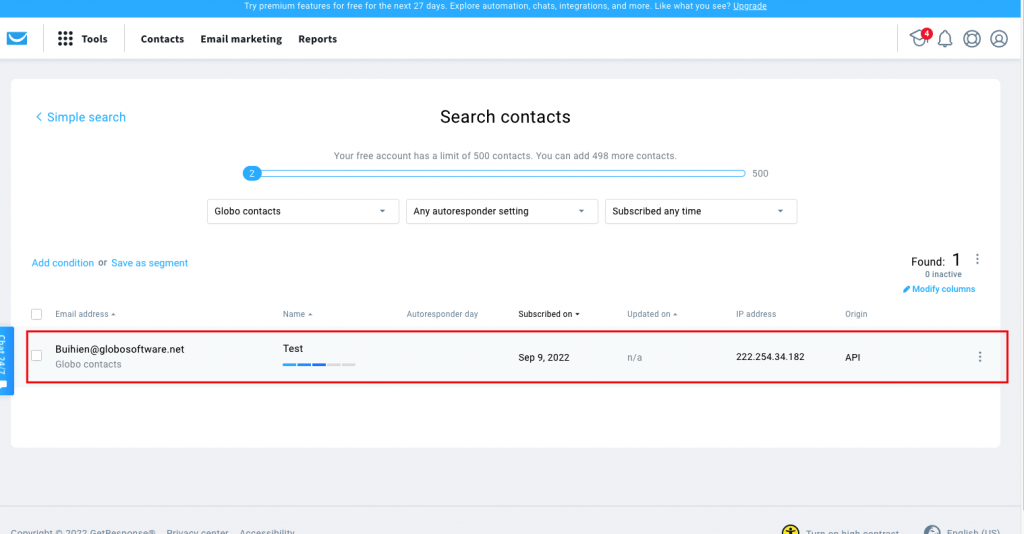Please note that the Get Response integration is only available in PAID plans of our app.
In the GetResponse app:
Step 1: Find or Generate GetResponse API Key
Please follow this link to find your API key.
In Form Builder app:
Step 2: Add GetResponse API key to the app settings
1. Open the app > Settings > Third party integration > hover GetResponse > click Config
2. Enter GetResponse API key field created in the Steps 1 above
3. Click Save to update the changes
Steps 3: Map the form data to GetResponse
Before Map the data, please make sure you create the contact list in GetResponse to connect the data from the Globo form with that list.
Follow this link to know more.
1. Open the app > click Forms > open the form you want to deal with
2. Click Integration icon on the left side > enable GetResponse > click on it
3. Select a contact list in the List dropdown
4. Select and enter value of GetResponse (on the left) to match with the form field. The Email value is compulsory here to create a new profile in GetResponse.
For example: the First name field of GetResponse is matched with First name field of the form, the Last name field of GetResponse is matched with Last name field of the form.
5. Click Save to update the changes
Check the data in GetResponse after the form is submitted. In GetResponse, after the Globo form is submitted, the data will be added to Contacts > the selected contact list.
If you do encounter any difficulty while proceeding these steps, don’t show any hesitation to contact us promptly via the email address apps@globosoftware.net
We are always willing to help with all sincerity!