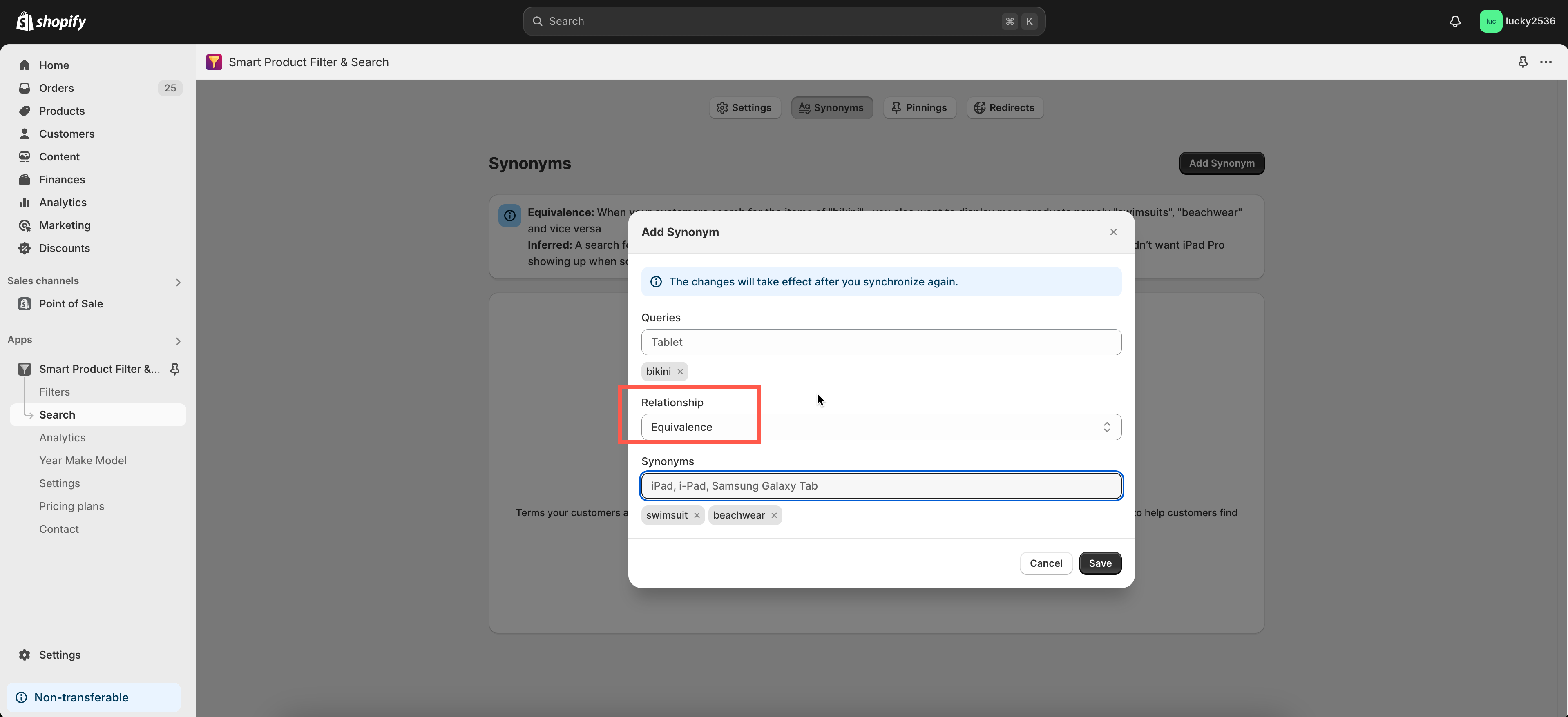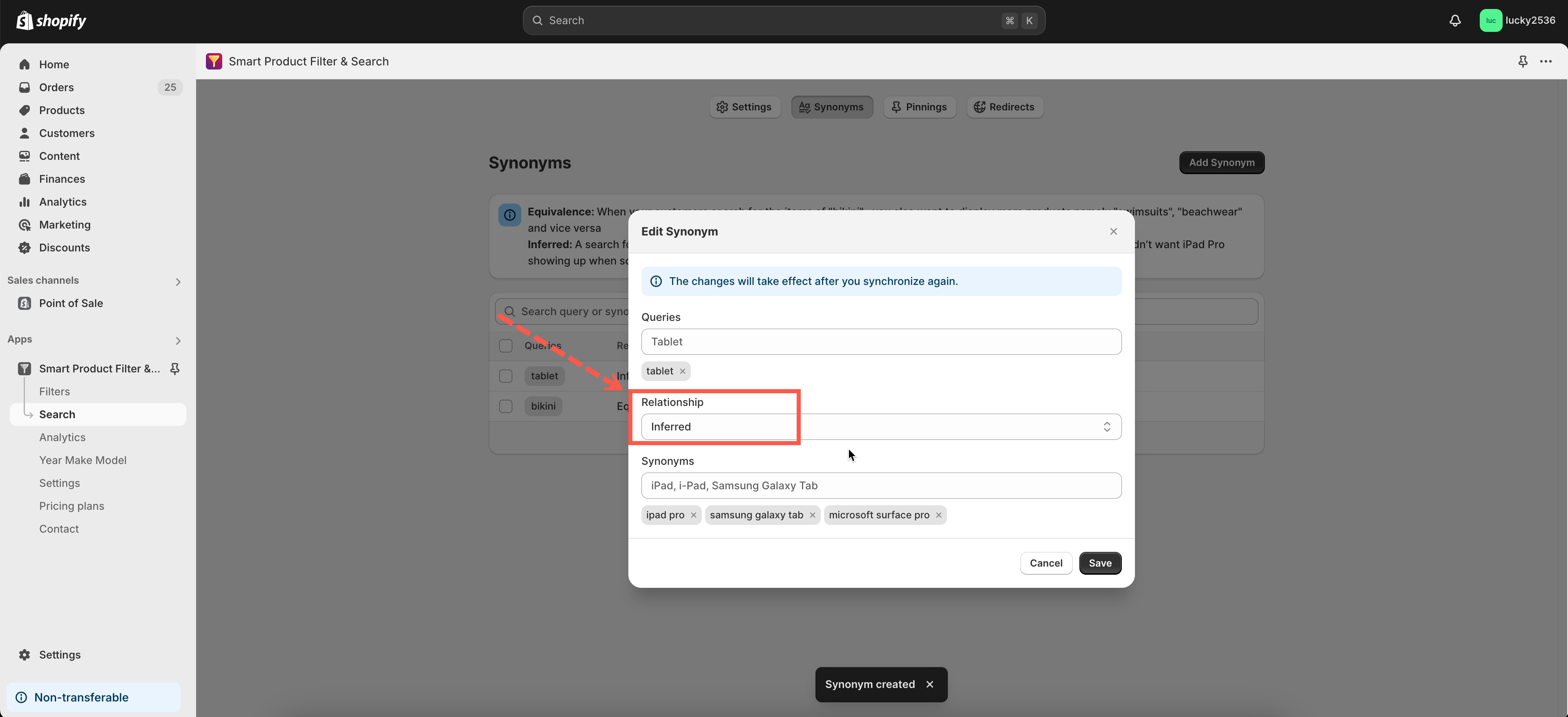The synonym feature helps to display other similar products with the searched queries by defining synonyms with those queries.
Add synonyms
Steps to manage
- From the app’s left navigation sidebar, click Search.
- Click on the Synonym tab.
- Click on the Add Synonym button.
- The Add Synonym window will appear.
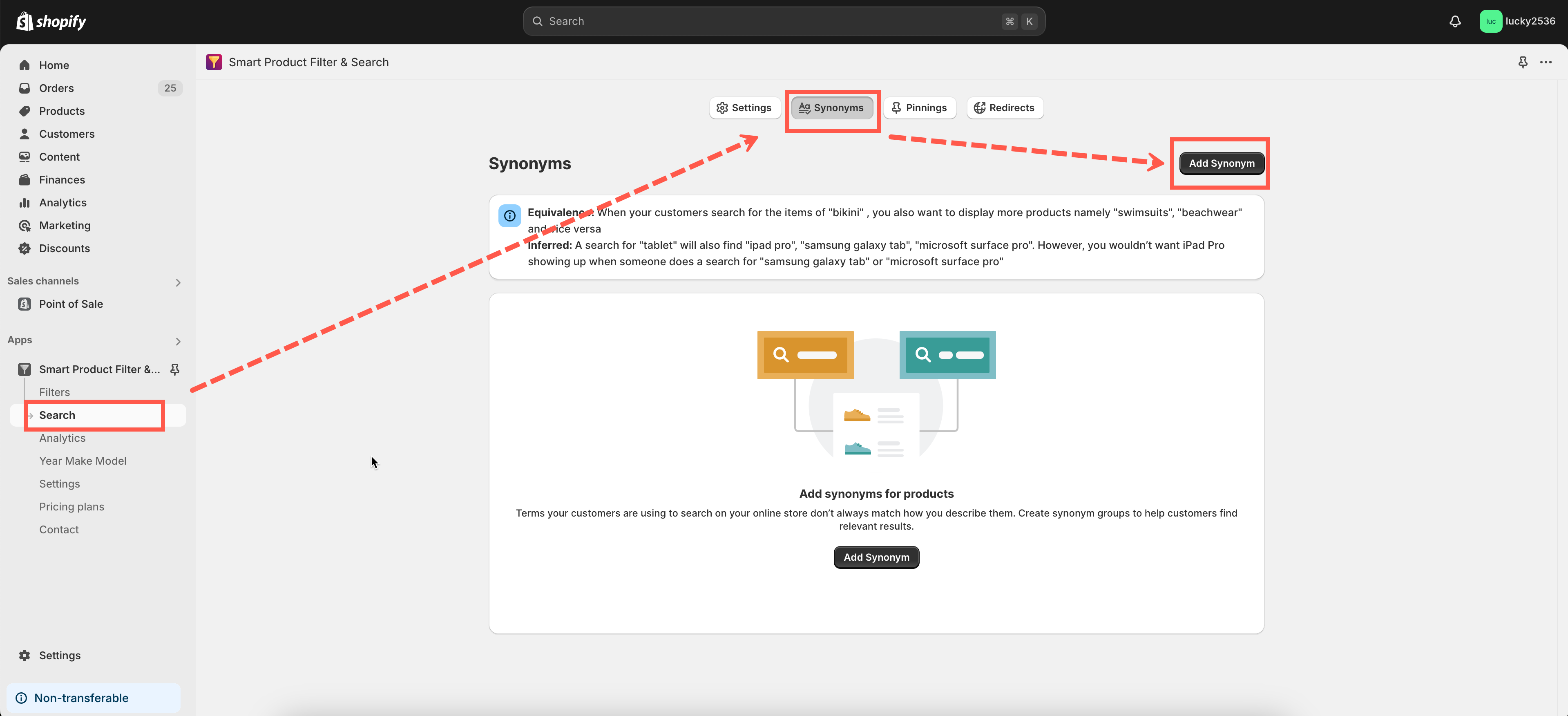
- On the Queries field, enter the list of keywords you want to assign.
- On the Relationship dropdown, select a suitable relationship for this keyword.
- On the Synonyms field, add the list of words you want to become synonyms with the queries.
- Click Save to finish.
- Go back to the app Dashboard.
- Click Sync Data button to update the changes.
Select relationship
Equivalence
Let’s take the below screenshot as a sample configuration. When your customers search for items of bikinis, the product result when searching for swimsuit and beachwear will also be displayed (and vice versa).
Inferred
Please have a look at the below settings. When your customers search for a tablet, the app will also find the iPad Pro, Samsung Galaxy tab, and Microsoft Surface Pro. However, you wouldn’t want iPad Pro showing up when someone searches the Samsung Galaxy tab or Microsoft Surface Pro!