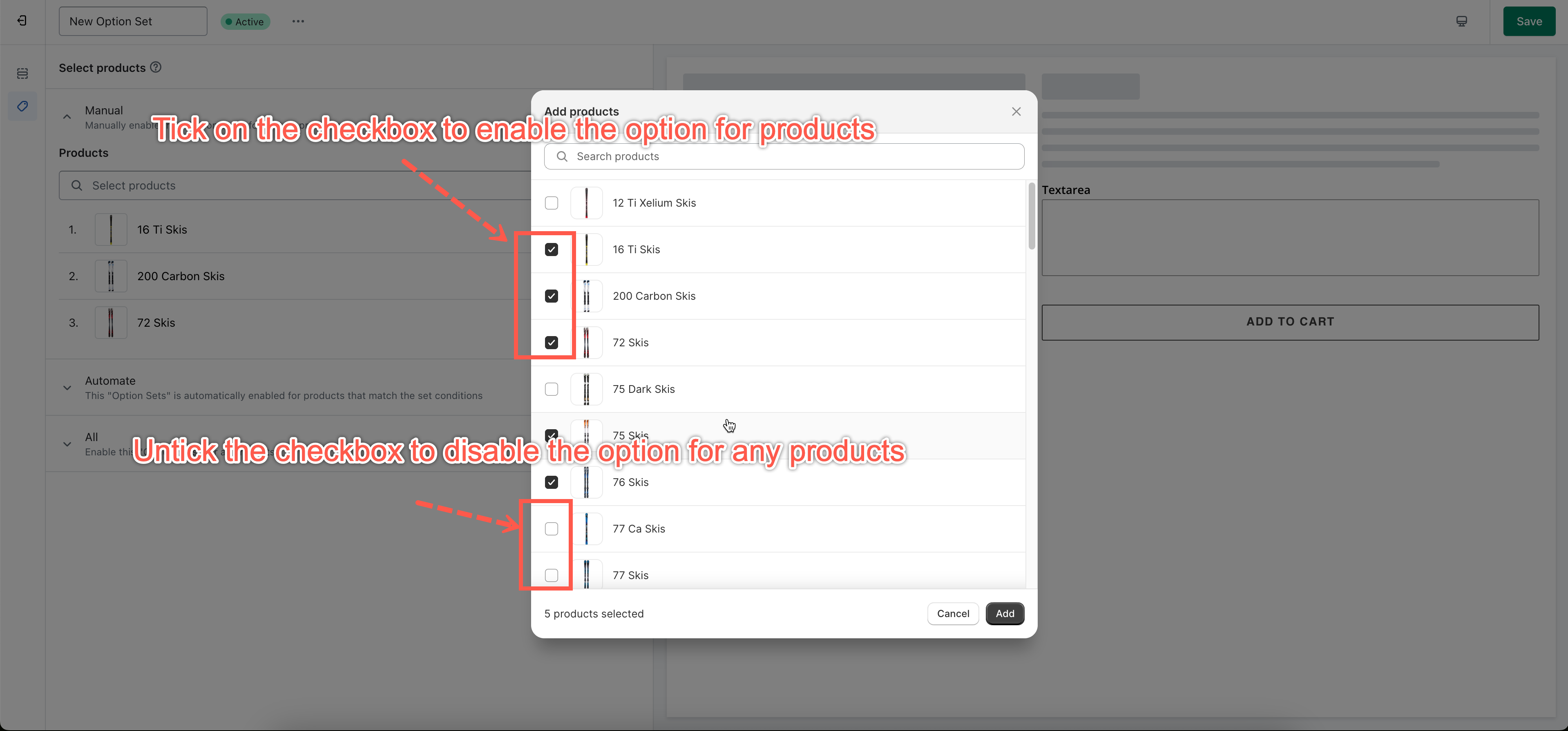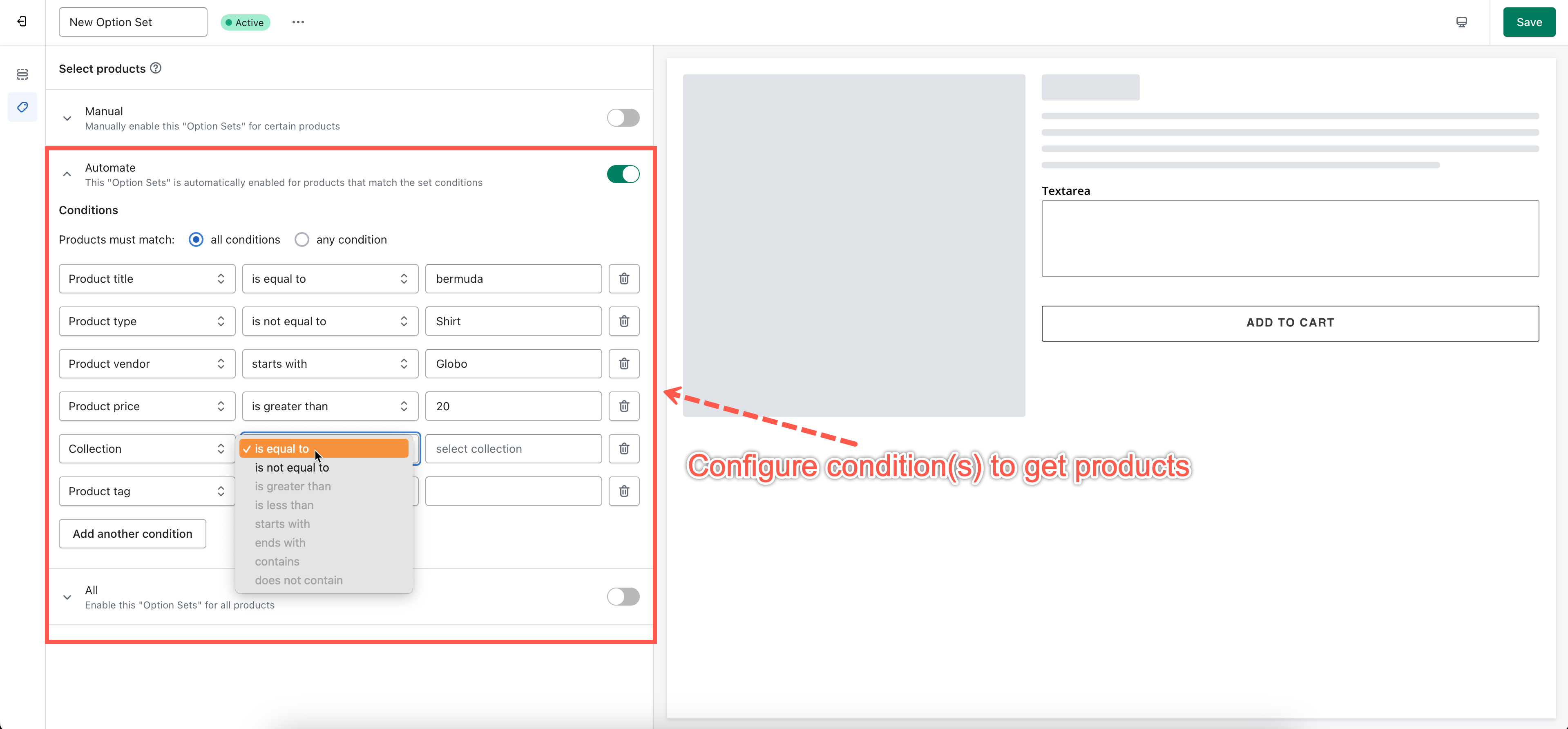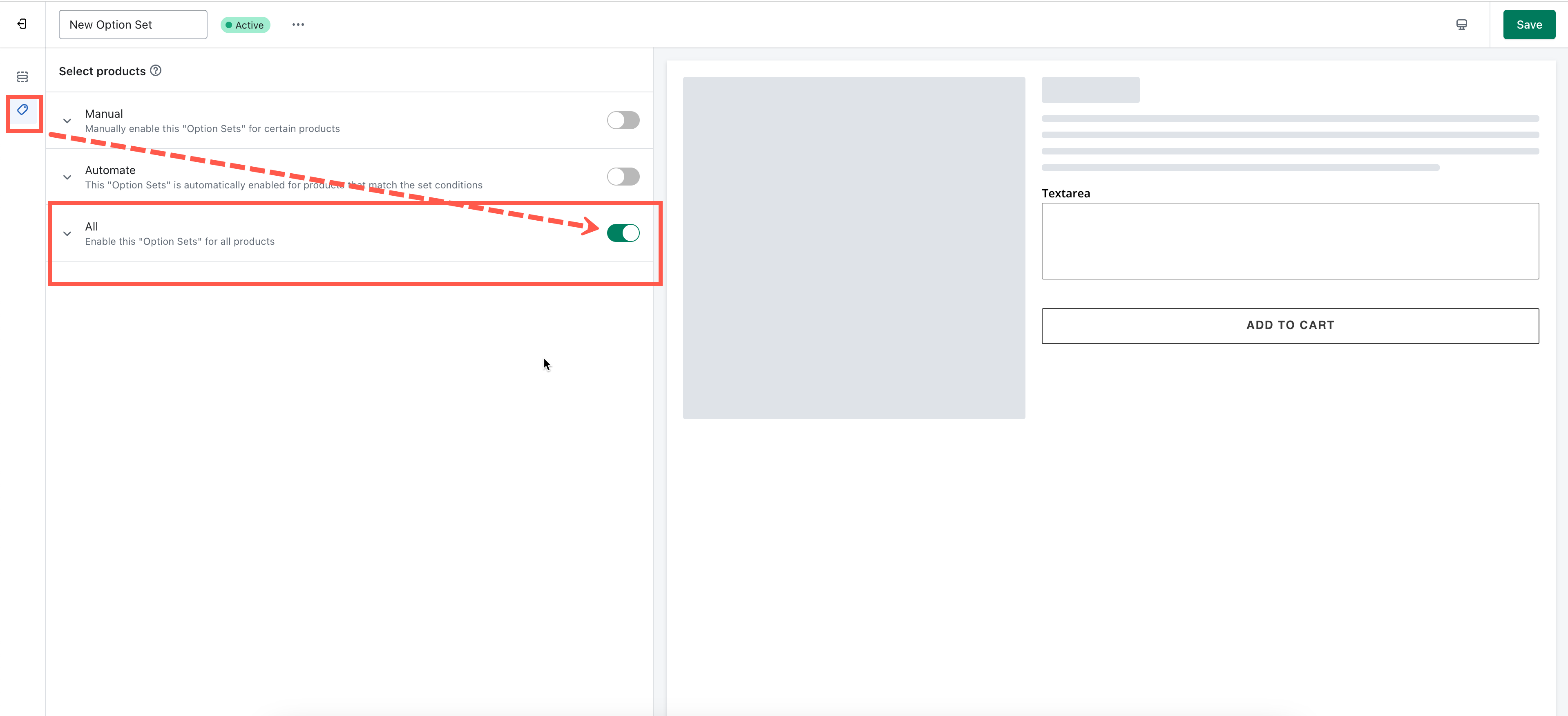Pick products by hand
Steps to manage
- From the app top’s navigation, click Option Sets.
- Choose an option set that you want to apply to products.
- Choose the Products tab.
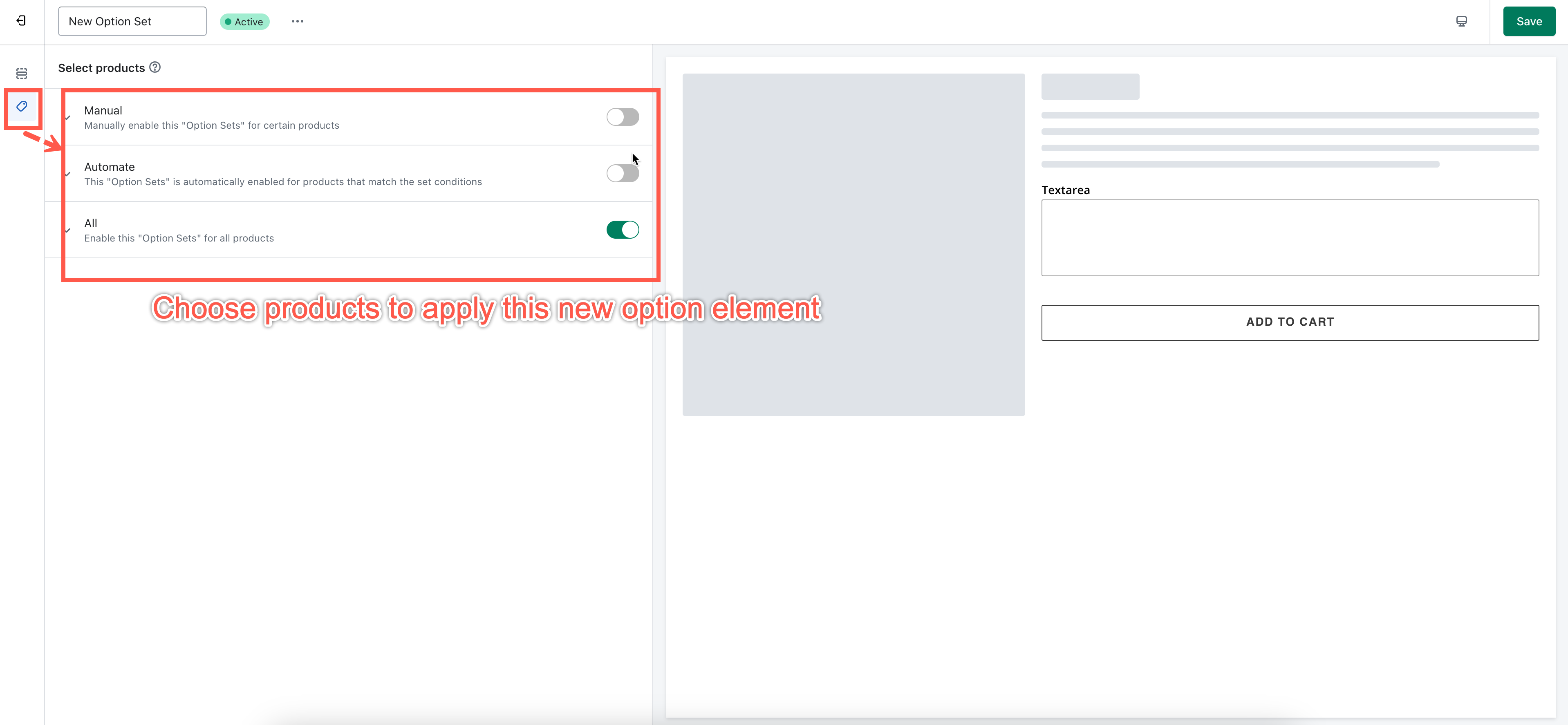
- Tick the Manual checkbox.
- Tick on the Choose product button.
- The Add Products popup window will appear.
- Pick any products by ticking the checkboxes.
- Click Add to select them.
- Disable any products by un-tick the checkboxes next to them.
- Click Save to finish.
Pick products by using conditions
Steps to manage
- From the app’s top navigation, click Option Sets.
- Choose an option set that you want to apply to products.
- Choose the Products tab.
- Tick on the Automate checkbox.
- Define a set of conditions to select products.
- Click Save to finish.
Note: This feature is similar to using conditions to create automated collections on Shopify (click here to learn more).
Choose all products
Steps to manage
- From the app’s top navigation, click Option Sets.
- Choose an option set that you want to apply to products.
- Choose the Products tab.
- Tick on the All checkbox to apply this option set for all products of your store.
If you do encounter any difficulty while proceeding with these steps, don’t show any hesitation to contact us promptly via the email address contact@globosoftware.net
We are always willing to help with all sincerity!