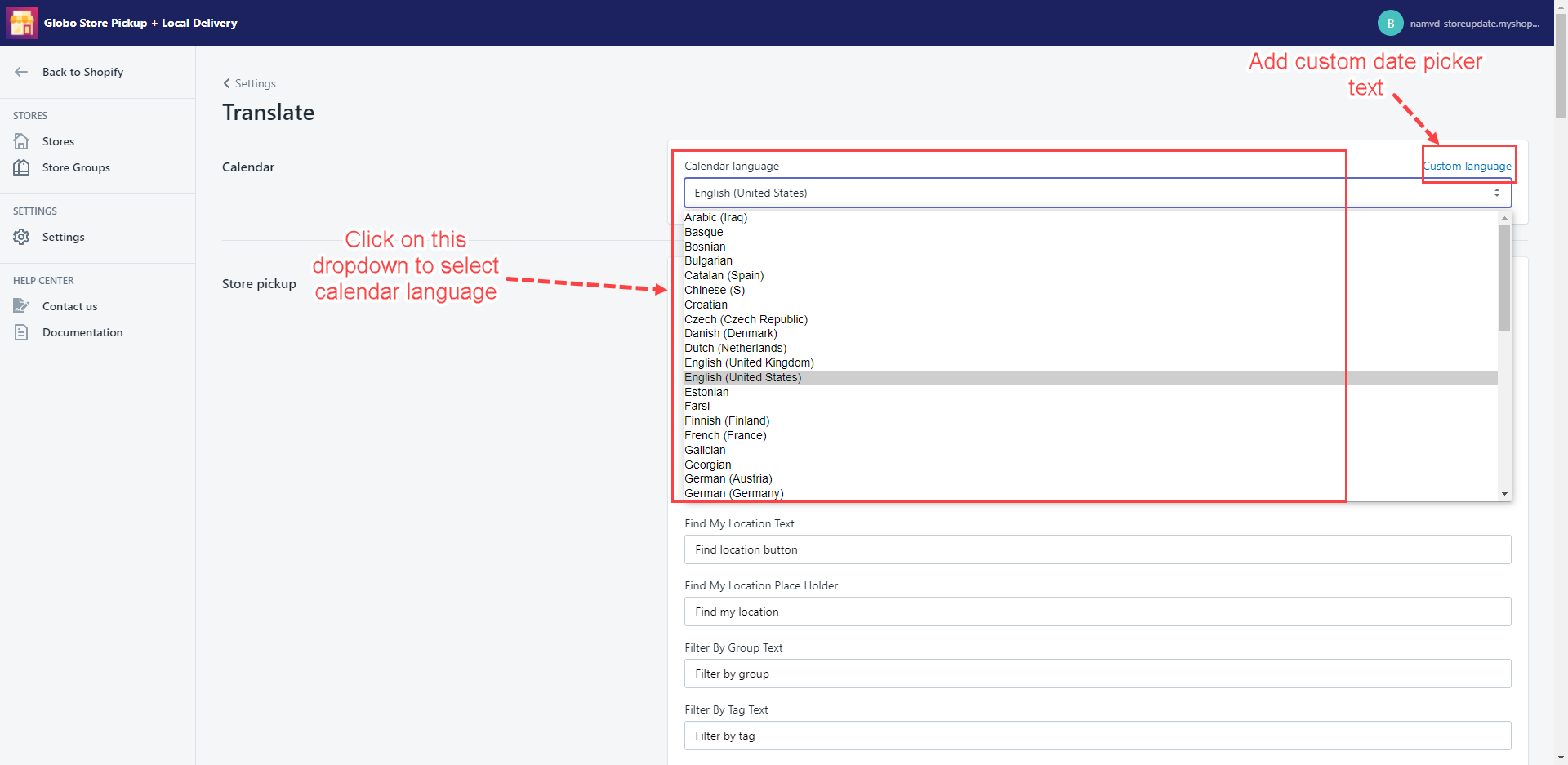In this section, you can change the way of appearing the date picker to match your store style.
Change calendar language
Steps
- In the app left sidebar, click on Settings
- In the Advanced section, click the Translate button.
- From the Calendar language dropdown, select a language that’s suitable for your store.
- Click Save to finish.
Add custom text date picker
- In the app left sidebar, click on Settings
- In the Advanced section, click the Translate button.
- From the Calendar language dropdown, click Custom language.
- In the Custom text date picker box, enter the custom date values for each field.
- Click Save to finish.