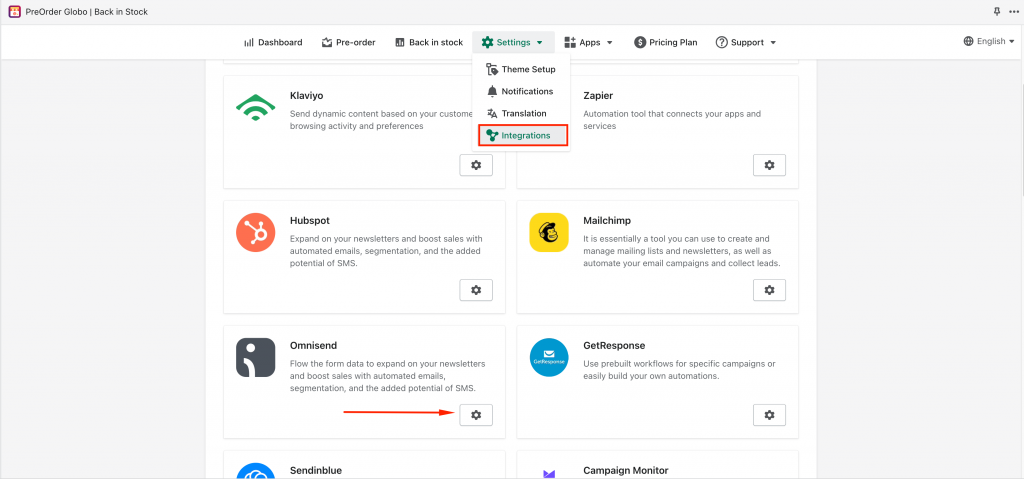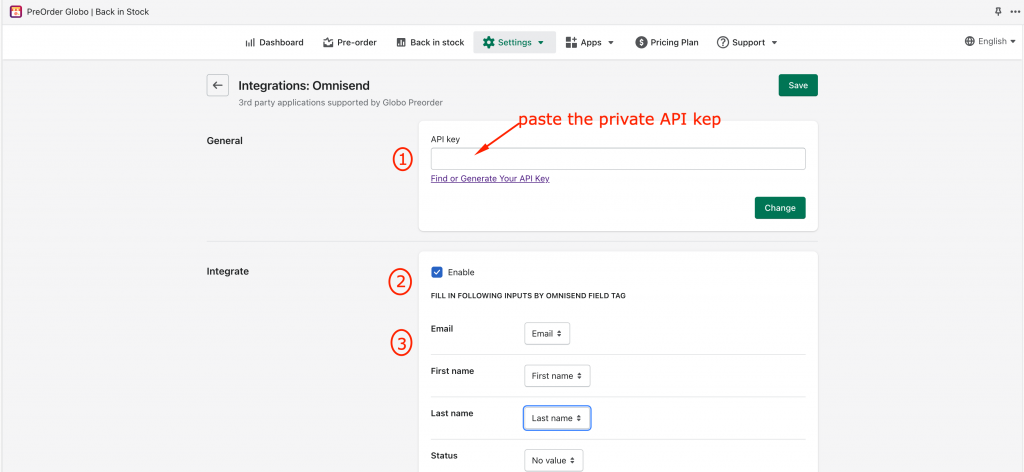Step 1: Create Omnisend Account’s API Keys
Please follow this guide to find out how to access and manage your API keys for your Omnisend account.
Step 2: Add API key to the app
From the app admin page, click Settings > Integration
Click gear icon of Omnisend
On Integrations: Omnisend panel, Omnisend API key field, paste the API key created in step 1
Step 3: Connect form elements to Omnisend subscriber data
Tick on the checkbox Enable and select and enter the value of form (on the right) to match with the form field
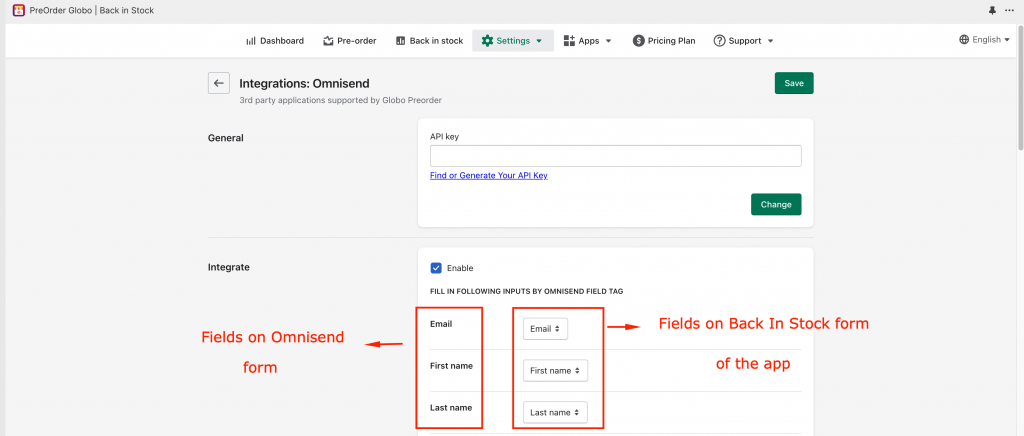
Click Save to update the changes
Check the data in Omnisend after the form is submitted
Note:
The Email value is compulsory here to create a new profile in
The other values are optional. Please map them based on your needs
- For example: the First name field of Omnisend is matched with First name field of the form, the Last name field of Omnisend is matched with Last name field of the form.
In Onmisend, go to Audience > Contact list > the new account (contact will be added) after the Globo form is submitted.
Was this article helpful?
If you do encounter any difficulty while proceeding these steps, don’t show any hesitation to contact us promptly via the email address apps@globosoftware.net
We are always willing to help with all sincerity!