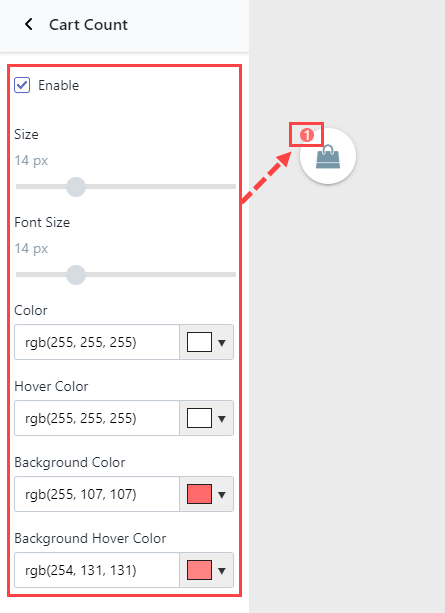In order to configure the sticky cart, you click on “Sticky Cart” on the left sidebar:
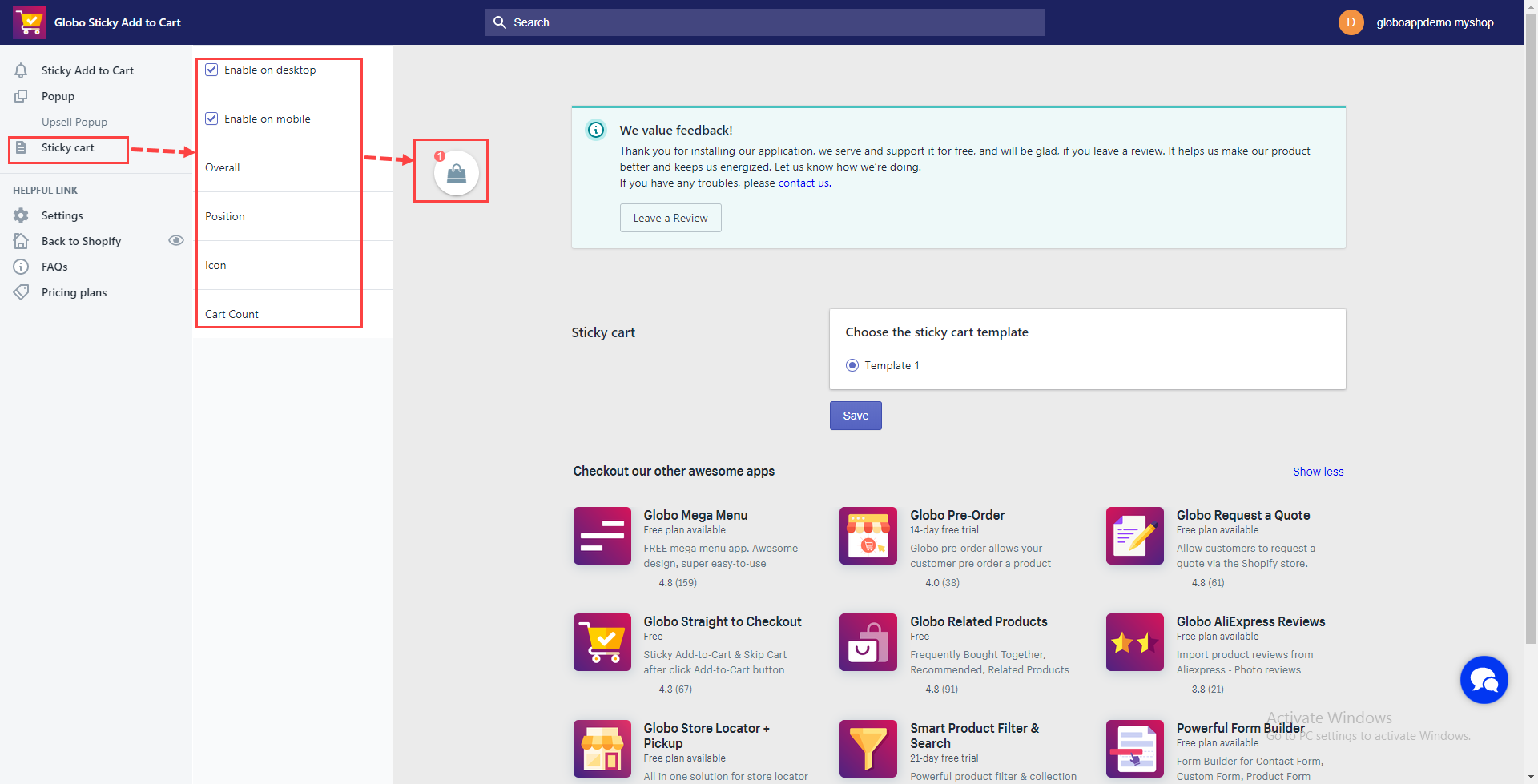
Settings for this sticky cart include:
- Enable on desktop: Admin ticks on this checkbox to turn on the sticky cart on desktop, and vice verse.
- Enable on mobile: Admin ticks on this checkbox to turn on the sticky cart on mobile, and vice verse.
- Overall:
+ Action: Admin selects an action when customers click on the sticky cart. This app provides 2 actions:
– Go to Cart: Users will be directed to the cart page when clicking on the sticky cart.
– Go to checkout: Users will be directed to the checkout page when clicking on the sticky cart.
+ Other settings: Admin can change the sticky cart size and color.
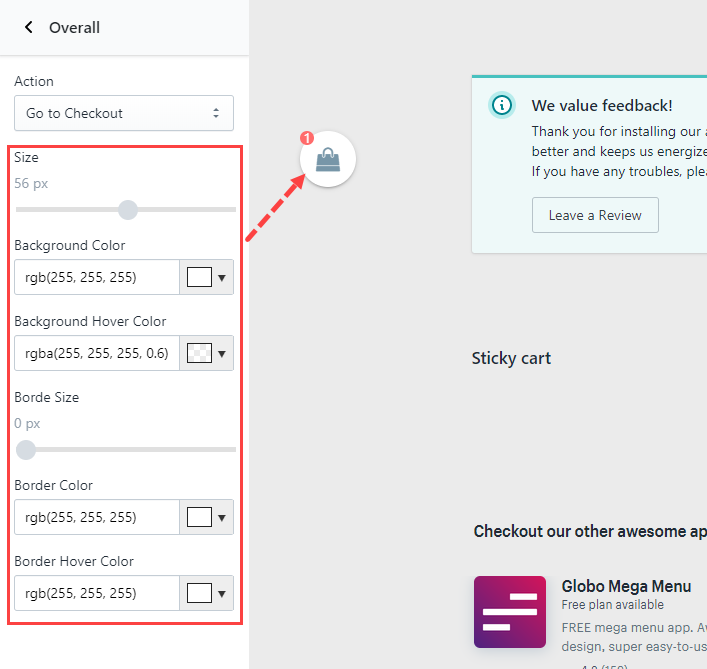
- Position: Admin set the position of the sticky cart in the px unit. Note: He can change its position by using a mouse to drag it to the expected place.
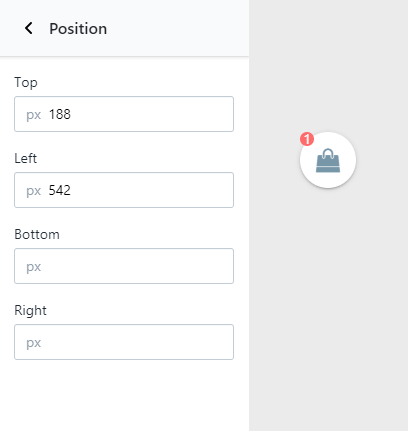
- Icon: Admin can select icon, size, and color of the sticky cart.

- Cart count: Admin can set the cart count size, font size, and color. Besides, he can turn on/off this cart count by ticking/unticking the “Enable” option.