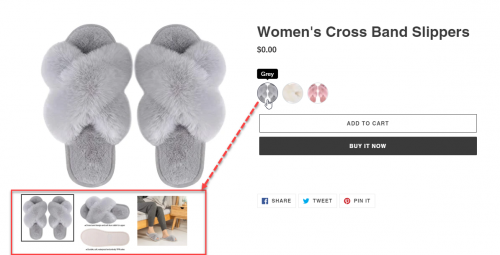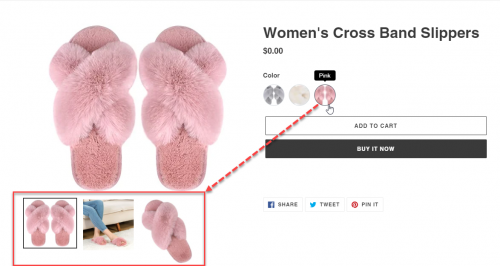This instruction will guide you on how to show a variant image group under the main product image when a customer clicks on a specific variant.
Steps:
Upload variant images
- From Shopify admin page, go to Products
- From All Products > edit the product you want to upload variants’ image
- Upload variants’ image in the order as the screenshot below (Order: Grey variant image –> the rest images of Grey group –> New Cream variant image –> the rest images of New cream group –> Pink variant image –> the rest images of Pink group)
- Click Save
Enable Automated variant image swatch
- From the app admin page, click Options
- On the Option column, find the option name you want to set up automated variant image swatch
- In Display style column of the option, select Automated variant image swatch
- Click Save
Here is the result in the front end: