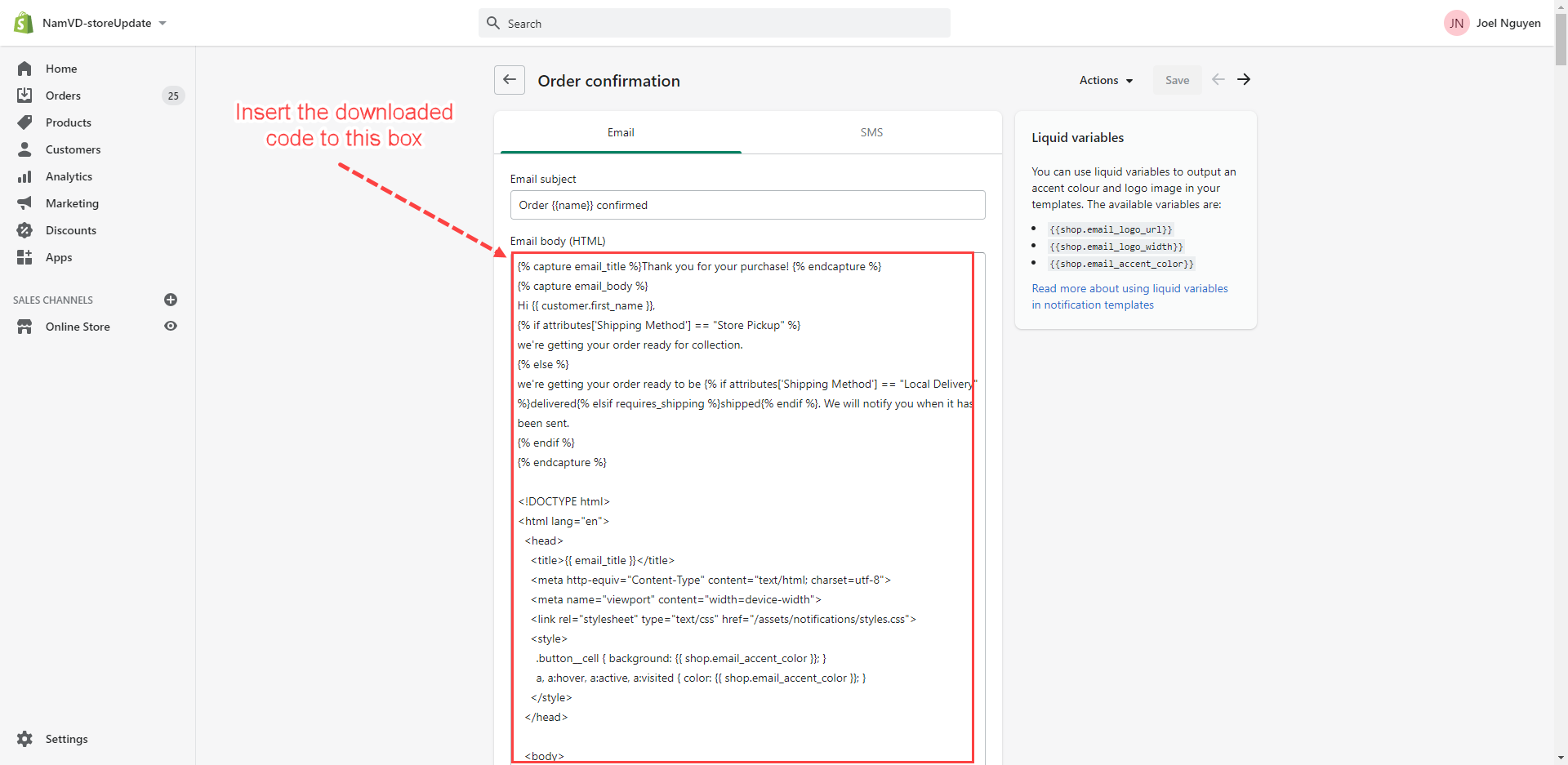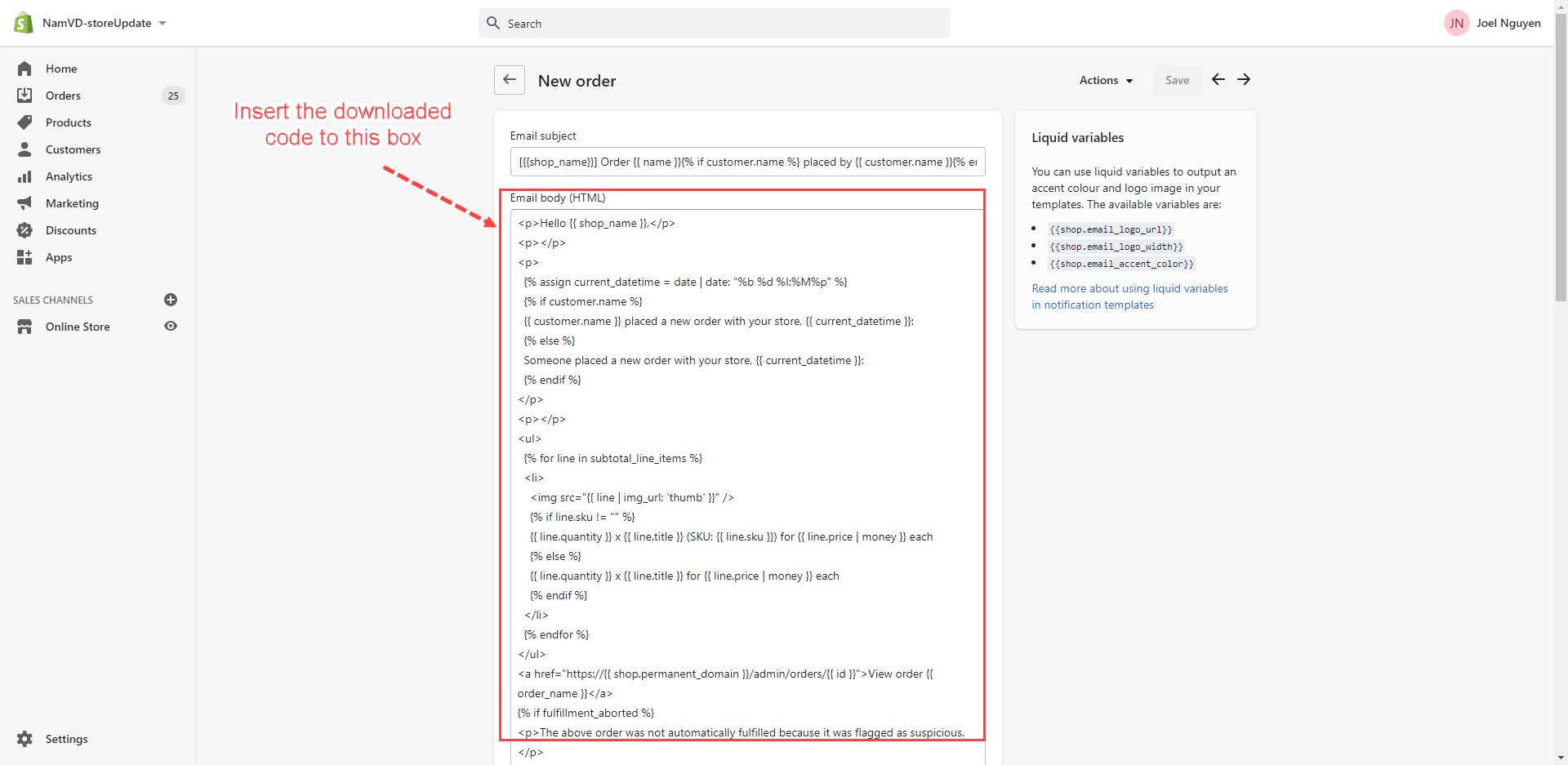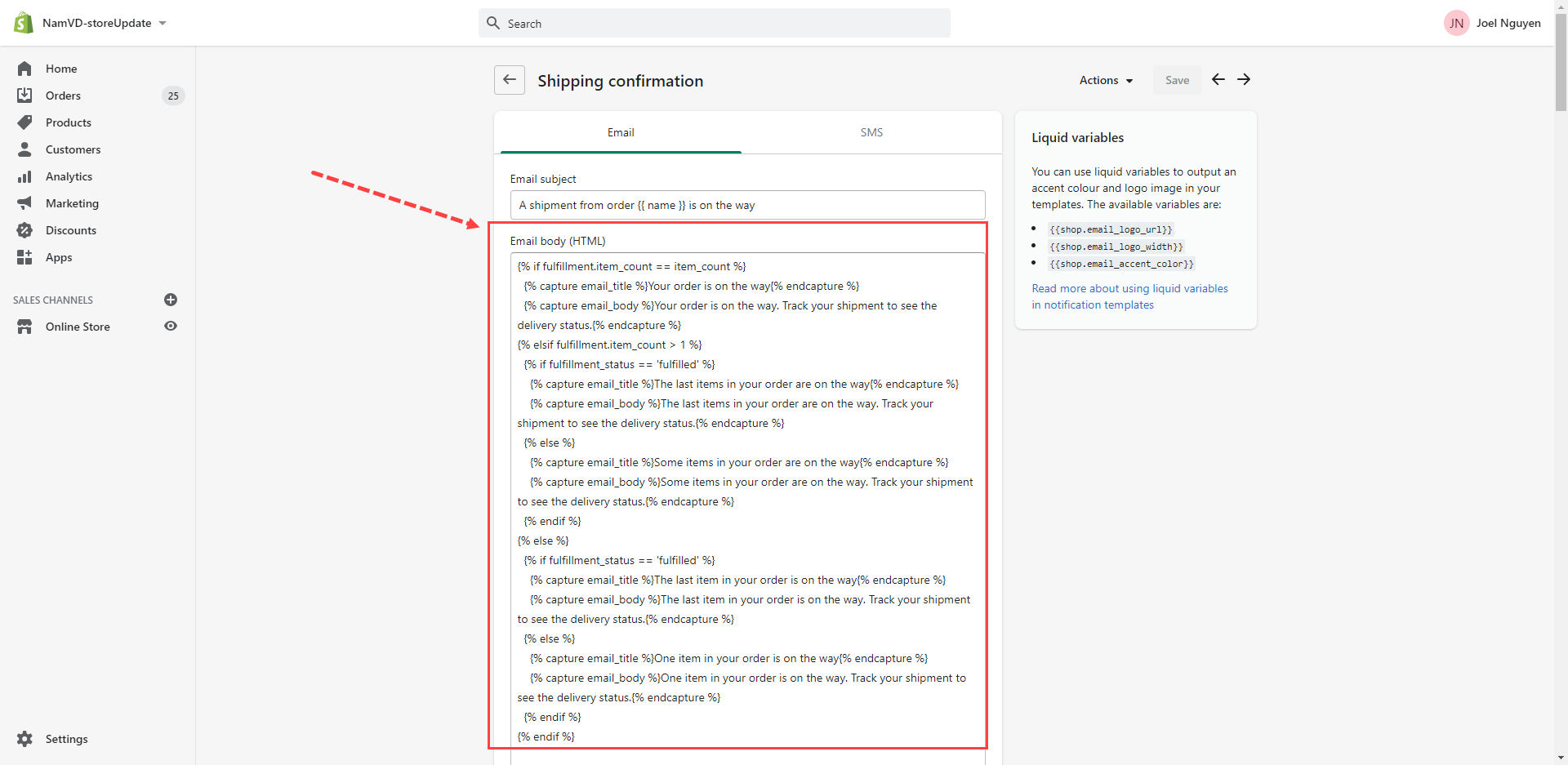Order confirmation template
This is the email a customer will receive from your store when he places an order. By default, the Shopify order confirmation email is tailored towards shipping orders. To improve support for pickup orders, we recommend updating your order confirmation template by following the instructions below.
Note:
If you have already modified your email templates, do not copy and paste the code shown below.
Steps
- From your Shopify admin, click Settings
- Select Notifications.
- In the Customers notifications section, click Order confirmation.
- Click this button to download the Order Confirmation template: Download order confirmation template
- Paste the code from the downloaded file to the Email body (HTML) box.
- Click Save to finish.
New order email notification
This is the email which the store owner will receive from Shopify when a customer places a new order.
Steps
- From your Shopify admin, click Settings
- Select Notifications.
- Scroll down to the Staff order notifications section.
- Click New order.
- Click the button below to download the New Order template: Download new order template
- Paste the code from the downloaded file to the Email body (HTML) box.
- Click Save to finish.
Shipping confirmation email
This is the email your customers get when their order is ready for pickup
Steps
- From your Shopify admin, click Settings
- Select Notifications.
- In the Customers notifications section, scroll down to the Shipping box.
- Click on the Shipping confirmation.
- Click the button below to download the Shipping Confirmation template: Download shipping confirmation template
- Paste the code from the downloaded file to the Email body (HTML) box.
- Click Save to finish.