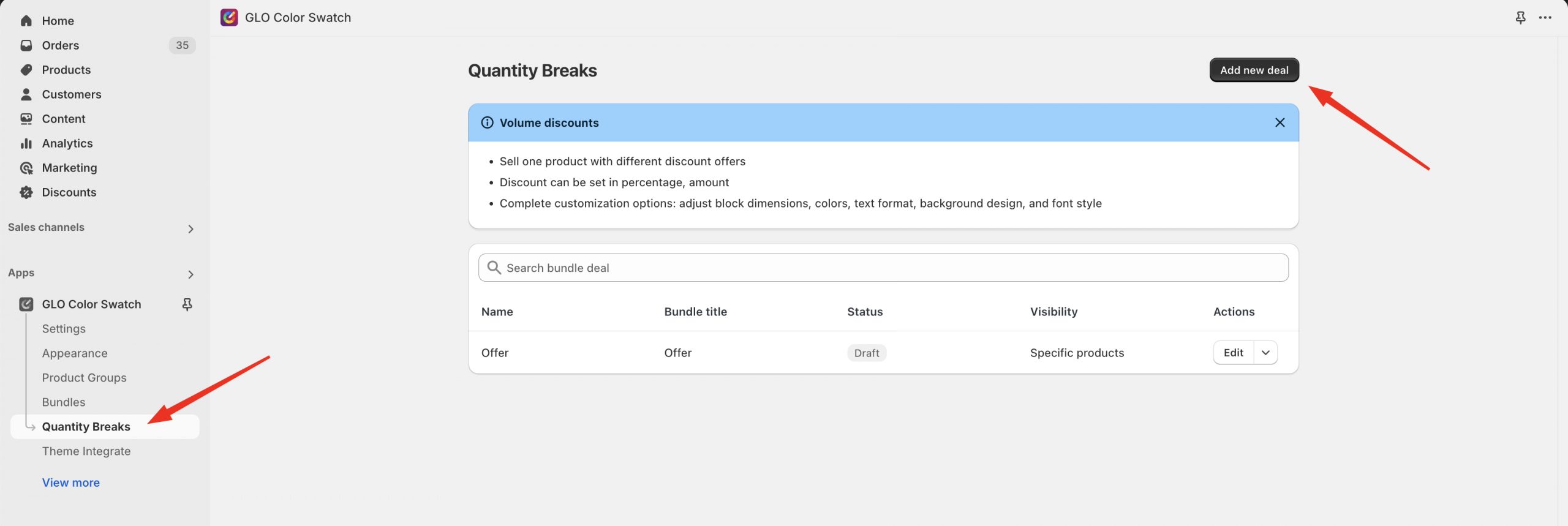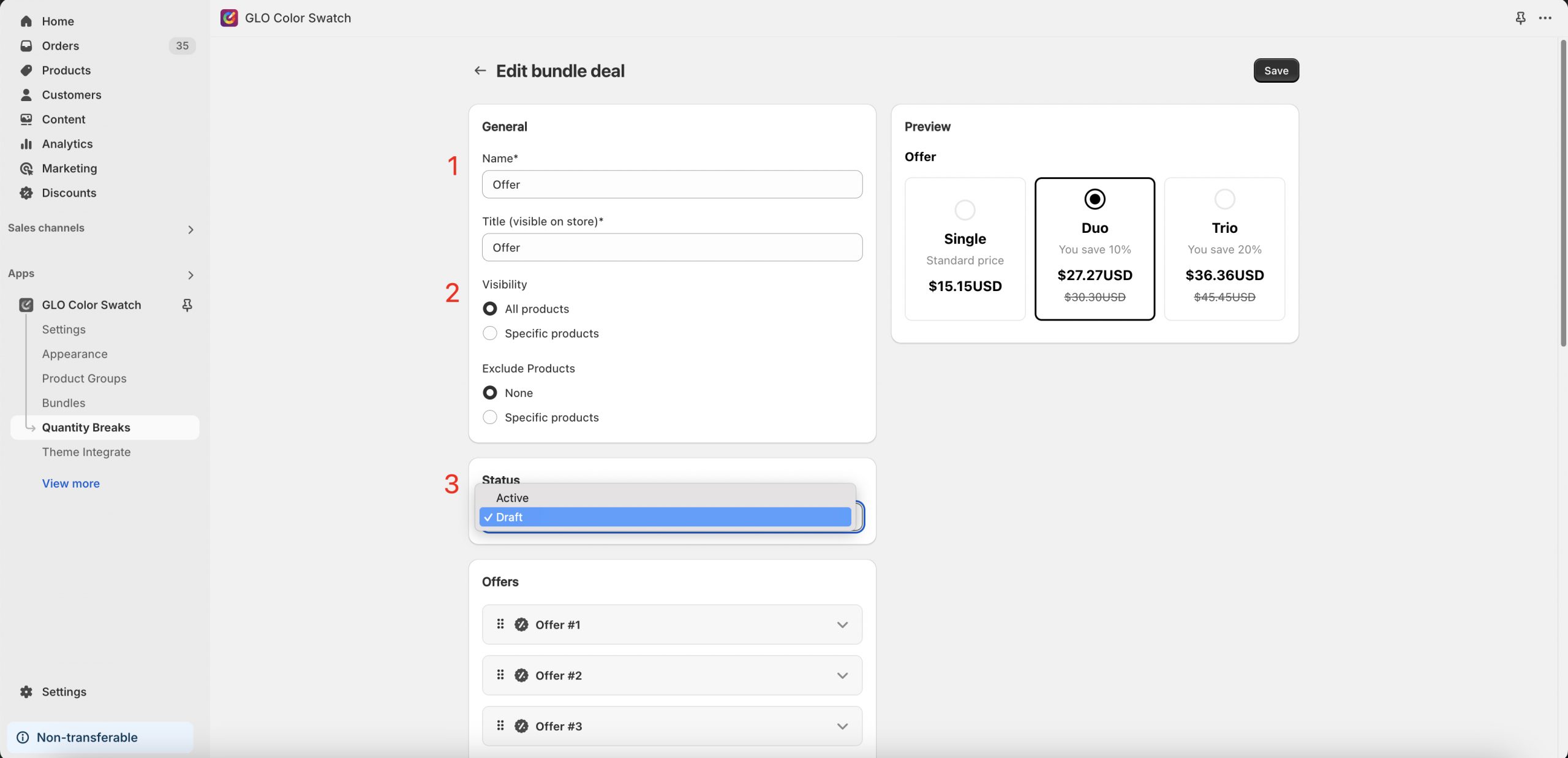How to encourage your customer to buy more? The quantity break function will push customer’s motivation to buy more to get more discount of each product
Steps
From the app admin panel → Click Quantity Breaks → Click Add new deal
Setting up the bundle deal settings
1, Enter the name of the bundle deal
2, Select which products you want to show the bundle deal
3, Turn on/off bundle deal by selecting the status
4, Setting up Offers for the bundle deal
Enter the name of the Offer
Enter the number of products you want to buy in the Offer
Set up the Discount: fixed amount or percentage
Set up Badge to highlight the Offer
Tick on Selected by default if you want the current offer is by default selected
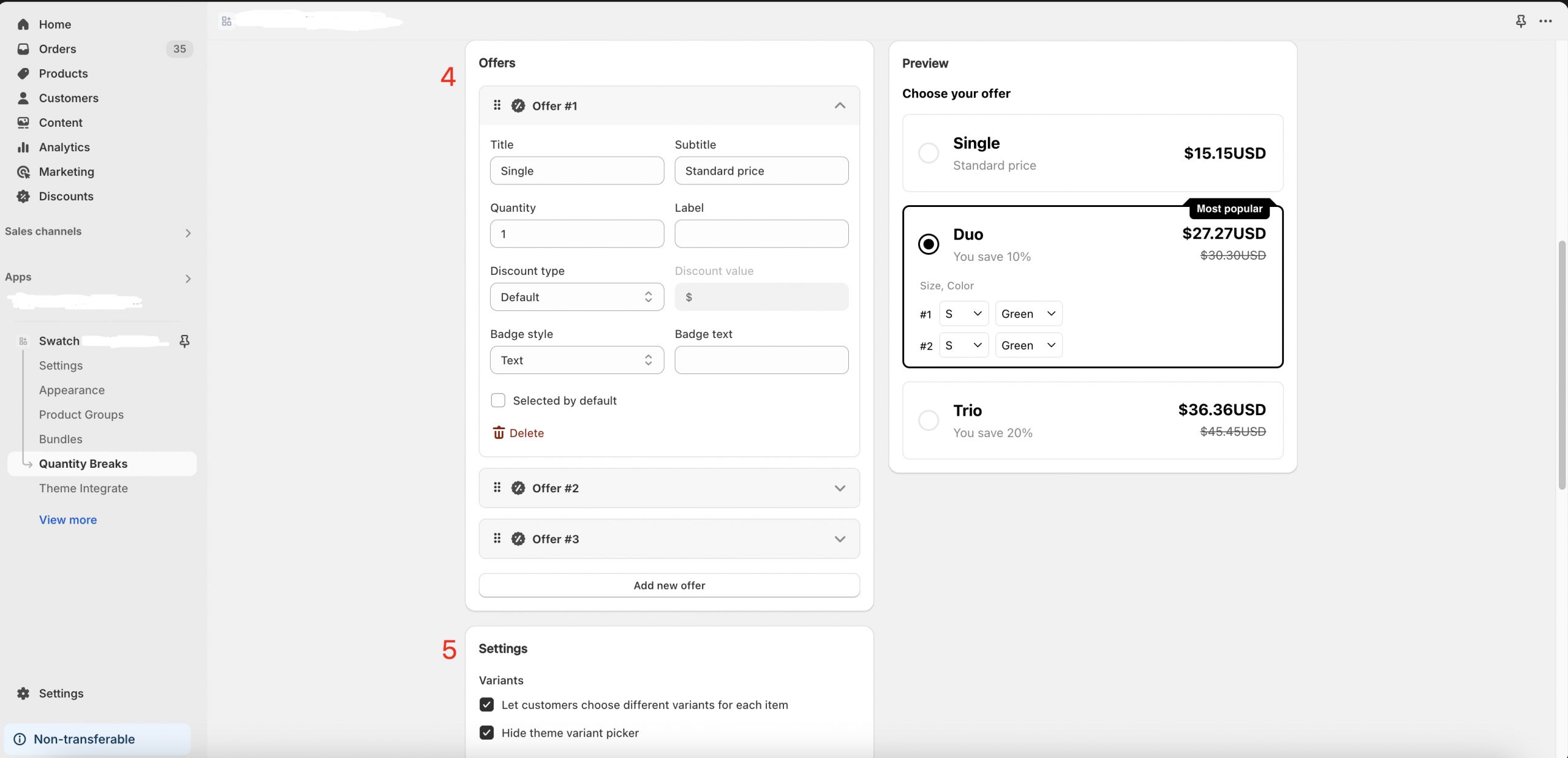
5, Select show/hide the product variant, price, compare price, sold-out status, and go/not go to checkout directly
6, Select horizontal/vertical layout in Template section
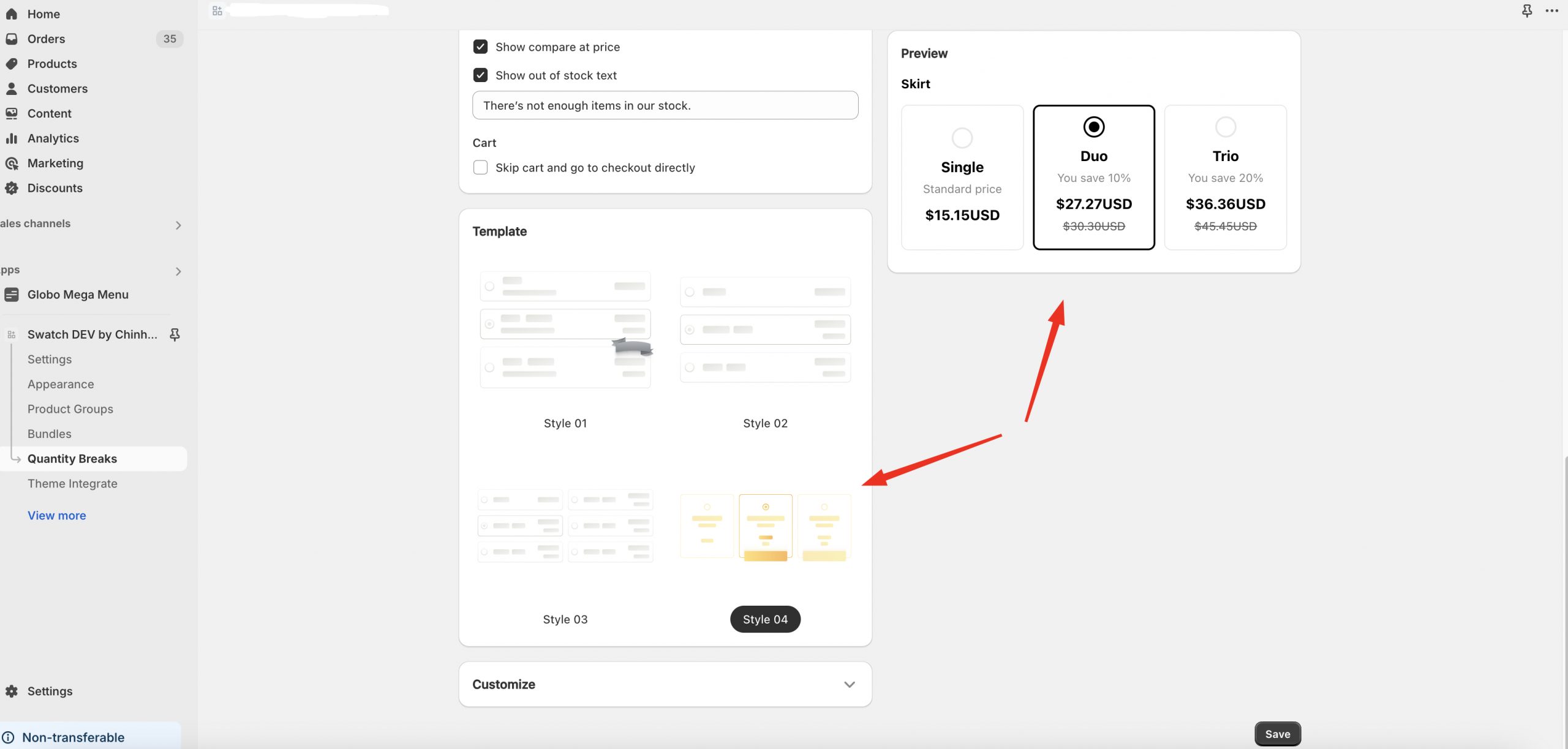
7, Go to the last section Customize → Config font, image size, button color,… to make match your brand
8, Click Save to save changes
If you have any questions or issues, don’t hesitate to contact us via email address hi@globosoftware.net.