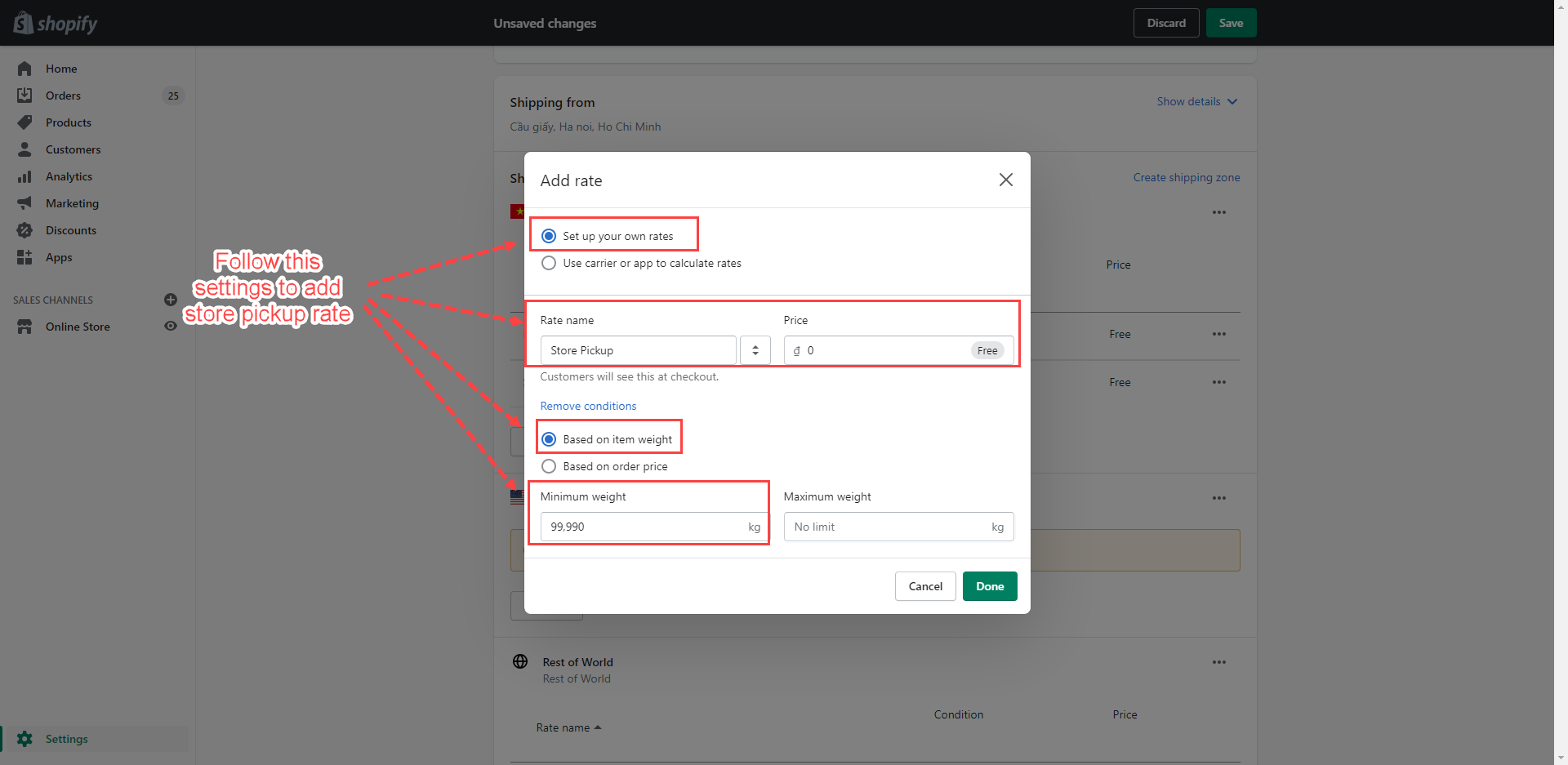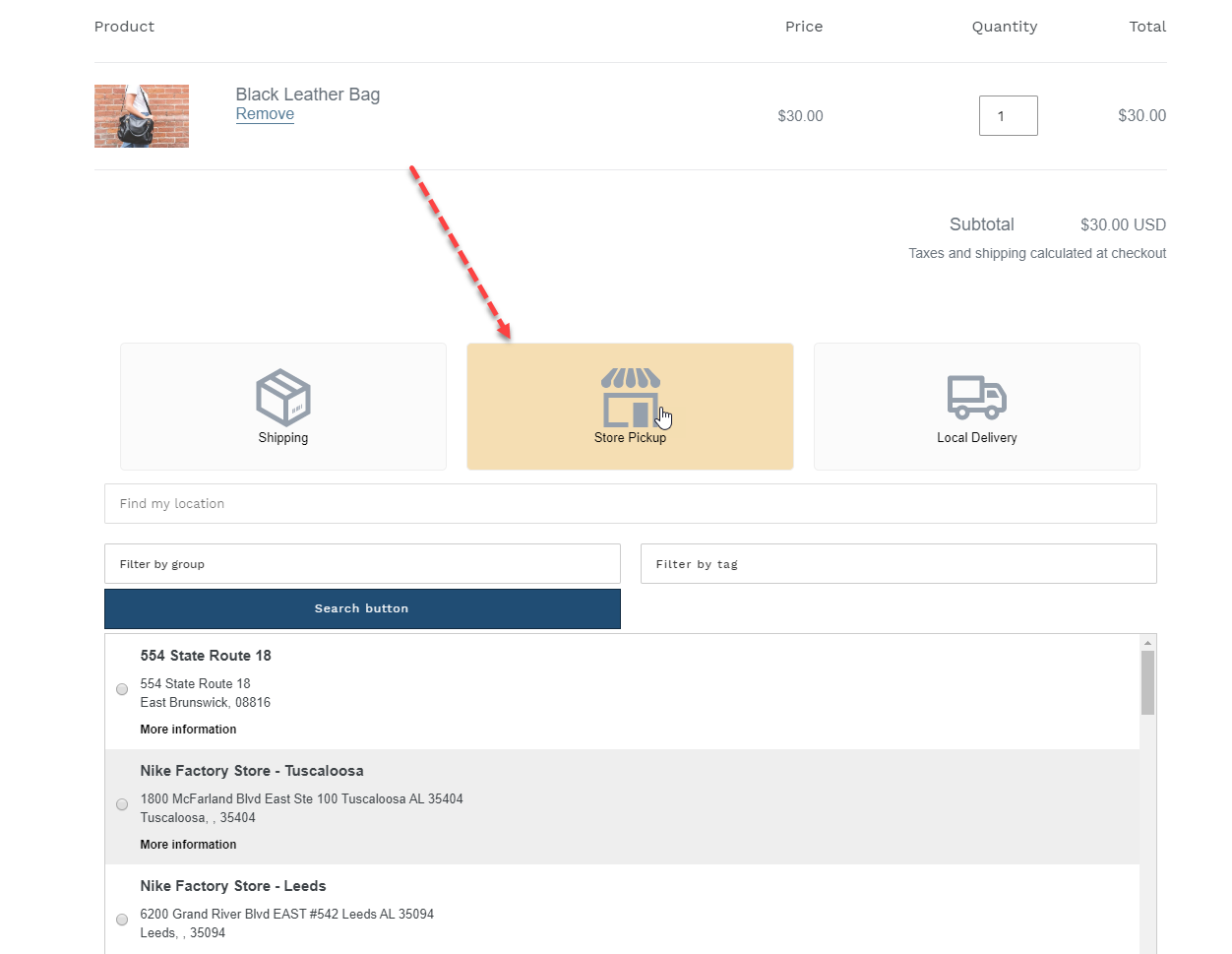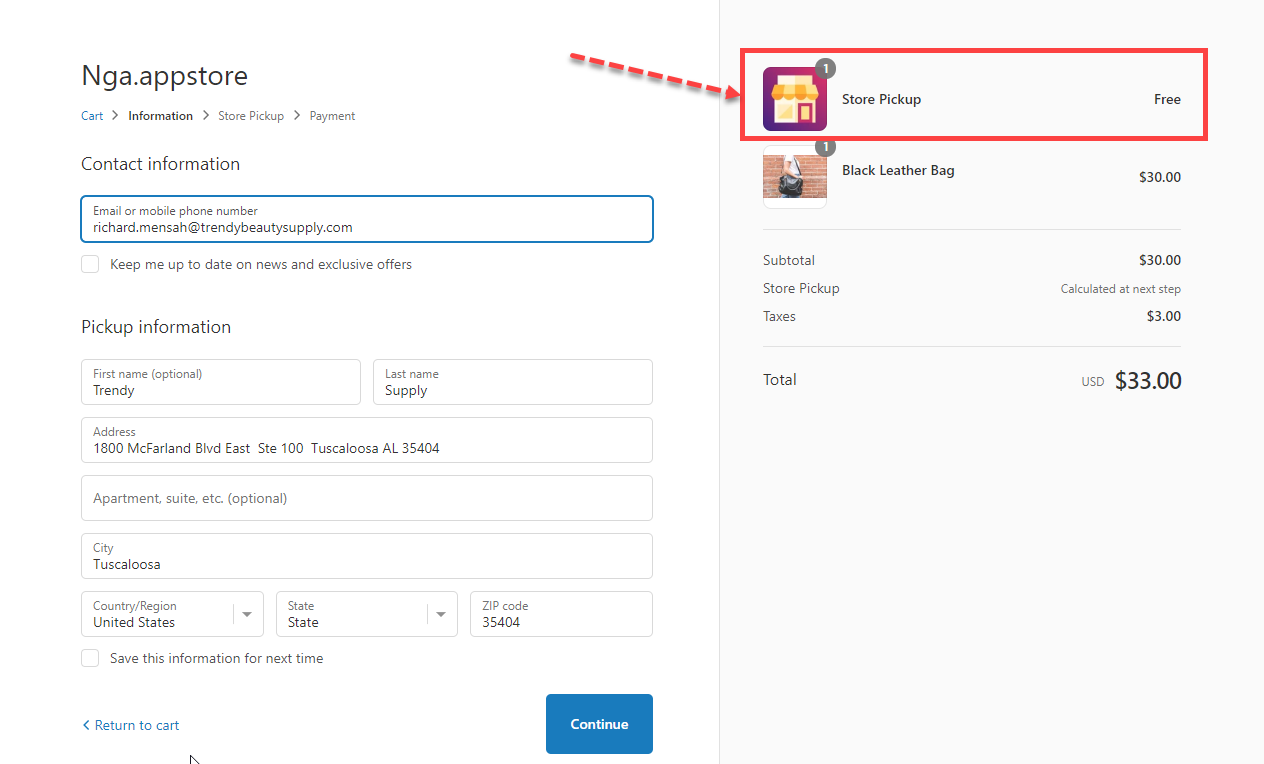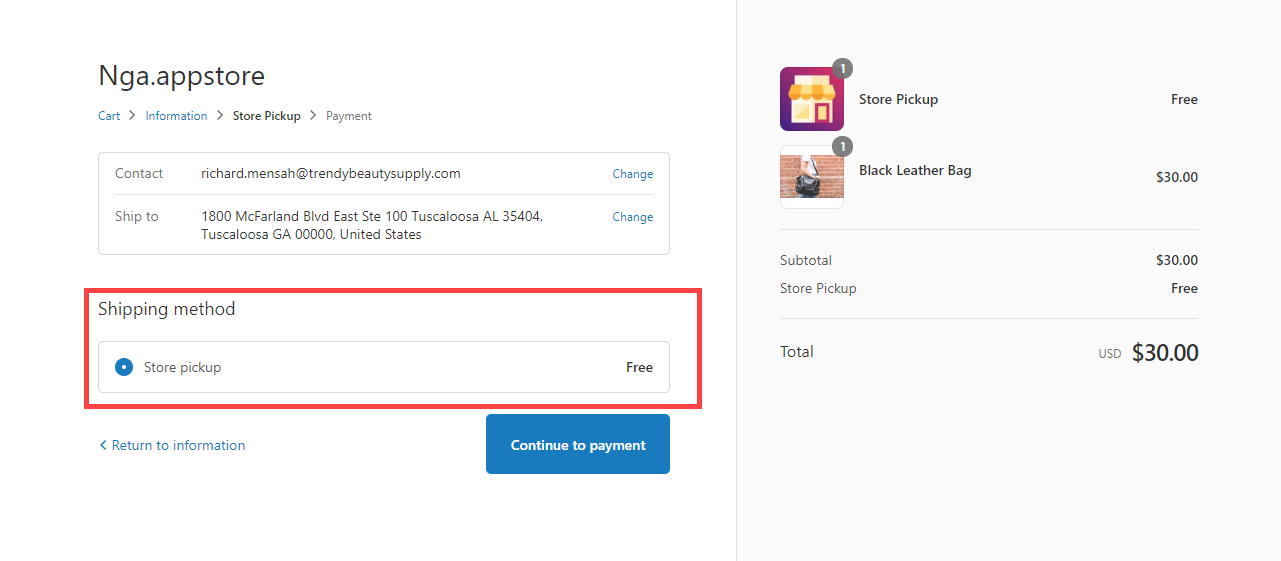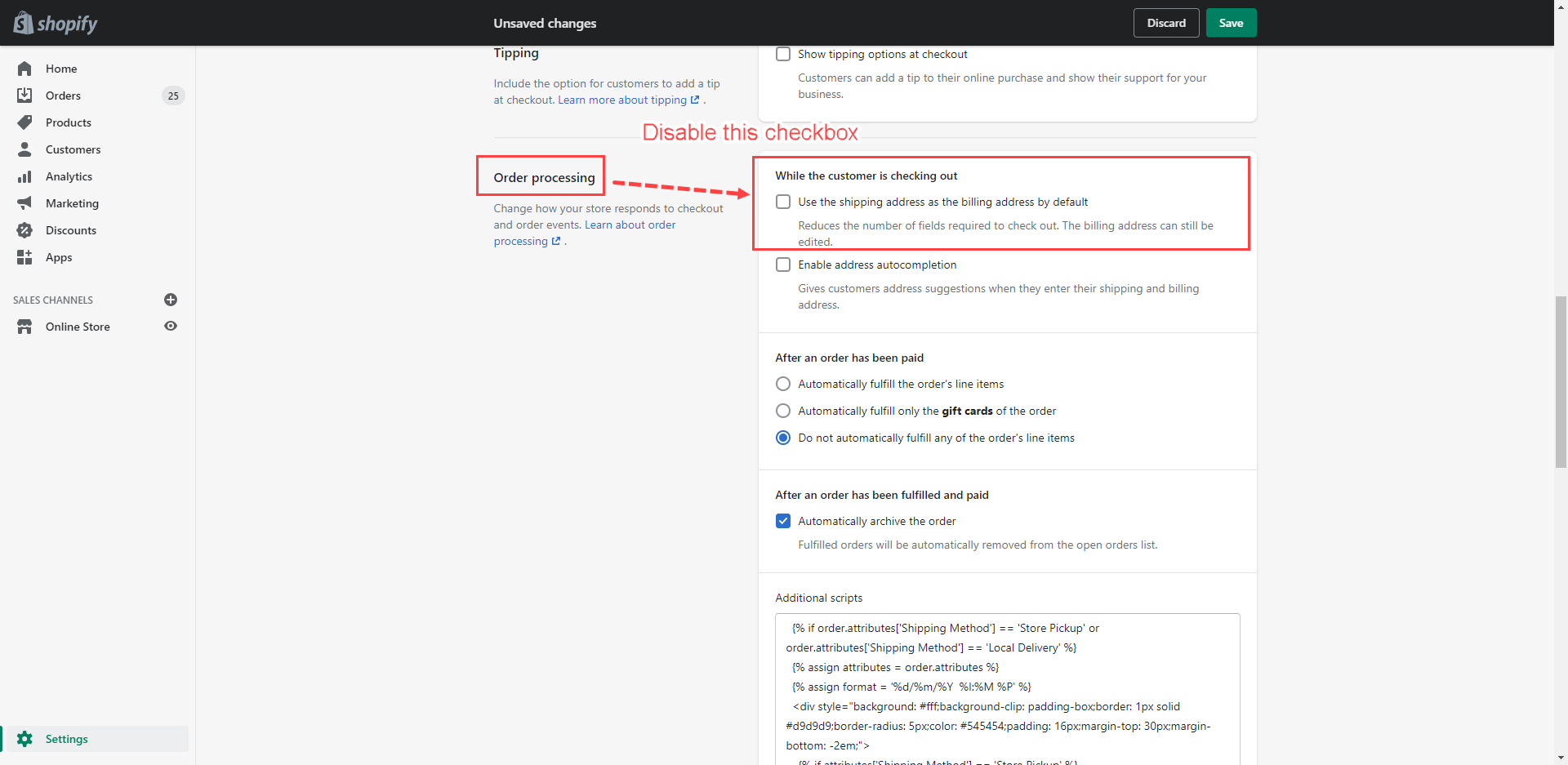Store Pickup method will give your customers the ability to collect their order from your store rather than have to pay for shipping.
When customers select the Store Pickup method, the app will automatically add a “Store Pickup” product whose weight is 99990 (kg or lb) to cart. In order to let Shopify apply the proper shipping method, you need to add a condition “Based on item weight” with the min weight 99990 (kg or lb).
This guide will show you how to set up the Store pickup method when your customers select the store pickup option on the cart page.
NOTE: The app will not work If your site has multiple “shipping profiles” (click here to learn more about shipping profiles). You should try the other apps in this case.
Add store pickup method
Steps
- From your Shopify admin, go to Settings > Shipping and delivery.
- Next to the shipping profile that you want to add a shipping rate to, click Manage rates. The app will not work If your site has multiple “shipping profiles.”
- Scroll down to the Shipping to section.
- Next to the zone that you want to add a rate to, click Add rate.
- The Add rate popup will appear.
- In this popup, click Add conditions.
- Enter these details to the Add rate screen:
– Select the Set up your own rates option.
– Rate name: Store Pickup. You can add any name depending on your language.
– Price: Set the “shipping fee” for the store pick-up method. Example: Free, $10, $20….
– Select the Based on item weight option (this is why we automatically add “store pickup” product to the cart page).
– Minimum weight: 99990 (kg or lb). - Click Done to finish.
Result:
Change billing address
Steps
- From your Shopify admin, go to Settings > Checkout.
- Scroll down to the Order processing section.
- Disable this checkbox: Use the shipping address as the billing address by default.
- Click Save to finish.
Tutorial video
Please view this video for more information.