The Coming Soon function is to replace the Add-To-Cart button with the Coming Soon button of the app. This is a separate function from the Preorder function or Back In Stock function.
The function by default is supported with the inventory-start condition when variant stock is less than or equal to 0 in Shopify
There are 2 approaches to set up Comming soon:
Approach 1: Set up directly from your Pre-order product:
While setting up the Pre-order product, you can set up the Comming soon for it at the same time.
Note: The app supports the variant level to set up Coming soon
1, Select the Pre-order product.
2, You can enable the countdown for Coming soon by enabling the checkbox.
2, Enable “Show Coming soon button”.
3, From the Coming soon tab, set up Start date and End date condition for the Coming soon.
5, You can enable Custom button text and message if you want to set up the specific text button for each variant/product you’re working on with.

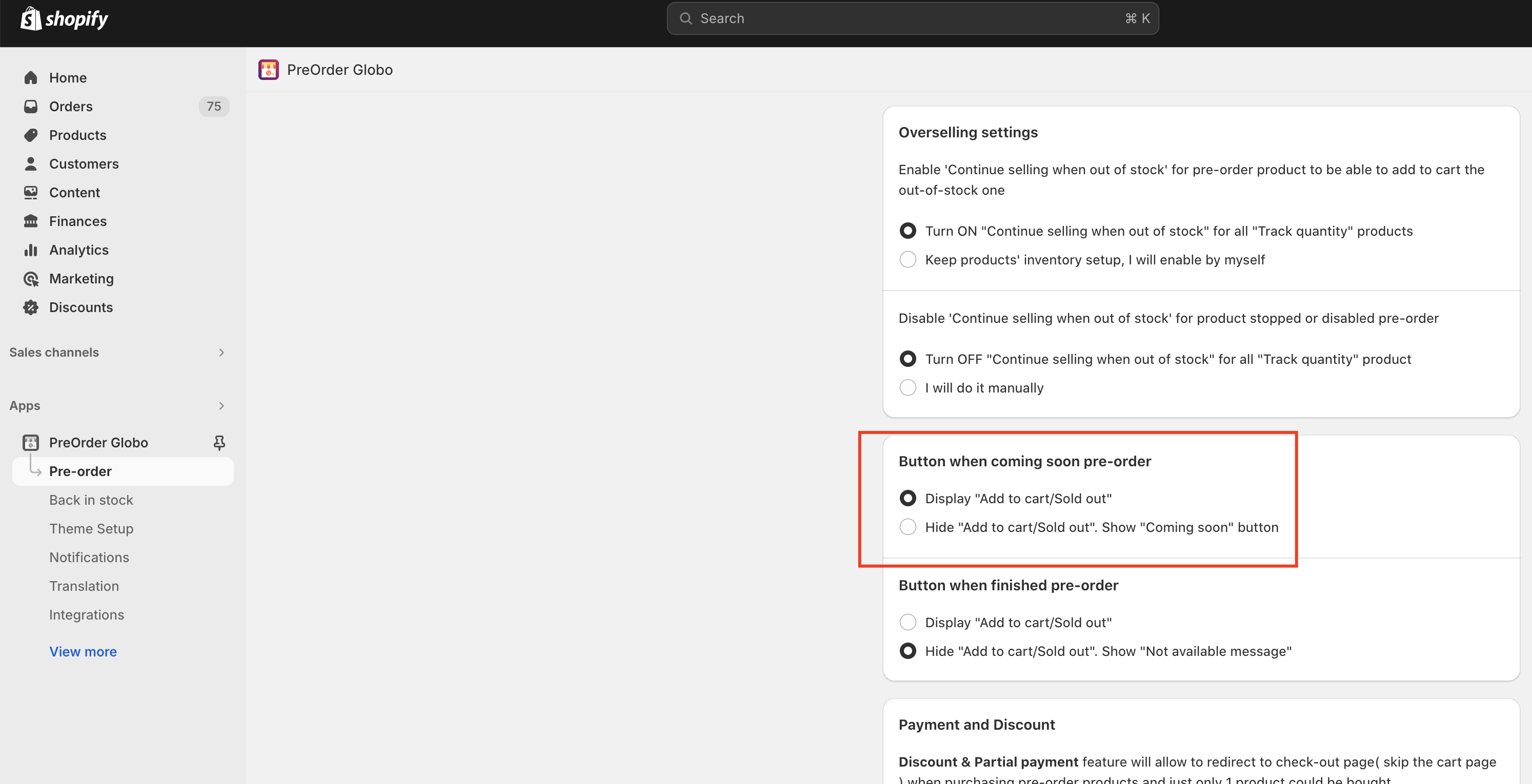
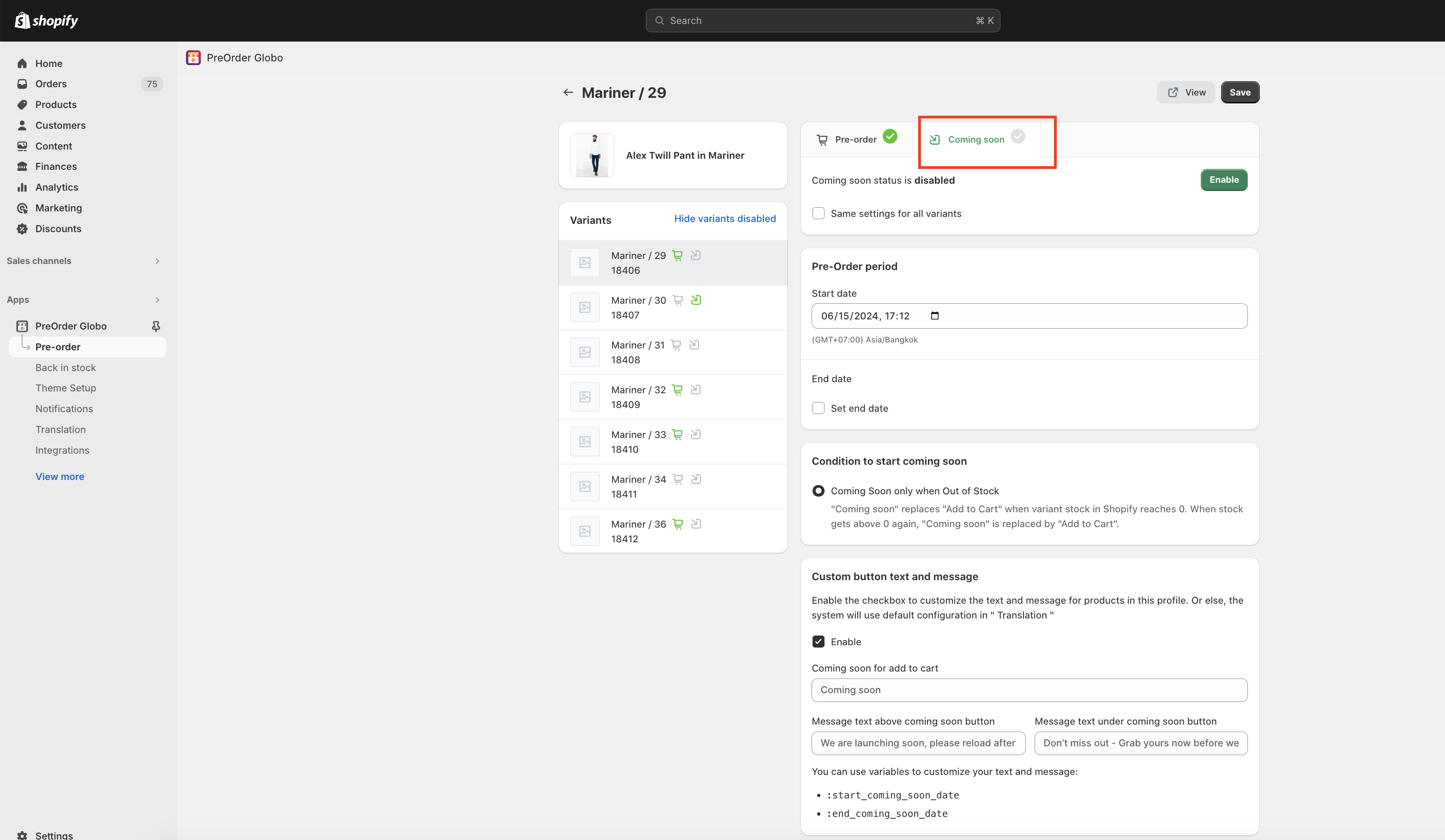
Approach 2: Set up a new product for Coming soon.
1, From the main Dashboard, select Coming soon tab, then select product.
2, Set up the conditions to show.
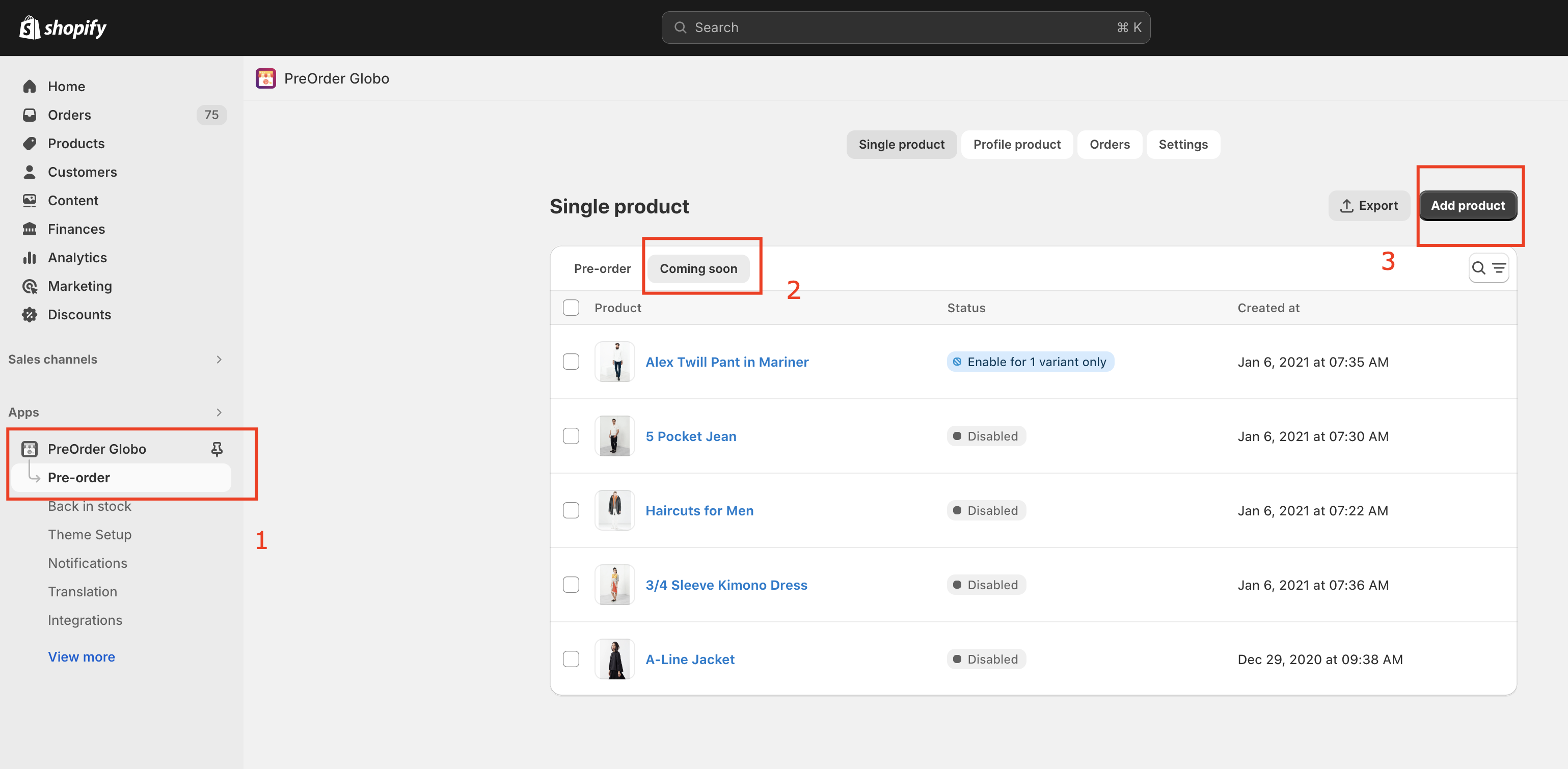
Note: If you don’t enable the Custom button text and message, by default the app shows the default text of this function in the Translation tab here:
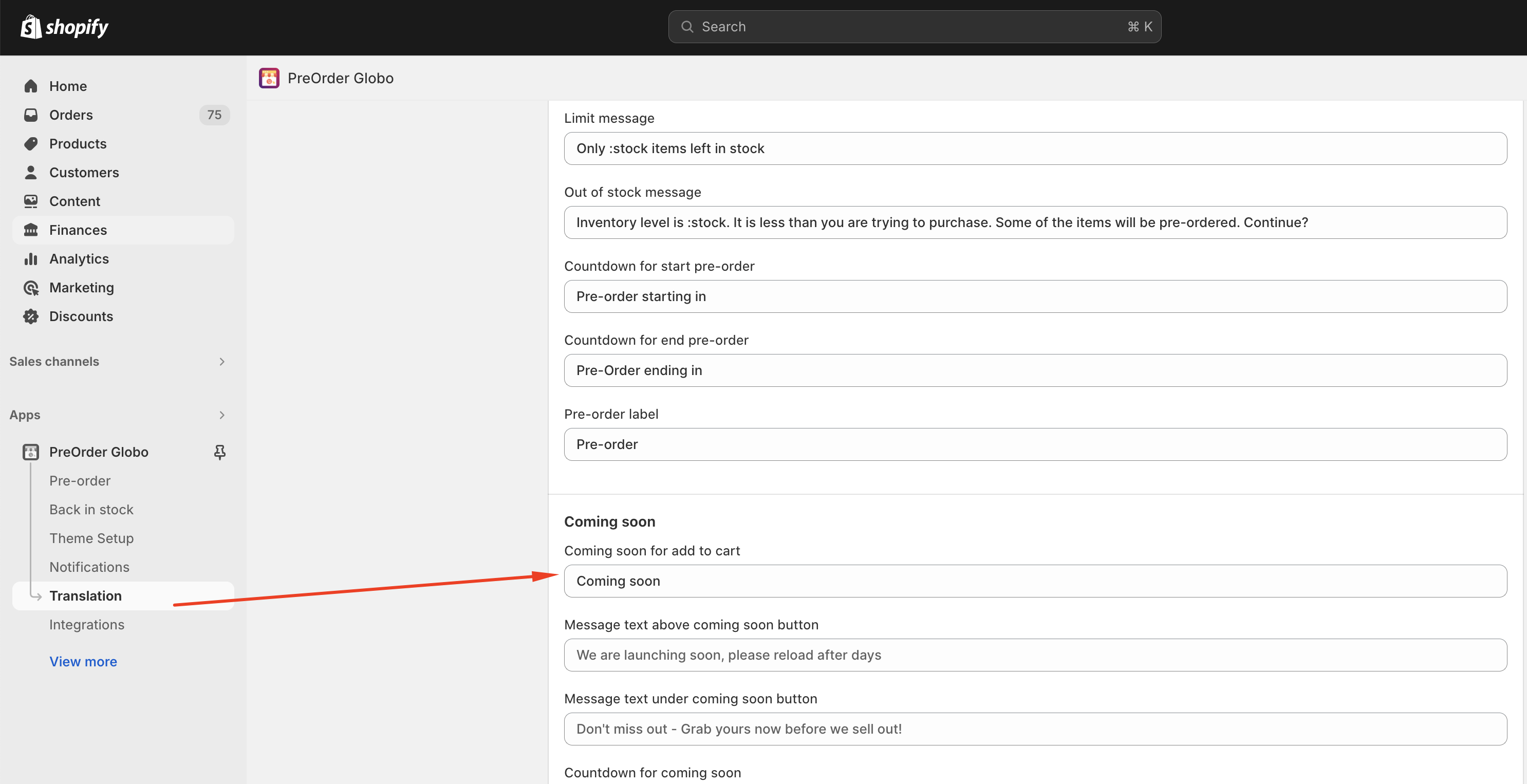
If you do encounter any difficulty while proceeding these steps, don’t show any hesitation to contact us promptly via the email address
We are always willing to help with all sincerity


