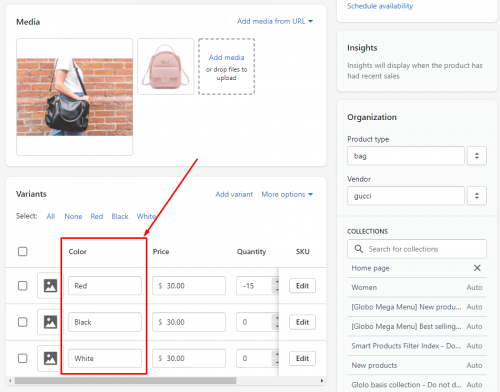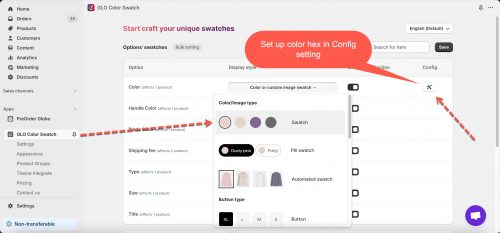Before setting up color swatch, please make sure that your products include color variants already, for instance:
Note: If you add/update your products variants but they do not show in the app admin page, please sync product data.
–> Color is the option name in this example (It may be different in your case).
Steps
From the app admin page, click Options
On the Option column, find Color
In Display style column, select Color or custom image swatch
Click Config button of option Color
Set up colors. (You are able to set 1 color or 2 colors for a swatch)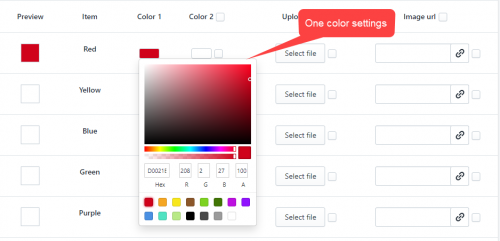

Click Save to apply the changes
Note: To customize the Swatch style for your reference https://globo.io/kb/custom-the-swatch-style-without-price
Test the result
Please test the result on product page/collection page of the currently integrated theme.
Video tutorial
Don’t hesitate to email us at apps@globosoftware.net if you have any questions or issues!