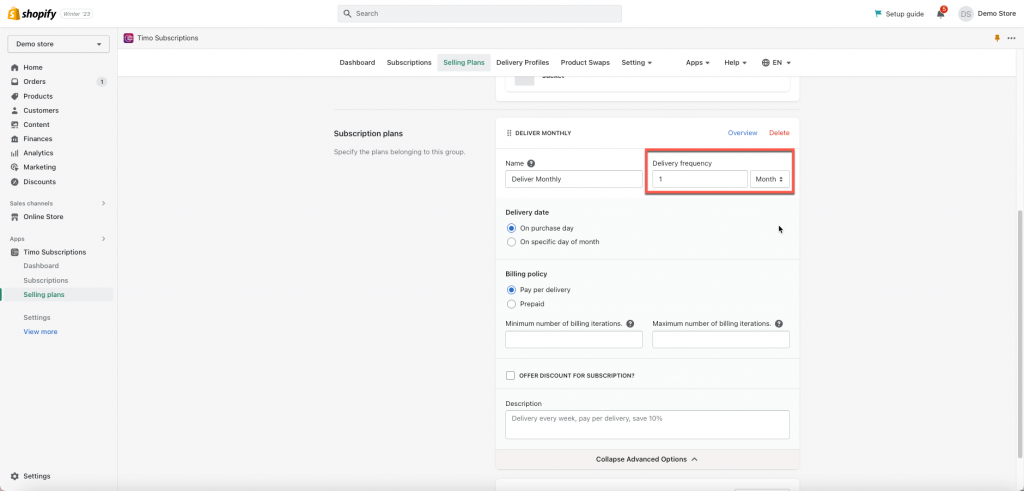Our app provides 2 billing policy types: Pay per delivery and Prepaid.
- Pay-per-delivery: The customers must pay for the order when the item ships.
- Prepaid: The customers must pay in advance for their orders.
Throughout this article, we will give you a closer look at the steps of creating a monthly delivery subscription plan with a pay-per-delivery billing policy.
Steps to manage
1. From the app admin page, click on Selling Plans > click Create selling plan button
In the new subscription plan, there are 3 main parts: Subscription information, Subscription products, Subscription plans detail
2. Add Subscription information (Name and Option name)
3. Choose subscription products
4. In Subscription plans part > under the Name field, provide a name for this subscription plan – such as “Delivery monthly“.
5. Under the Delivery Frequency field, choose the Month option and enter 1 value in the input box.
6. Under the Discount field, set up a discount if customers choose this subscription plan (refer to this guide for further information).
7. To configure the advanced settings (billing policy, delivery date, and cut-off day) of each subscription frequency, you click Show advanced options
8. Under the Billing policy field, choose the Pay-per-delivery option.
9. Under the Delivery date field, set up a delivery date for this subscription plan
10. Click Save to finish.
If you have any questions or concerns, don’t hesitate to contact us at apps@globosoftware.net. We are always willing to help with all sincerity.