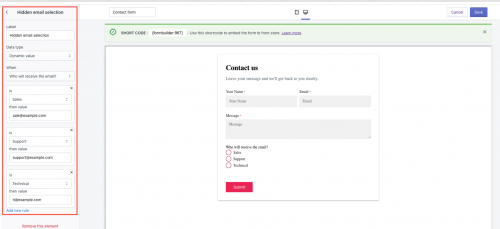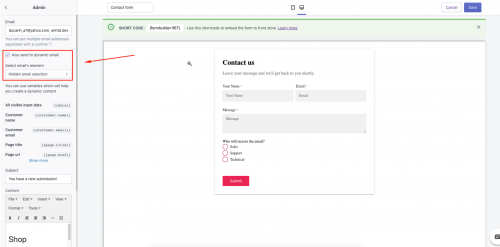To give a clear example of this option, if the customers choose the “ Sale support” from your form, you can send this information to Sale support’s email
Similarly, if they choose the “ Technical support”, you can send this to Technical support’s email
Please follow these instructions:
Create a selection field for customers to choose
- From the admin page, click to “ forms” then select a particular form that you want to configure
- From the form page, click to “ add elements”
- Add radio button into the form
- Edit the label of button as your desire
Note: The radio button could be replaced by drop-down or similar element
Create hidden element
- From the form page, click to “ add elements”
- Select “ hidden” element
- Change the label then select “ dynamic value” in data value
- Change the configuration by adding new rule
Note: This configuration will depend on the selection that you created in step 1
Adjust Mail configuration in the form settings
- From the form page, click to “ settings”
- Click “ Mail”
- Click “ Admin”
- Enable the checkbox “ Also send to dynamic email ”
- Select email element
- Save the form to update the change