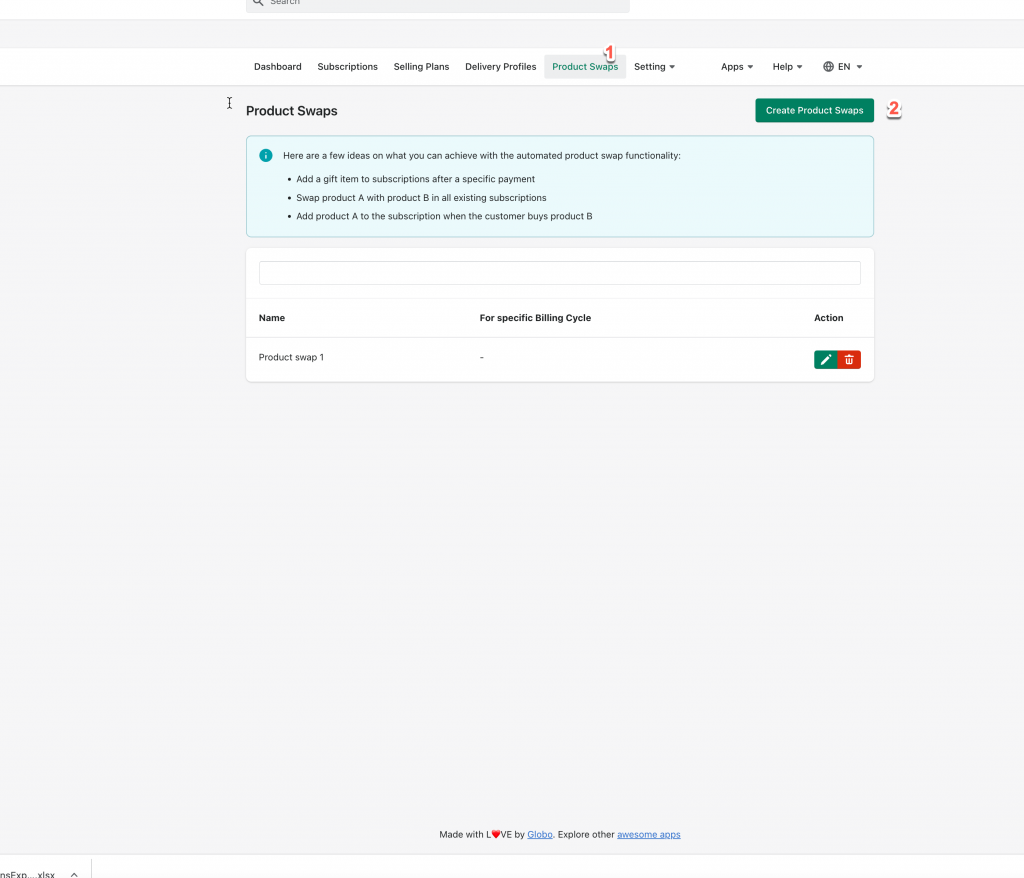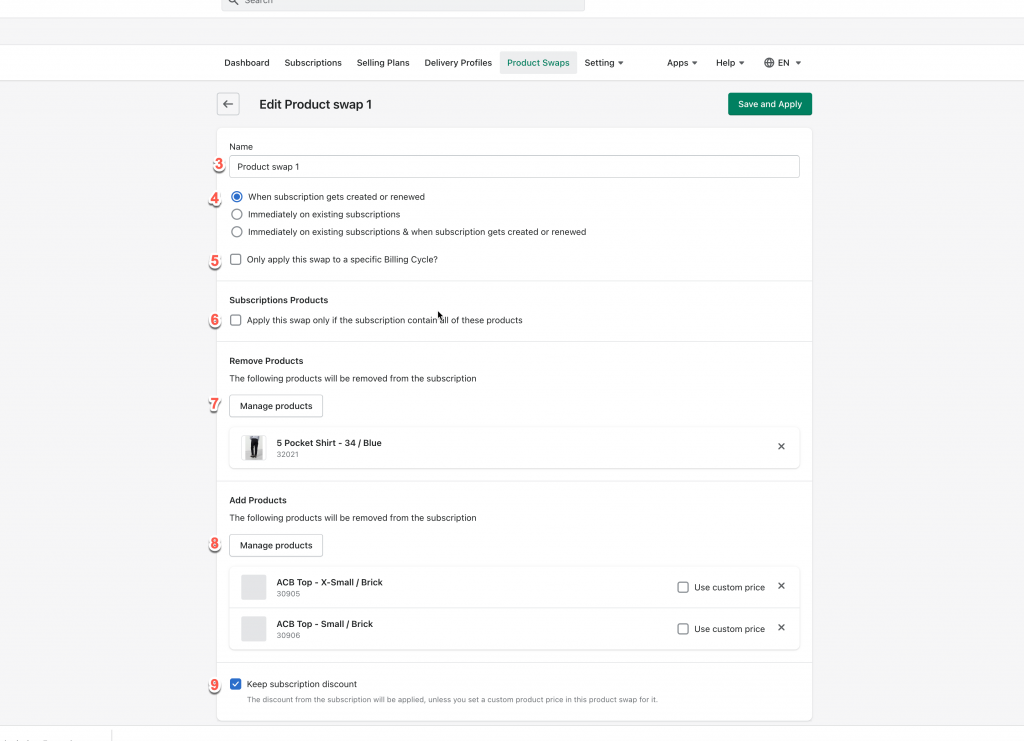This article will show you how to configure a product swap. This function allows you to swap one product with another product in your existing subscriptions.
It allows you to remove multiple products from the subscription and add other products to your subscriptions.
You can even use this functionality to create a subscription box where your customers receive a different product with each subscription renewal.
Steps to manage
1. From app admin page, click Product Swaps
2. Click Create product swap button
3. Add Name for Product Swaps
4. Select one of the 3 options that allow us to configure when we want to apply this product swap
5. [Optional] Tick on checkbox Only apply this swap to a specific Billing Cycle? and enter the number into the additional field. For example: If you enable this setting and enter 2 in the Billing Cycle field, the product swap will be applied for the 3rd time the subscription recurs.
6. In the Subscription products section, tick on checkbox Apply this swap only if the subscription contains all of these products and select the product you want
7. In Remove Products section, select products to apply the product swap by ticking on the checkbox Apply this swap only if the subscription contains all of these products
8. In Add products section, select the products you want to add to the subscription when the product swap is applied
9. [Optional] Tick on the checkbox Keep subscription discount. This setting allows you to apply the subscription discounts on products that will get added to the subscriptions
10. Click Save
If you have any questions or concerns, don’t hesitate to contact us at [email protected]. We are always willing to help with all sincerity.