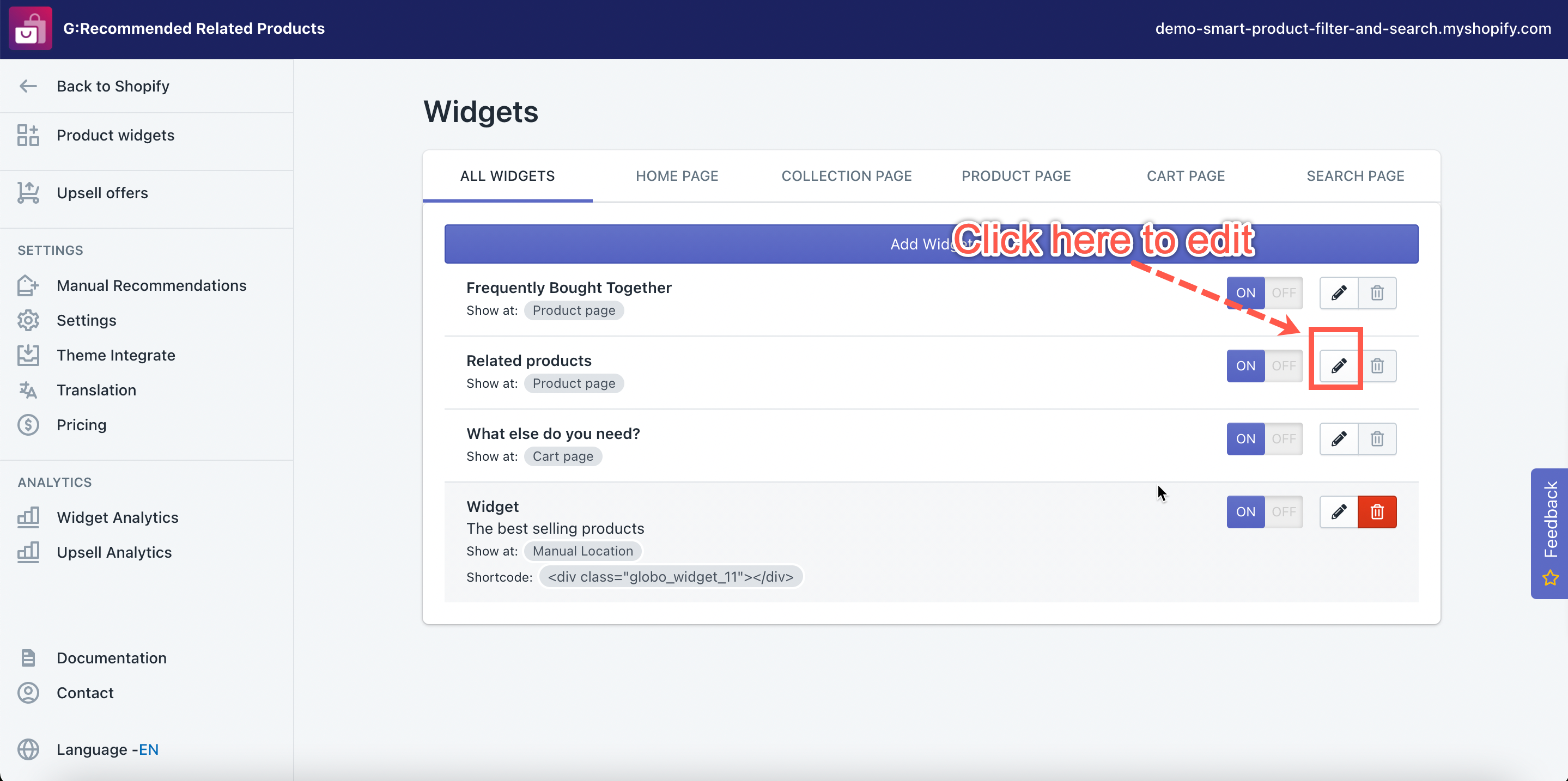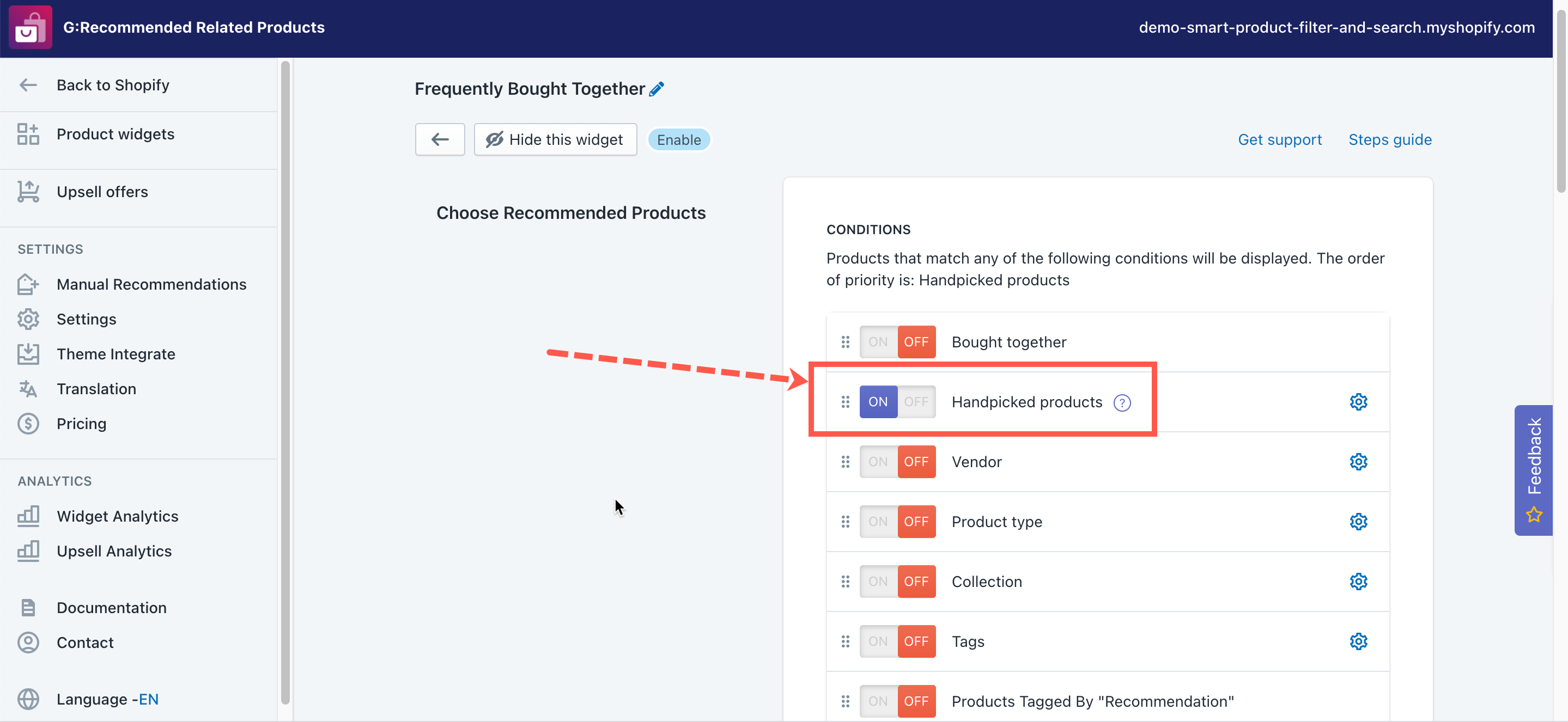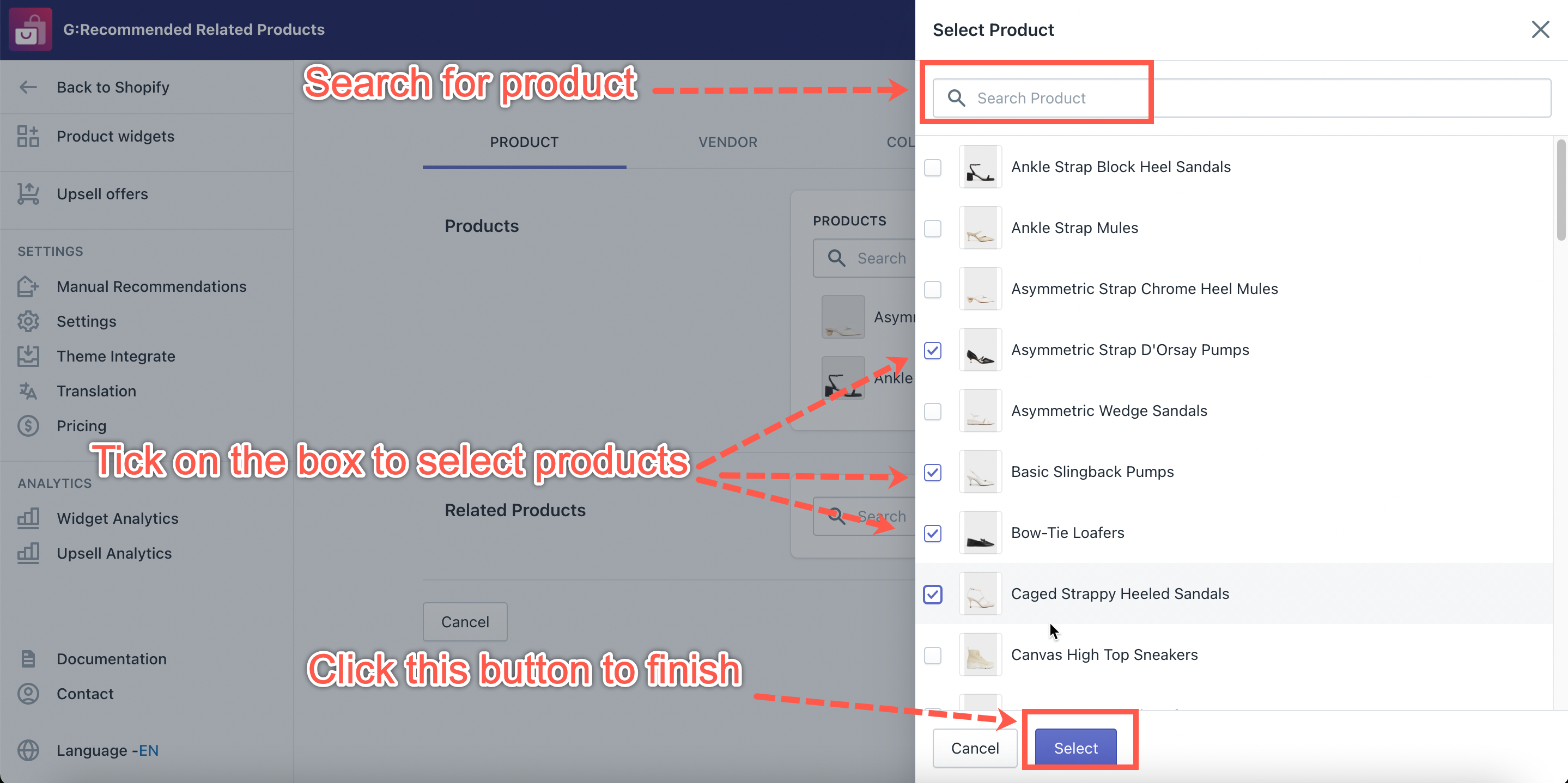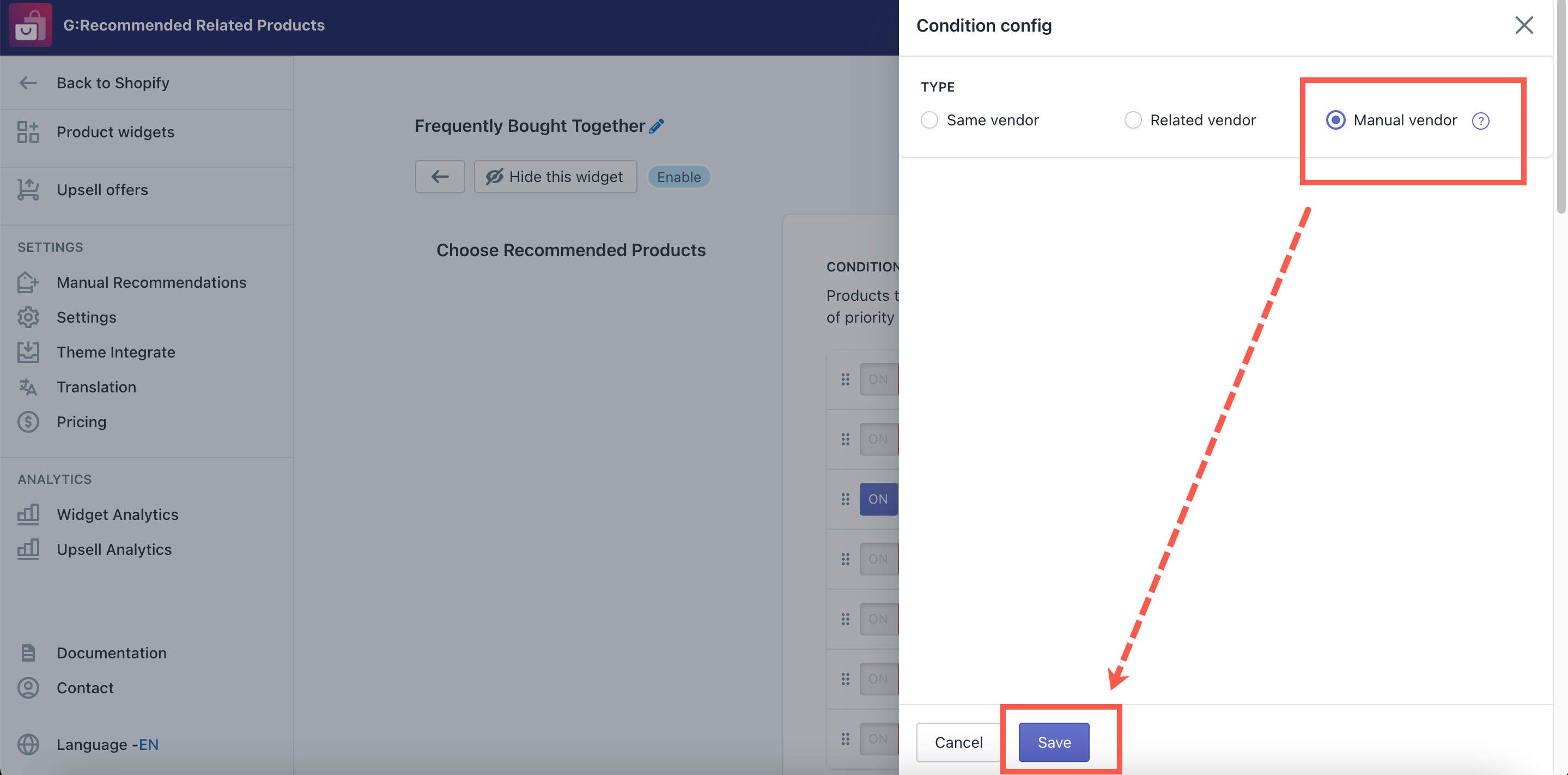Note: This function only works for the app default widget.
Handpick specific products
Enable Handpicked products condition
To use this feature, you must enable the Handpicked products condition. Steps to turn it on are as follows.
Steps
- From the app’s left navigation, click on the Products Widgets.
- Go to a product widget you want to add products manually.
- Click on the settings icon.
- Enable the Handpicked products condition.
Handpick items in the Products tab
Steps
- From the app’s navigation, click on the Manual Recommendations under the Settings section.
- In the Products tab, click Add Product.
- Click on the Products field.
- Select product(s) you want to showcase the recommendation.
- Click the Select button to save your choice.
- In the Related Products box, choose the related product(s) with the above-selected items.
- Click the Select button to save your choice.
- Click the Save button to finish.
Handpick related vendor
Enable Manual vendor condition
Note: The steps are the same for the other configurations: Manual Product Type / Manual Product Tags / Manual Collection.
Steps to manage
- From the app’s left navigation, click on the Products Widgets.
- Go to a product widget you want to add vendors manually.
- Click on the setting icon.
- Enable the Vendor condition.
- Click on the setting icon of the Vendor condition.
- Choose the Manual Vendor option.
- Click Save to save your change.
Manually select related vendor
Steps to manage
- From the app’s navigation, click on the Manual Recommendations under the Settings section.
- In the Vendor tab, click Add Vendors.
- Click on the Vendor field.
- Select vendor(s) you want to showcase the recommendation.
- Click the Select button to save your choice.
- In the Related Vendors dropdown, choose the related vendors with the above-selected items.
- Click the Select button to save your choice.
- Click the Save button to finish.
Note: If you don’t see any values in these boxes, please refer to this guide.