If you want to increase the price of the product option, you need to attach an add-on product to that option.
The add-on product costs an extra price that is added to the main price of the product on the online store.
Select product
Steps to manage
- In Shopify Products, create a new product which will be assigned to an option with additional price.
- From the app left navigation, click Option sets.
- Choose an option set you want to adjust.
- Click the button below Add-on product or the button on the right of the Option values.
- Assign the product you have just created in step 1.
- Click Select.
- Click Save option set to finish.
Example:
You want to add $100 to the product price when customers choose the variant app options.
- In the Shopify Products, create a new (add-on) product:
- Product title: Apps (as you want)
- Variant title: options
- Price: $100
- Go to the app.
- Go to the option set you want to edit.
- Click the button next to the option value “options”.
- Search the product “Apps” you have just created and attach it here.
- Choose the “options” variant.
- Click Select.
- Click Save option set to finish.
- Go to the online store to check the result.
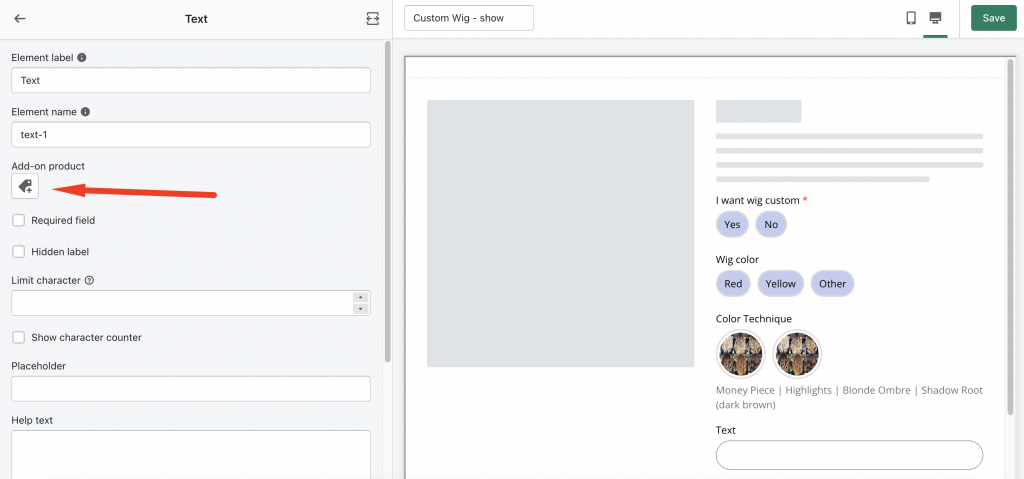
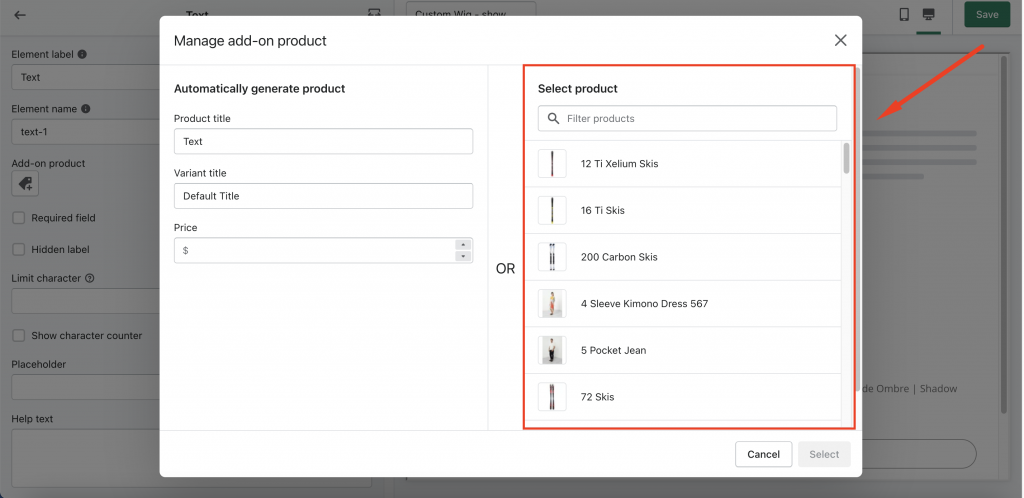
Tutorial video
View this video for more detail.
Note:
- If customers choose the option which is attached to the add-on product, both product and add-on product will be shown in the cart page.
- After setting the add-on options, you can show the add-on price and add-on message on the product page.
- You also can hide the add-on products in the Collection Page (see Hide add-on products on Collection page to learn more).
Automatically generate product (new)
Steps to manage
- From the app left navigation, click Option sets.
- Choose an option set you want to adjust.
- Click the button below Add-on product or the button on the right of the Option values.
- Enter the title in the Variant title field and the add-on price in the Price field.
- Click Select.
- Click Save option set to finish.
Example:
You want to add $100 to the product price when customers choose the variant app options.
- Go to the app.
- Go to the option set you want to edit.
- Click the button next to the option value “options”.
- Enter “options” in the Variant title field and “100” in the Price field.
- Click Select.
- Click Save option set to finish.
- Go to the online store to check the result.
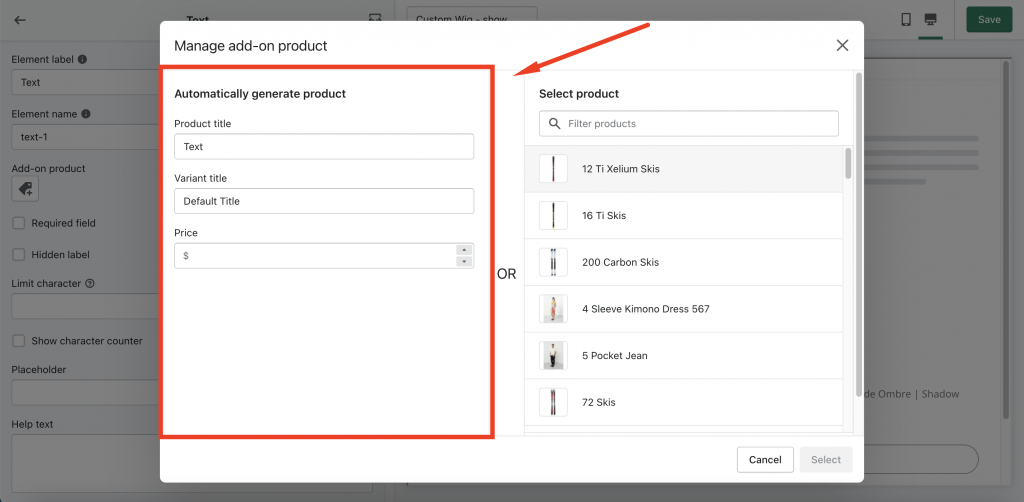
Tutorial video
View this video for more detail.
