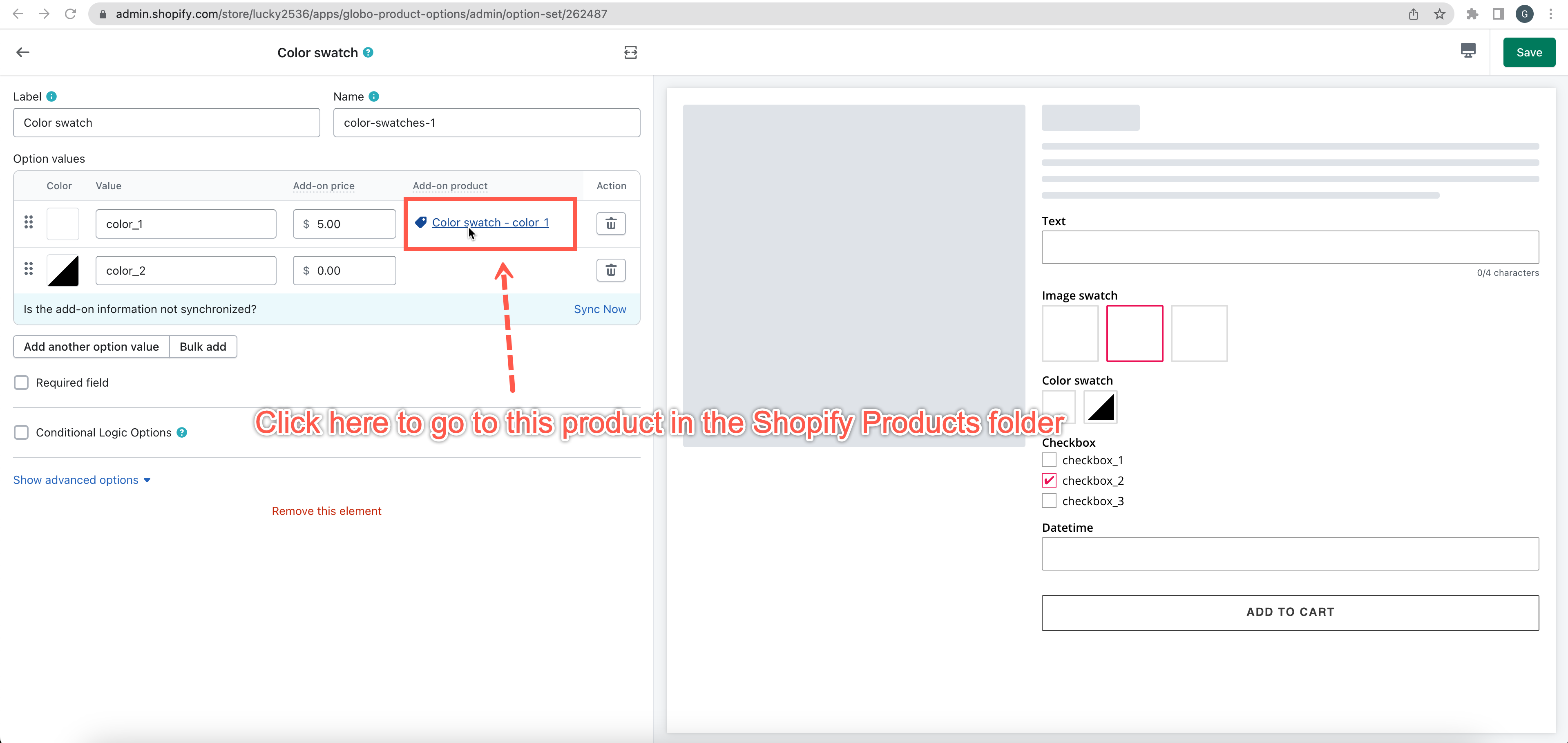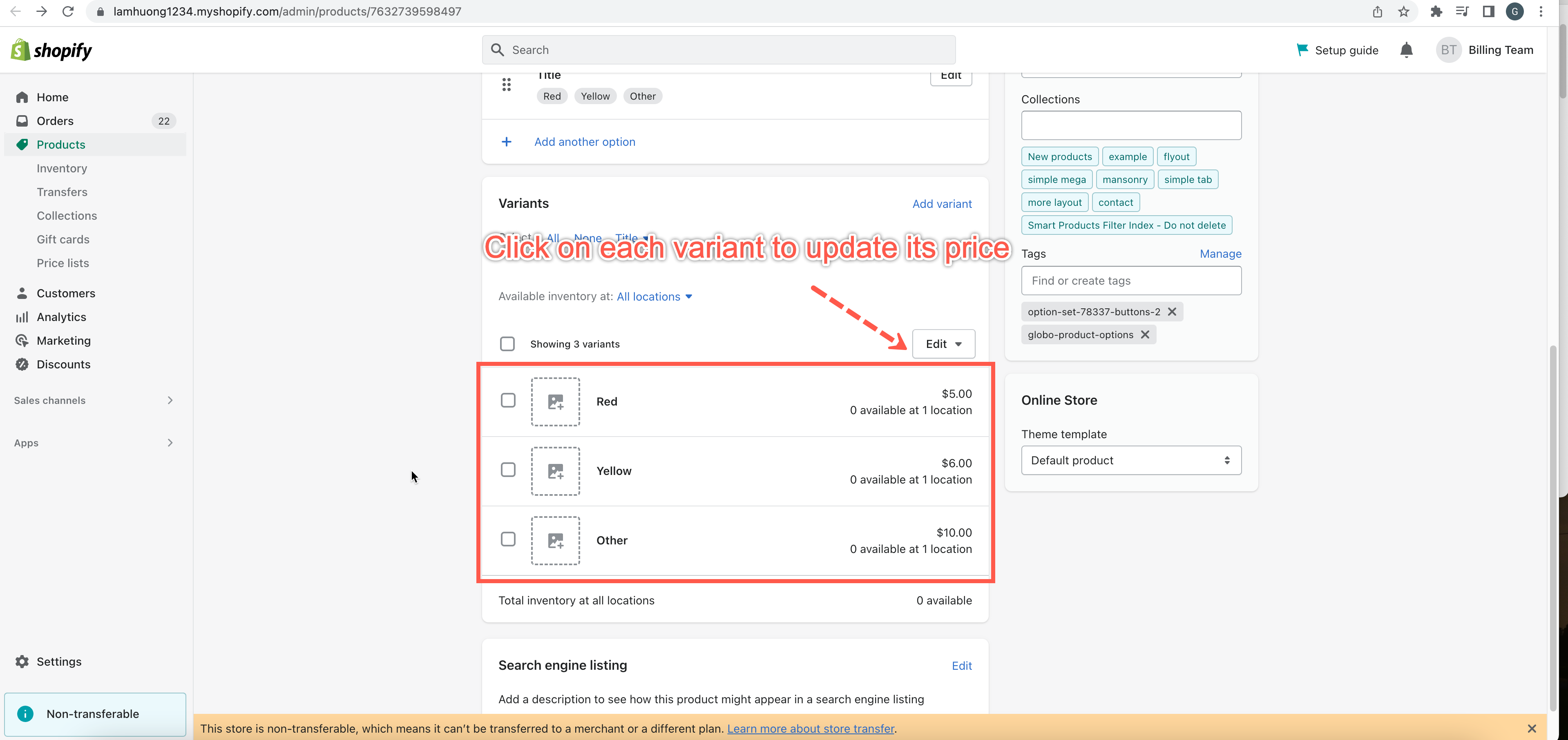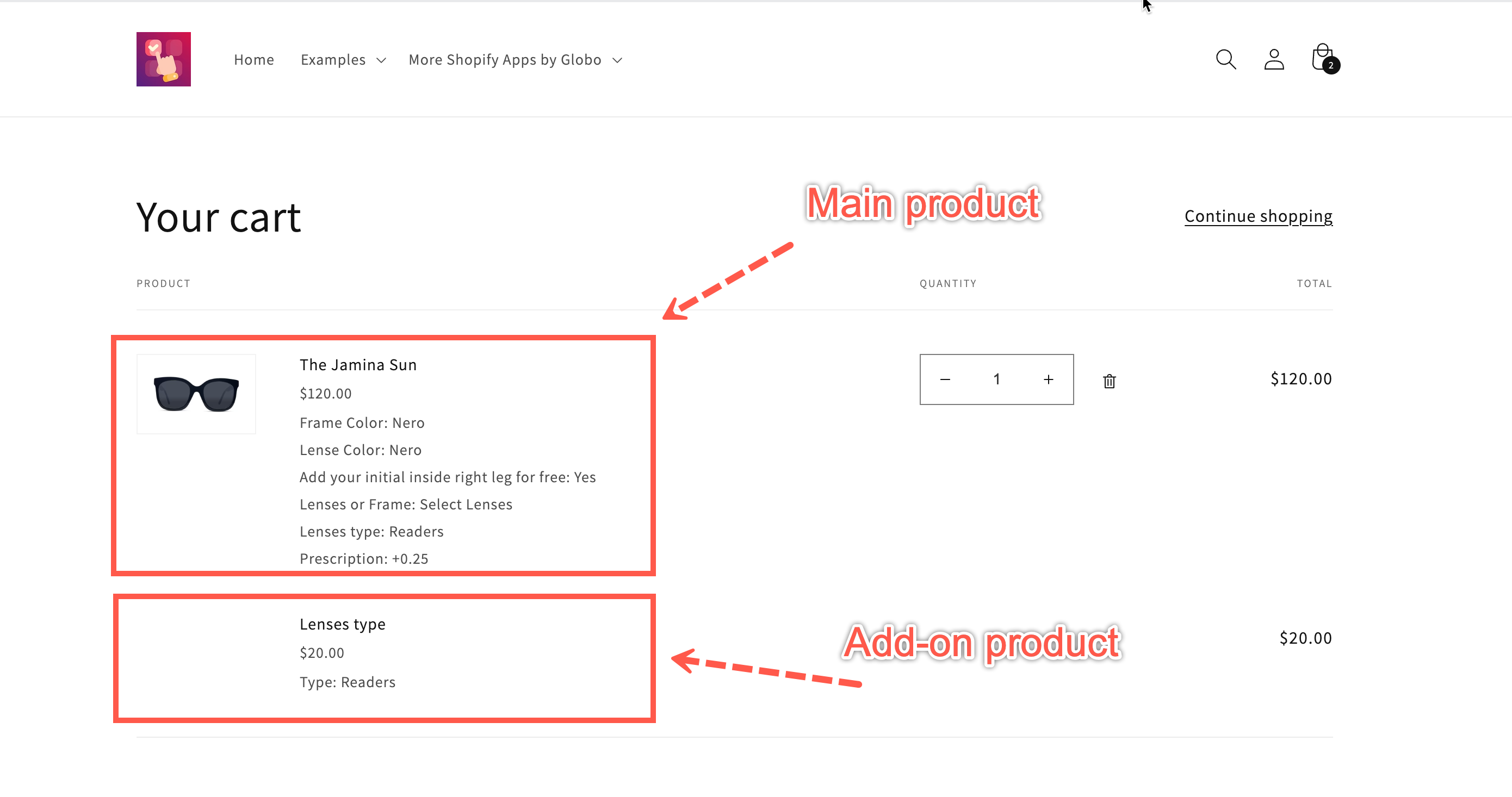Increase the main product price when choosing a specific variant
If you want to increase the price of a specific option, you need to use this add-on product functionality. You can either generate new add-on products inside our app or choose an existing product to be an add-on item.
Steps to manage
- From the app’s top navigation, click Option sets
- Choose an option set you want to adjust.
- Inside the current option set, click on the element you want to add an add-on product.
- Click the “Add-on price” field to open the Add-on window.
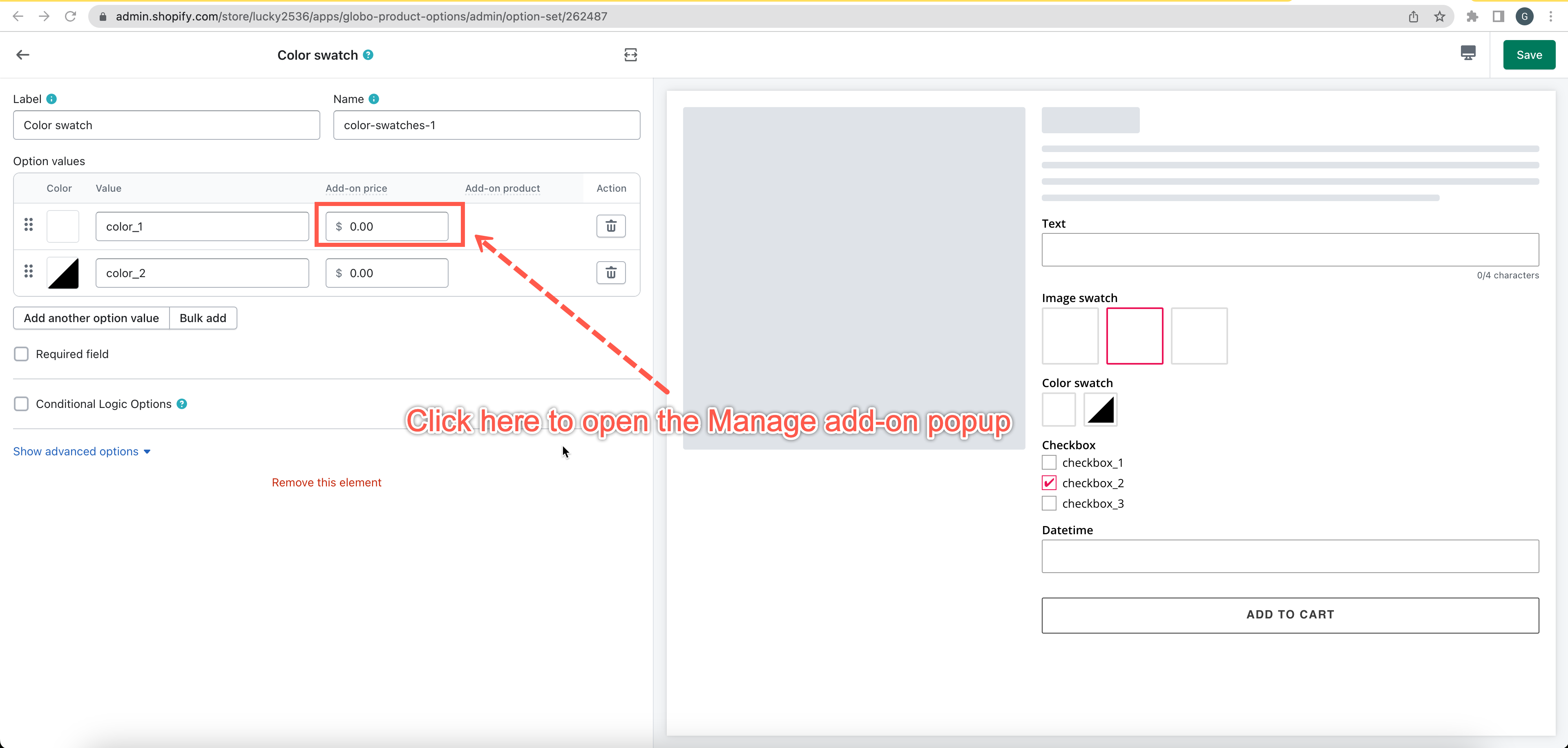
- A popup will appear to set the add-on product/price. There have 2 approaches to assigning an addon product to an option value.
In step #6 below, we will follow approach #1.
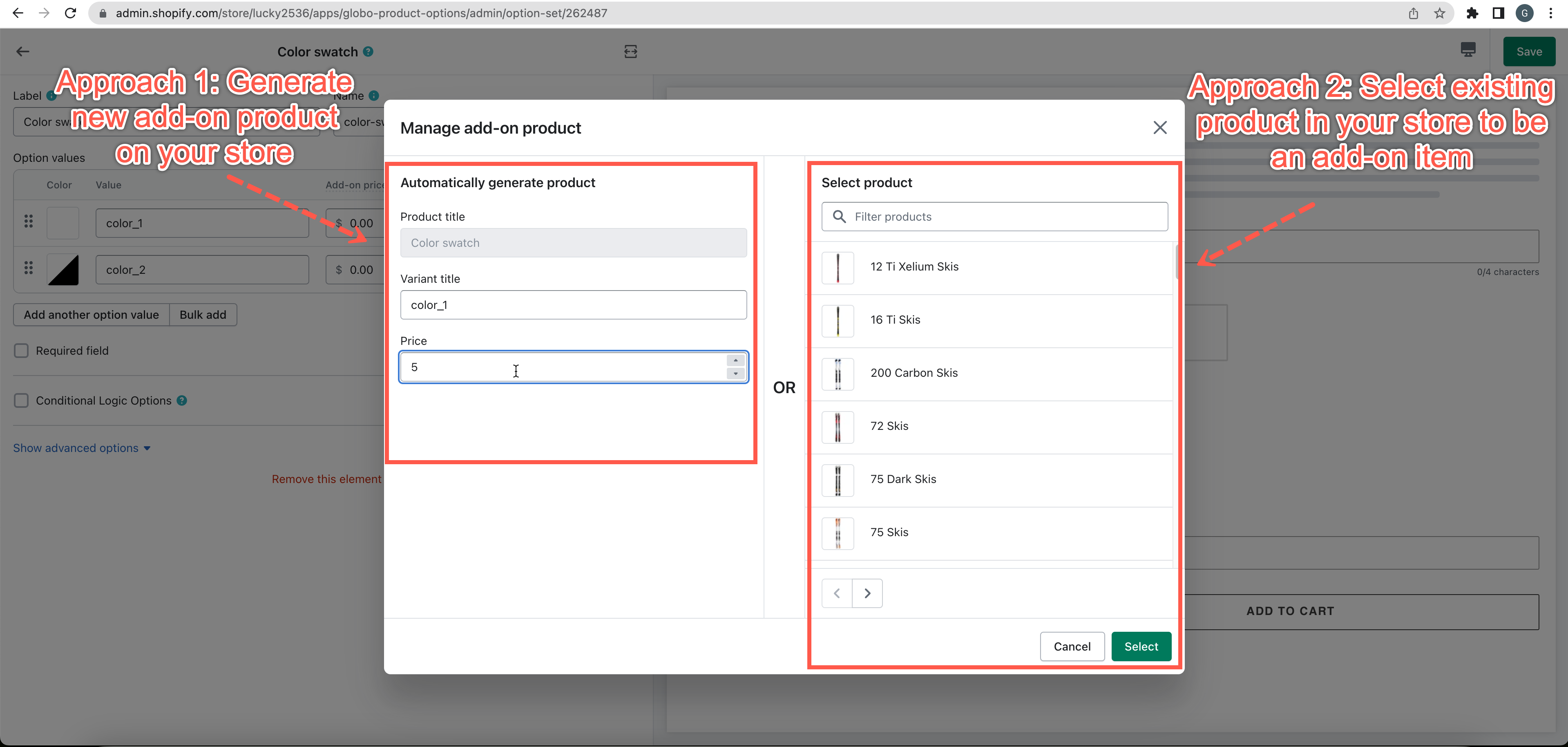
- In the Automatically generate product section on the left side (Note: the app will automatically generate a new product on your store if you use this section):
5.1. In the Product Title field, enter the new product name.
5.2. In the Variant Title field, enter the name of the variant.
5.3. In the Price field, enter the price of this add-on product. - Click the Select button.
- Click Save to finish!
Update the price of an existing add-on product
Steps to manage
- From the app’s top navigation, click Option sets
- Choose an option set you want to adjust.
- Inside the current option set, click on the element you want to add an add-on product.
- Click on the Product under the Add-on product field.
- You will be directed to the Shopify Products folder.
- Modify the product price as you do with normal products.
NOTE:
- If customers choose the option which is attached to the add-on product, both the main product and the add-on product will be shown on the cart page.
- You also can hide the add-on products in the Collection Page. (see Hide add-on products on the Collection page to learn more)
If you do encounter any difficulty while proceeding with these steps, don’t show any hesitation to contact us promptly via the email address contact@globosoftware.net
We are always willing to help with all sincerity!