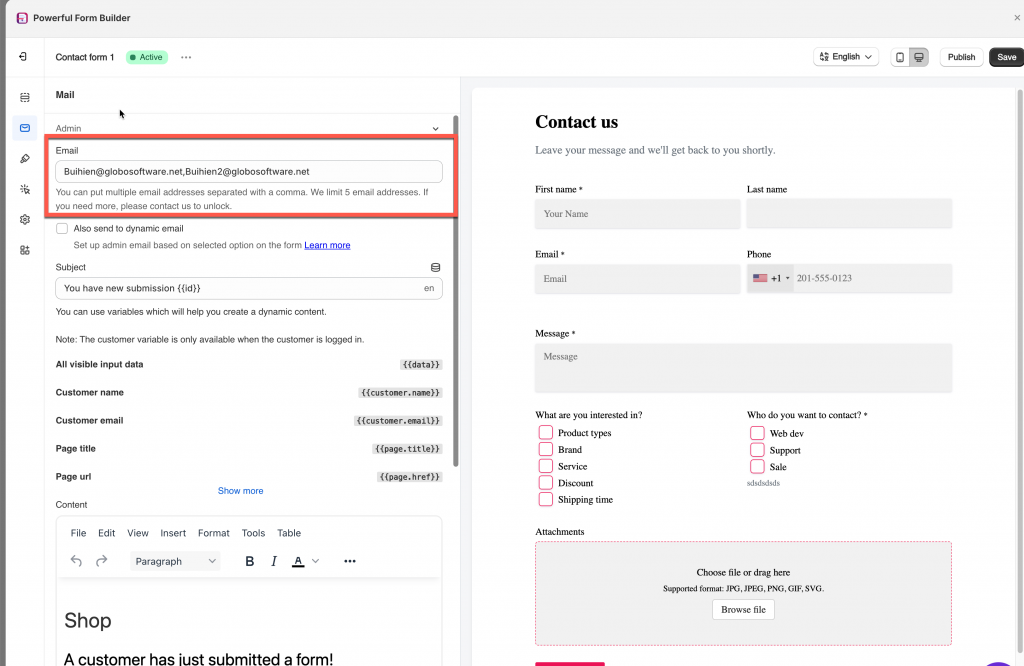- After the form is submitted, the email that contains submitted data will be sent to your admin email address.
- You can add multiple email addresses to Admin email field. The email addressed can be separated by a comma
1. Open the app > click Forms > open a form you want to edit
2. Click Mail icon on the left > click Admin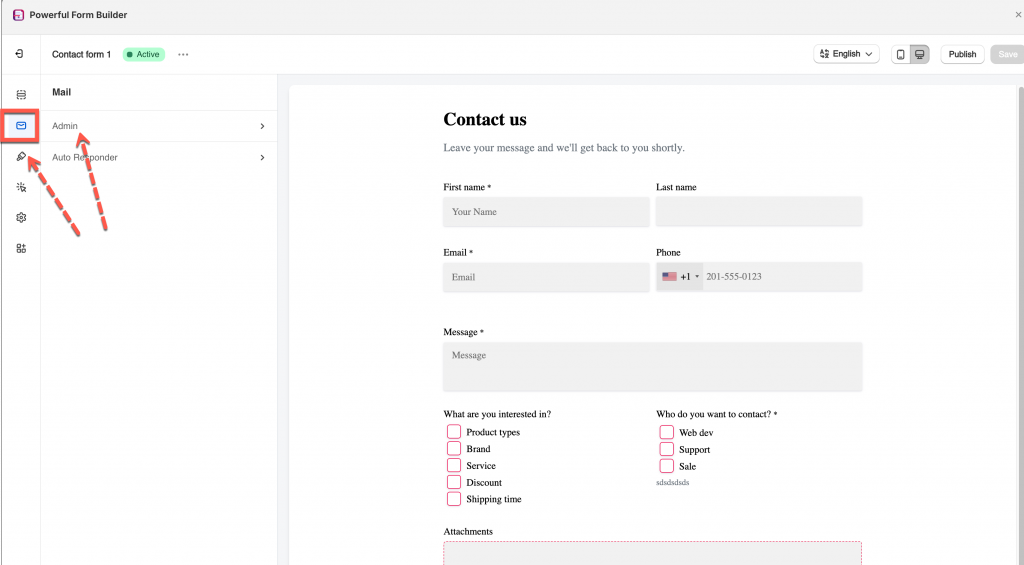
3. Add your email address(es) to Email field to receive a notification email when this form is submitted. You can add multiple email addresses to Admin email field
4. Tick on checkbox Also send to dynamic email [optional]. This allows you set up admin email based on selected option on the form. Learn more
5. Add email’s subject and edit the email content as you want
7. Click Save
Note:
- You can send dynamic email content by using variables. (Learn more)
- You can also send emails by using your own SMTP email service (Learn more)
If you do encounter any difficulty while proceeding these steps, don’t show any hesitation to contact us promptly via the email address apps@globosoftware.net
We are always willing to help with all sincerity!