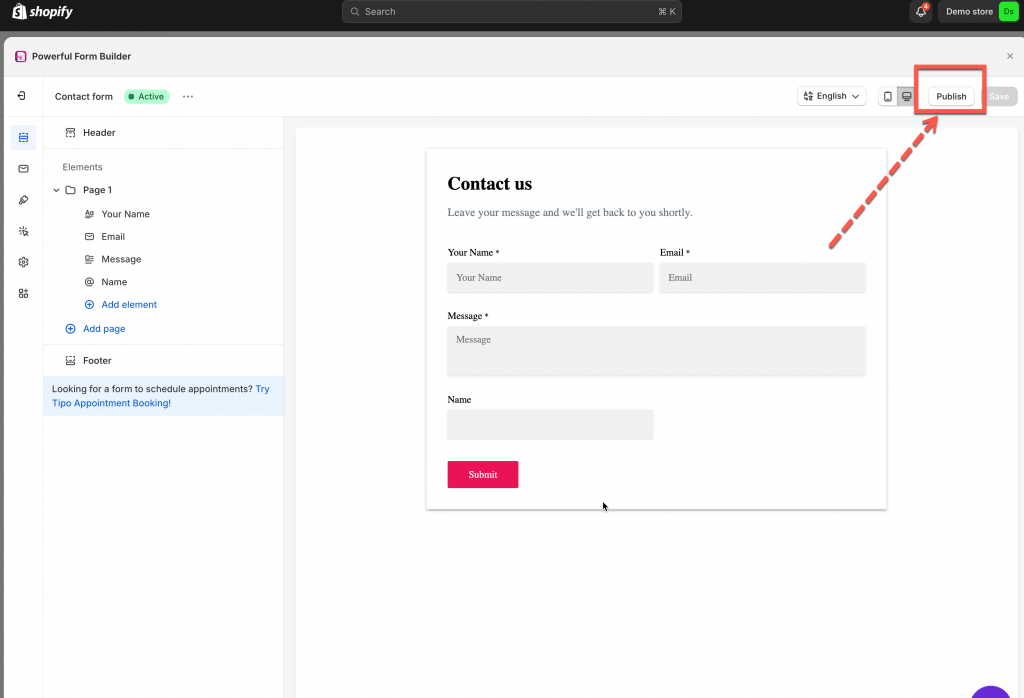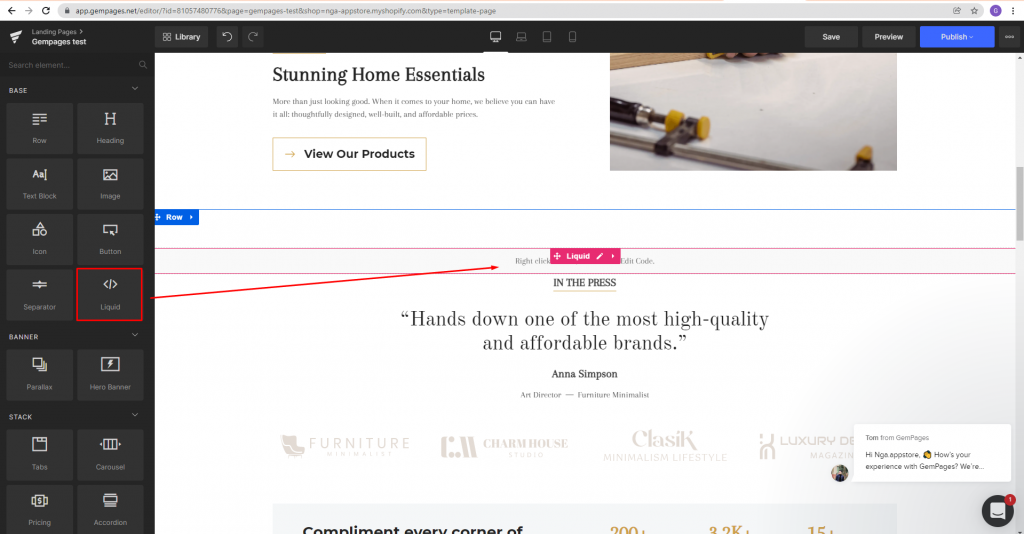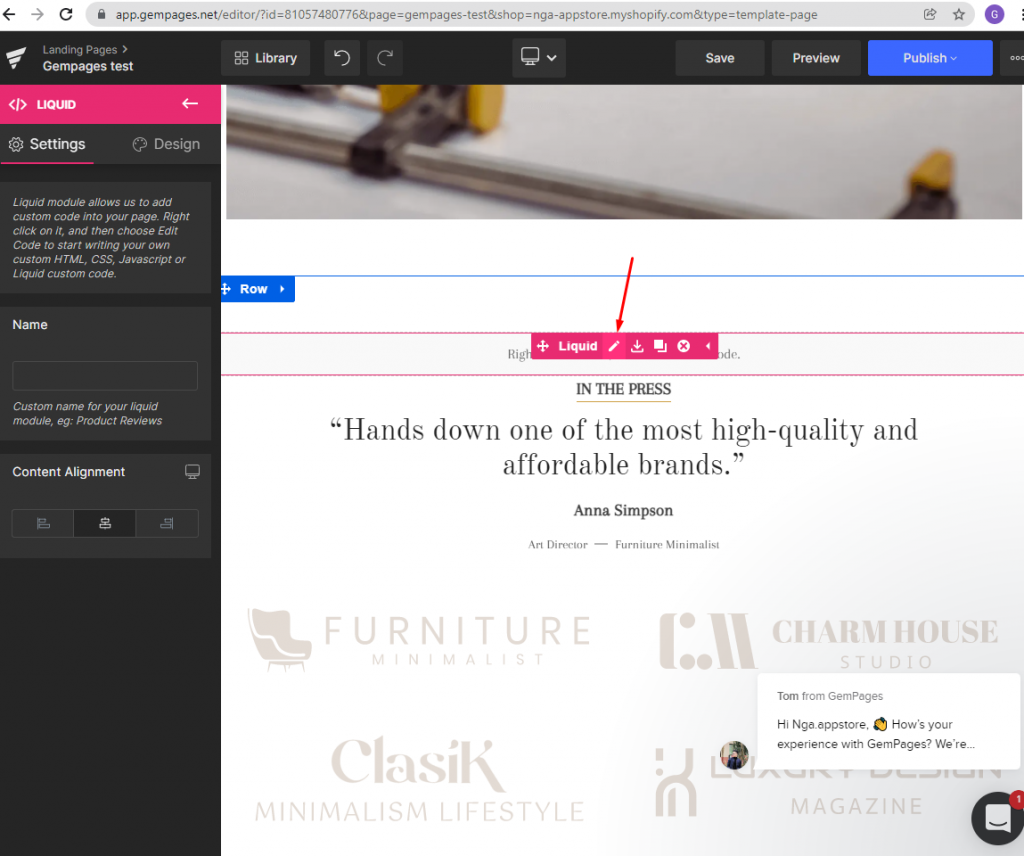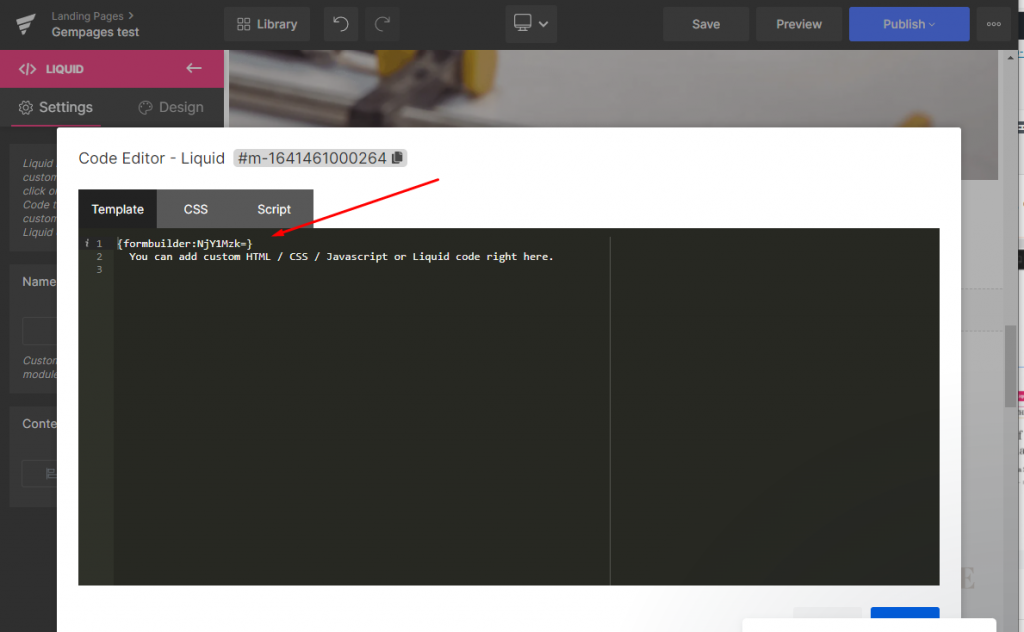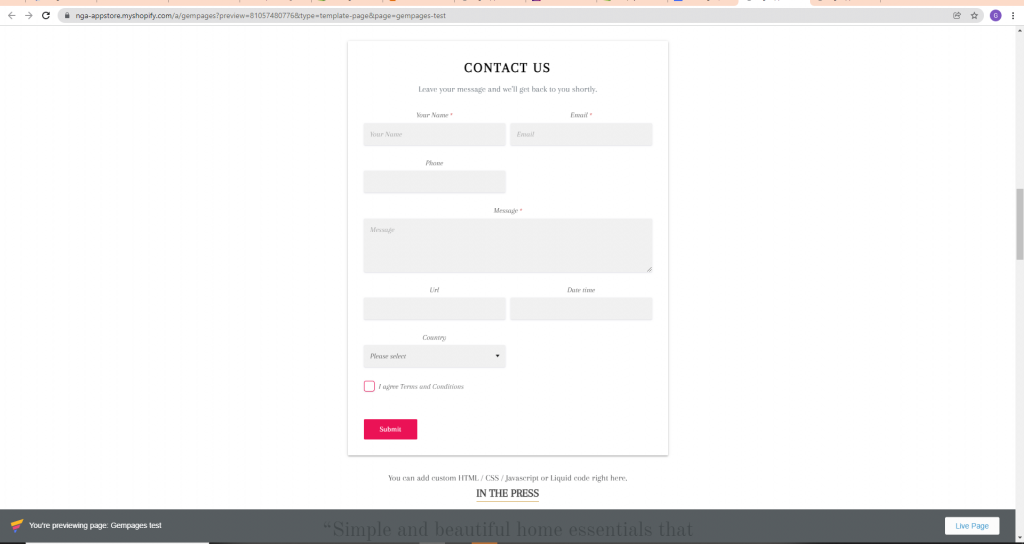This article shows you how to show the form on pages created by GemPages app.
Steps to manage
In the Form Builder app:
1. Open the app > click Forms > open a form you want
2. Click Publish button on the right corner
3. Click Copy short code
In the GemPages app:
1. In GemPages app, in the left side, find Liquid element, drag and drop it at the position you want on the page
2. In Liquid element editor, paste the code of the form
3. Click Save to update the changes
Preview the page to view the result
If you do encounter any difficulty while creating a new option set, don’t show any hesitation to contact us promptly via the email address [email protected]
We are always willing to help with all sincerity!