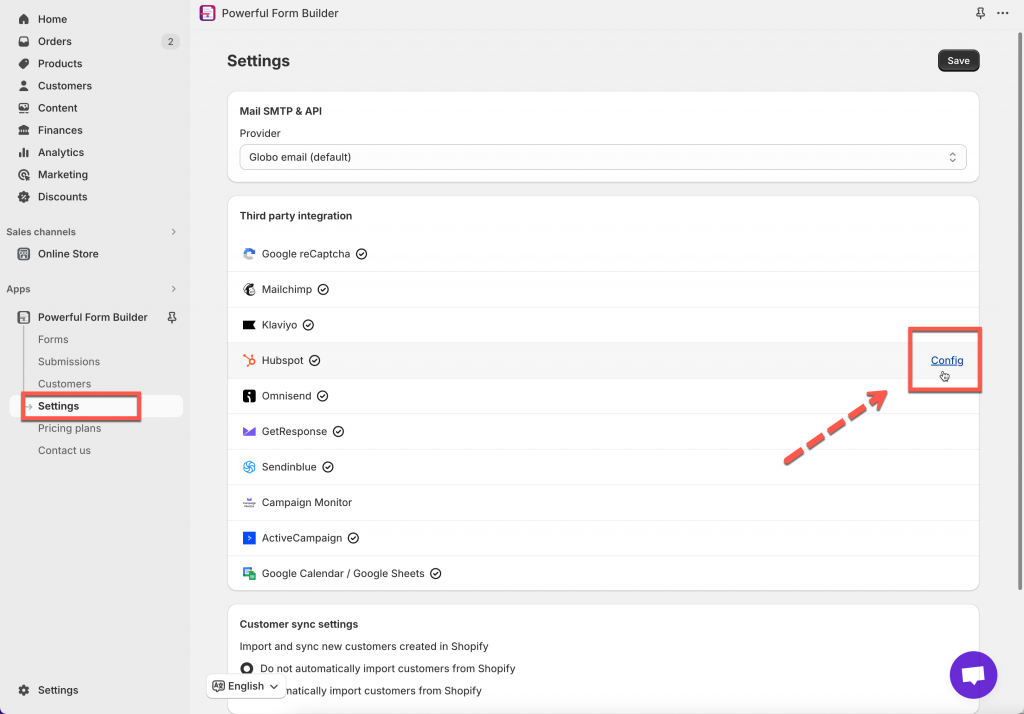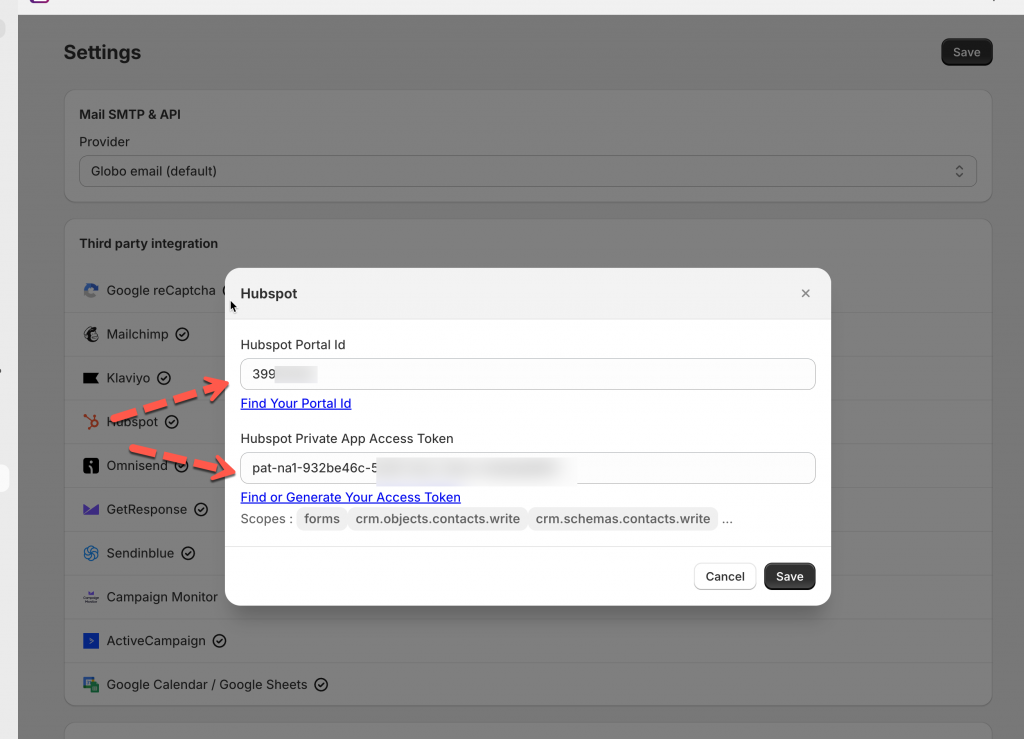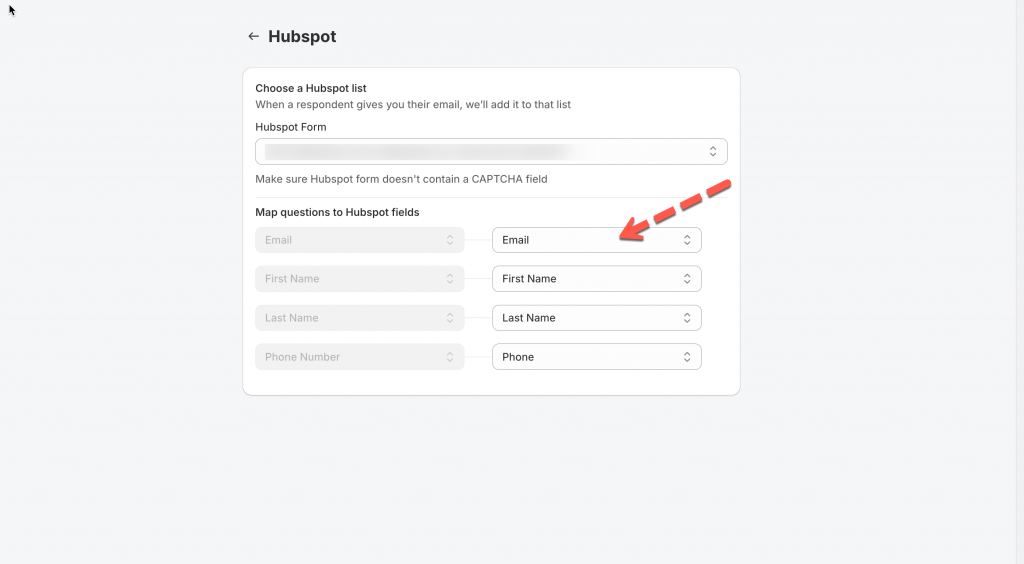Please note that the Hubspot integration is only available in PAID plans of our app.
In HubSpot:
Step 1: Get Hubspot Portal Id
Please follow this link to know more.
Step 2: Find or Generate Your Access Token
Please follow this link to know more
Note:
Make sure at least the scopes below is enabled in Hubspot: forms, crm.objects.contacts.write, crm.schemas.contacts.write
In Form Builder app:
Step 3: Add the Hubspot Portal Id and Private App Access Token to the app
- From app admin page > Settings > Third party integration > hoverHubspot > click Config
2. Enter Hubspot Portal Id andHubspot Private App Access Token > paste the ID you find in step 1 and 2
3. Click Save to update the changes
Steps 4: Map the form data to Hubspot
Before map the data, please make sure you already create a form in Hubspot to collect customers information. Learn more about creating a form in Hubspot
1. Open the app .> click Forms > open the form you want to deal with
2. Click Integration icon on the left side > enable Hubspot > click on it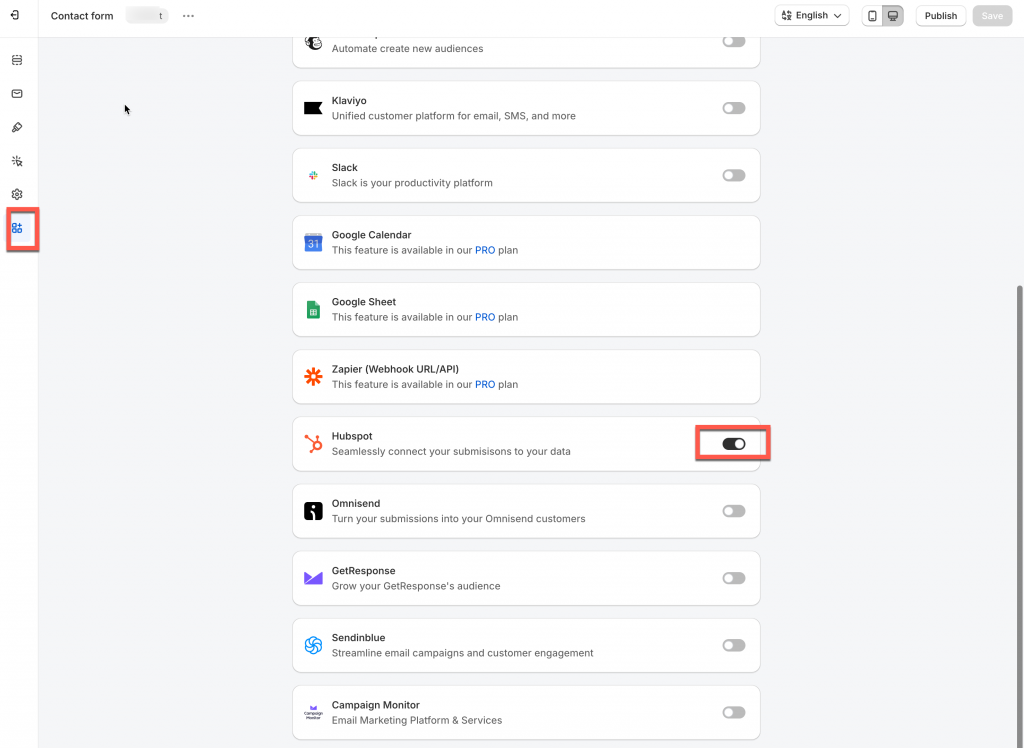
3. Select a form you want from Hubspot
4. Select the value of the form (on the right) to match with the form field in Hubspot
5. Click Save
Check the data in Hubspot after the form is submitted
Note:
- The Email value is compulsory here to create a new profile in Hubspot
- The other values are optional. Please map them based on your needs
For example: the First name field of Hubspot is matched with First name field of the form, the Last name field of Hubspot is matched with Last name field of the form
If you do encounter any difficulty while proceeding these steps, don’t show any hesitation to contact us promptly via the email address apps@globosoftware.net
We are always willing to help with all sincerity!