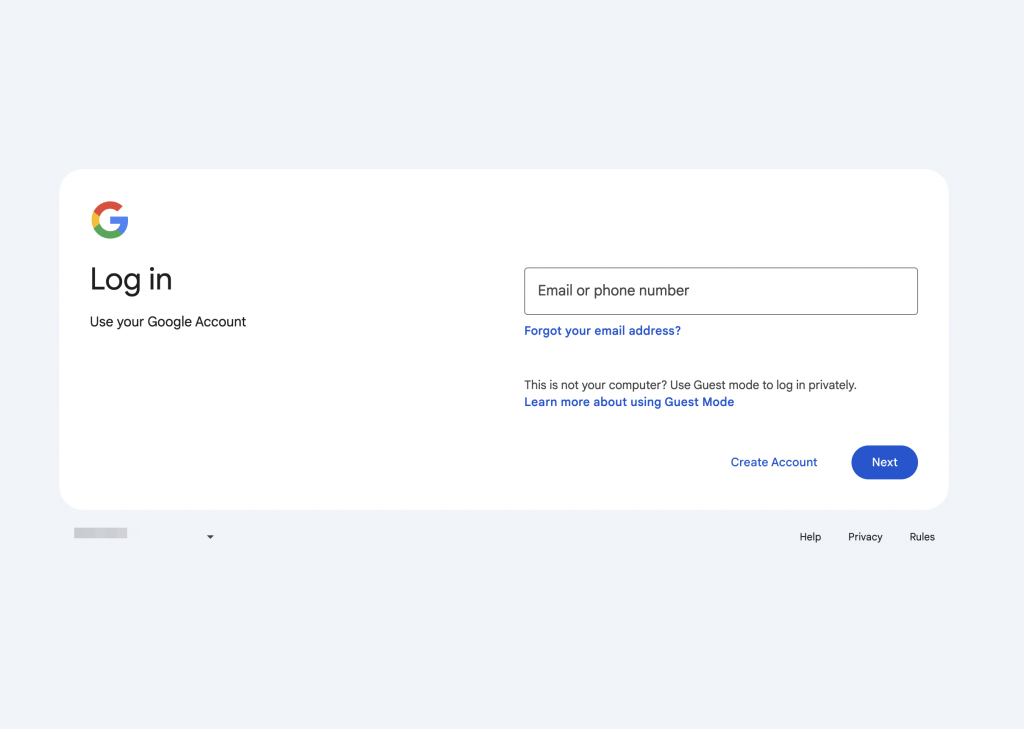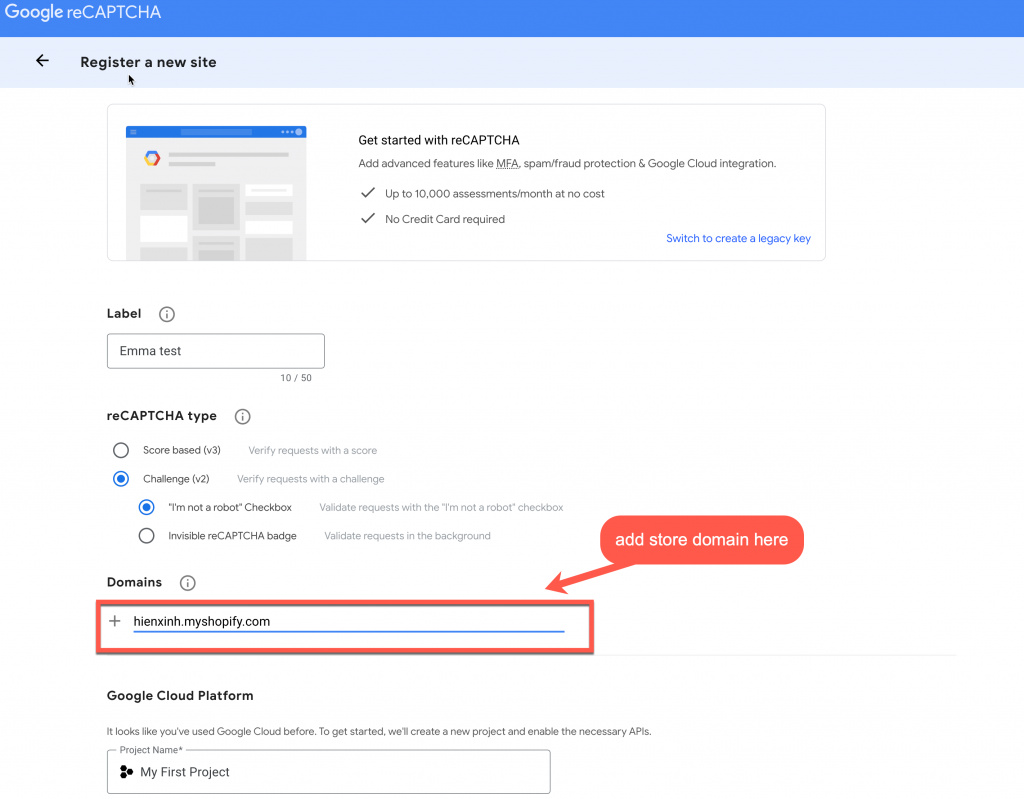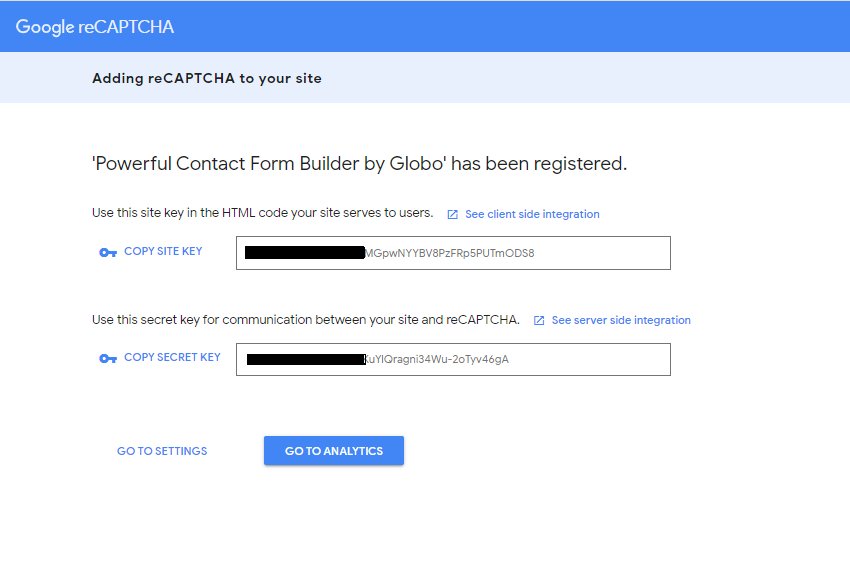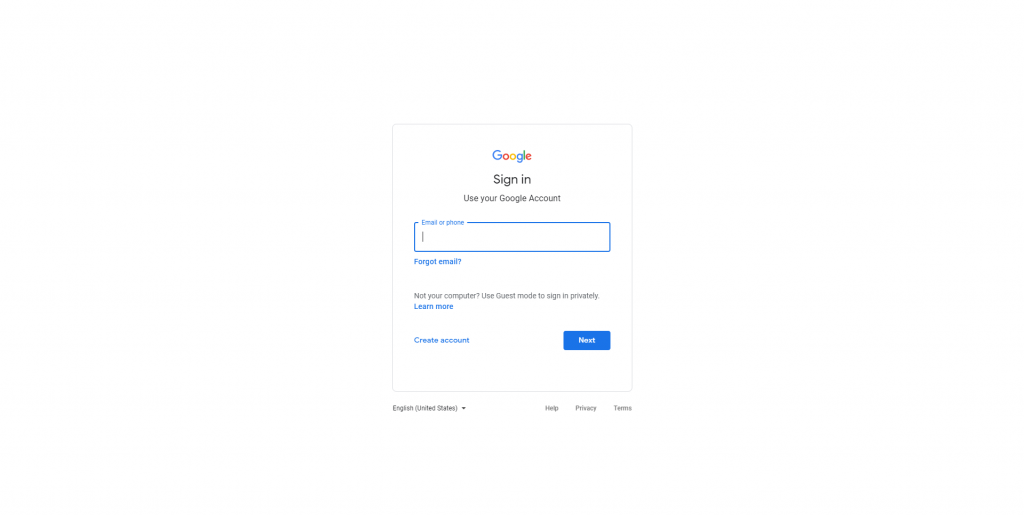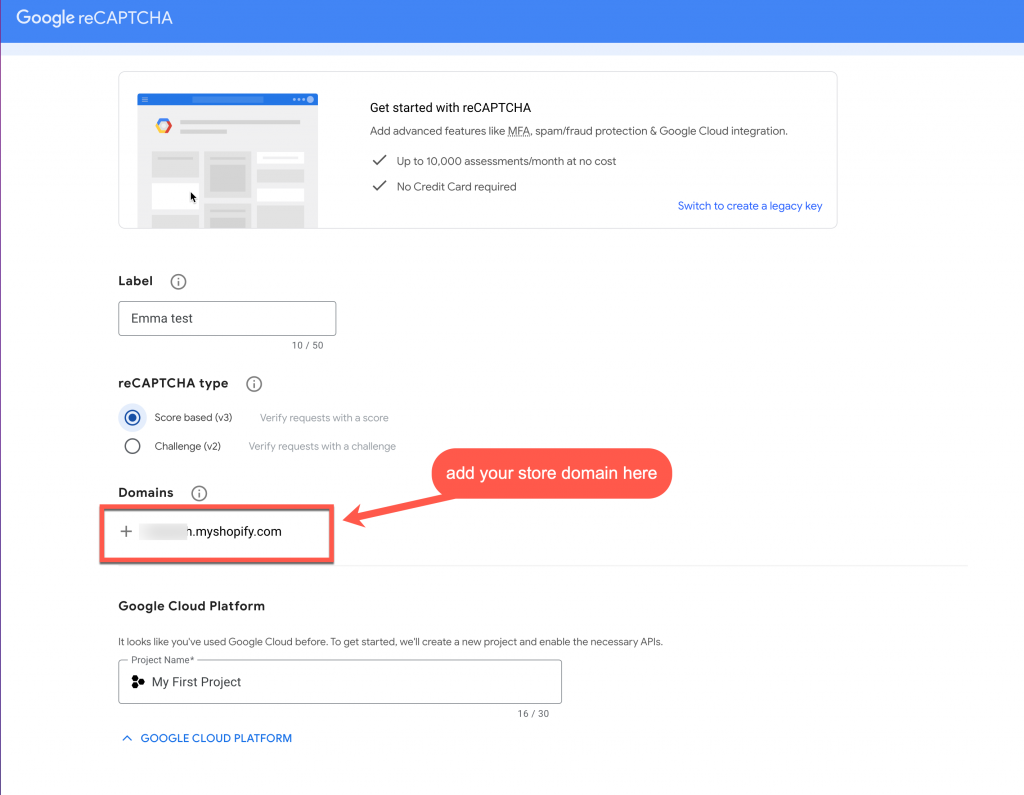Set up Google reCaptcha v2 Site Key and Secret Key
Step 1. Go to the Google Recaptcha platform here.
Step 2. Sign up your google account to access to reCaptcha dashboard.
Step 3. When registering a new website, the form will open and you need to fill in all the details correctly then submit the form.
- Label – Type a suitable label that co-related your site name and later remembrance.
- reCaptcha Type – Select
- Domain – The Shopify store domain, where you will use these keys like https://shopifydomain.com.
- Owners – You don’t need to change this, it’s set by default according to the logged-in account. If you want to report more email addresses, you can add multiple email accounts here
- Alerts – You can enable it to get email alerts to owners, in case there is any problem on your website such as reCaptcha misconfiguration or increase suspicious traffic.
Note: You might want to add one more domain: form.globosoftware.net in order to display the reCaptcha box properly in the app’s preview area.
Step 4. After submitting the form, you will get the newly generated Site Key and Secret Key as below.
Now, you can use the site and secret key in your app to configure the Google reCaptcha setting.
Set up Google reCaptcha v3 Site Key and Secret Key
Step 1. Go to the Google Recaptcha platform here.
Step 2. Sign up your google account to access to reCaptcha dashboard.
Step 3. When registering a new website, the form will open and you need to fill in all the details correctly then submit the form.
- Label – Type a suitable label that co-related your site name and later remembrance.
- reCaptcha Type – Select
- Domain – The Shopify store domain, where you will use these keys like https://shopifydomain.com.
- Owners – You don’t need to change this, it’s set by default according to the logged-in account. If you want to report more email addresses, you can add multiple email accounts here
- Alerts – You can enable it to get email alerts to owners, in case there is any problem on your website such as reCaptcha misconfiguration or increase suspicious traffic.
Note: You might want to add one more domain: dxo9oalx9qc1s.cloudfront.net in order to display the reCaptcha box properly in the app’s preview area.
Step 4. After submitting the form, you will get the newly generated Site Key and Secret Key as below.
Now, you can use the site and secret key in your app to configure the Google reCaptcha setting.
If you do encounter any difficulty while proceeding these steps, don’t show any hesitation to contact us promptly via the email address [email protected]
We are always willing to help with all sincerity!