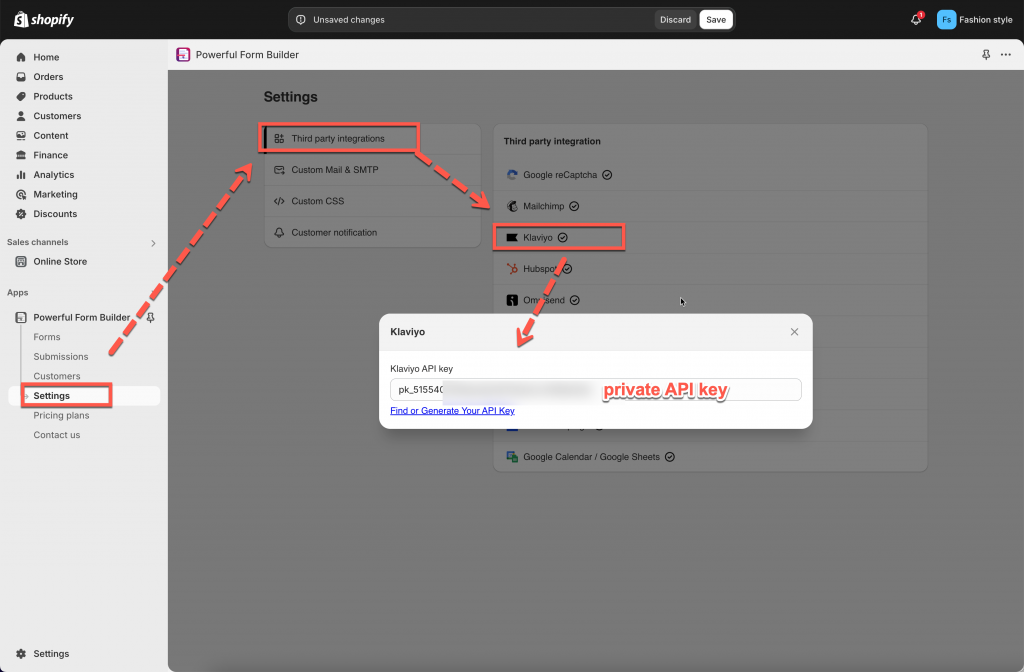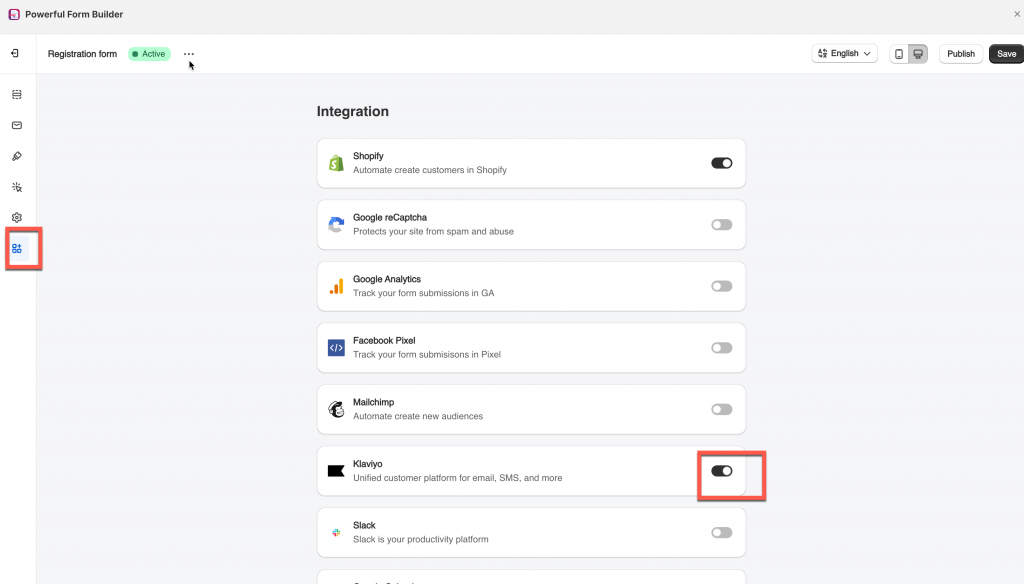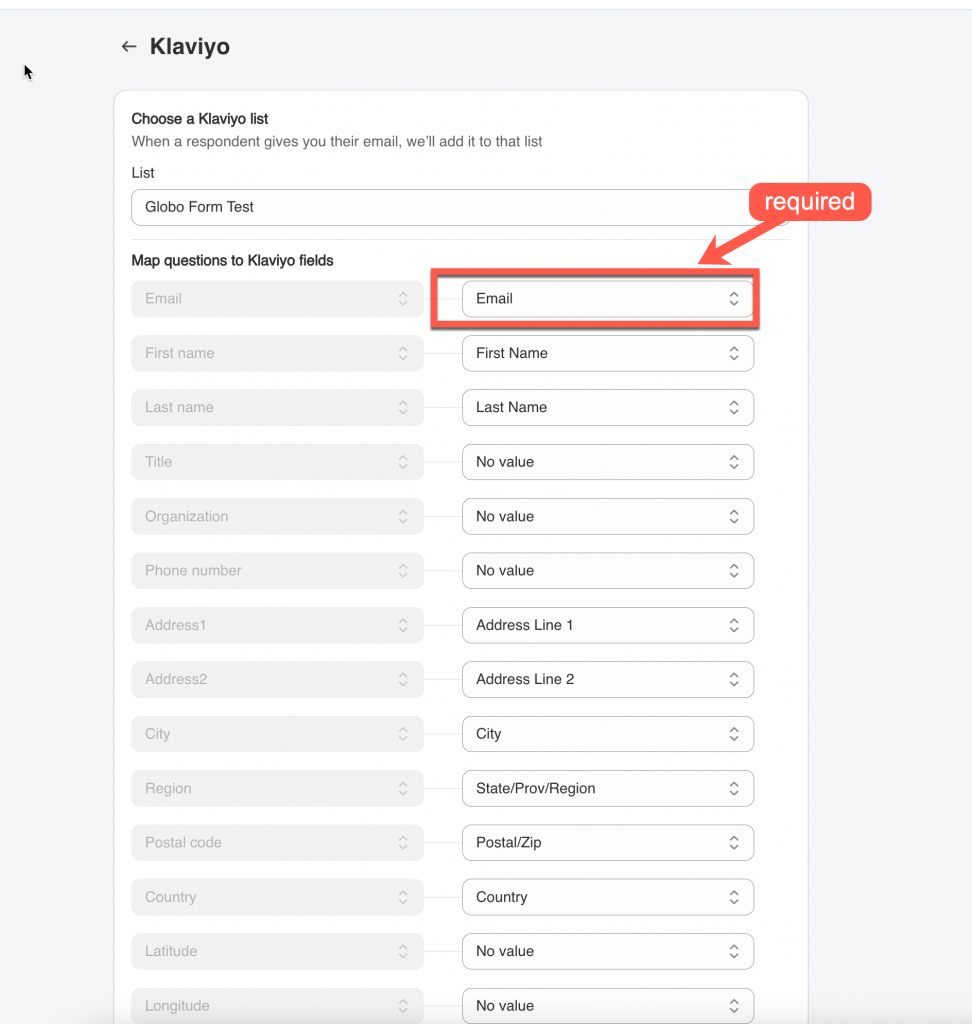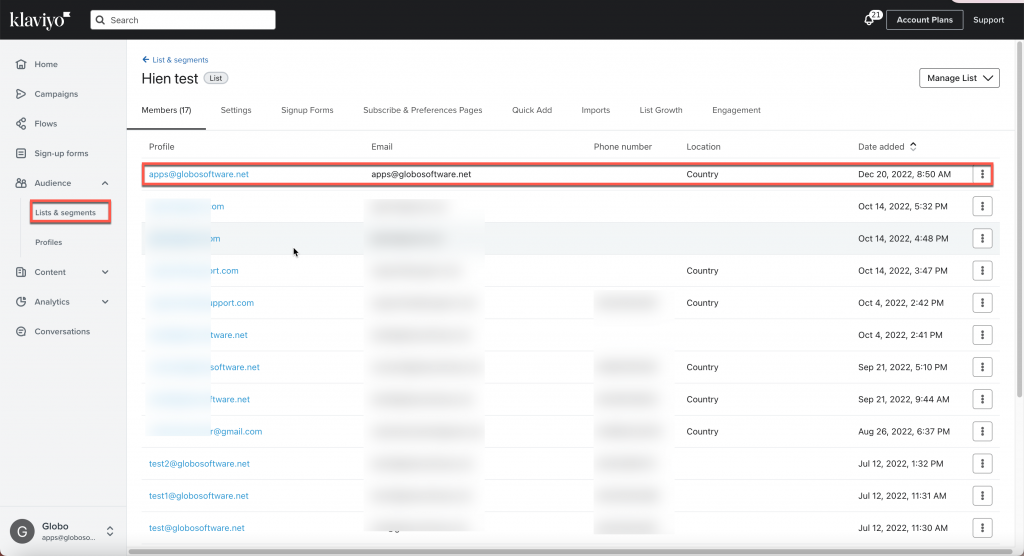In Klaviyo, after the Globo form is submitted, the data will be added to Klaviyo.
Steps 1: Create Klaviyo Account’s API Keys
Please follow this guide to find out how to access and and manage your API keys for your Klaviyo account.
Note: our app currently works with private API key.
Step 2: Add API key to the app
- From the app admin page, click Settings > Third party integration
- Hover Klaviyo > click Config
- In Klaviyo API key field, paste the API key created in the step 1
- Click Save to updated the changes
Step 3: Connect form elements to Klaviyo subscriber data
Please refer to our below instruction to connect the form elements to Klaviyo subscriber data:
1. Open the app > click Forms > open the form you want to deal with
2. Click Integration icon on the left side > enable Klaviyo > click on it
3. Select a contact list (from Klaviyo) in List dropdown.
Note: The Email value is compulsory here to create a new profile in Klaviyo. The other values are optional. Please map them based on your needs.
For example: the First name field of Klaviyo is matched with First name field of the form, the Last name field of Klaviyo is matched with Last name field of the form.
4. Select value of the Globo form (on the right) to connect it to the fields in Klaviyo (on the left)
5. Click Save to update the changes
Check the data in Klaviyo after the form is submitted.
Result: In Klaviyo, after the Globo form is submitted, the data will be added to Klaviyo. Please go to Audience > Lists and Segments > open the list you integrate > check the profile in list
FAQs
1. Why the form data is not added to Klaviyo?
The issue may be related to Klaviyo’s API. In List & Segments > Opt-in Process:
- If you want to skip the confirmation step, please select Single opt-in (https://prnt.sc/20y45bz) in Klaviyo. This is recommended.
- If you select Double opt-in, you need to confirm the customer’s confirmation before that email is registered.Our app is unable to interfere with this step.
If you do encounter any difficulty while proceeding these steps, don’t show any hesitation to contact us promptly via the email address apps@globosoftware.net
We are always willing to help with all sincerity!