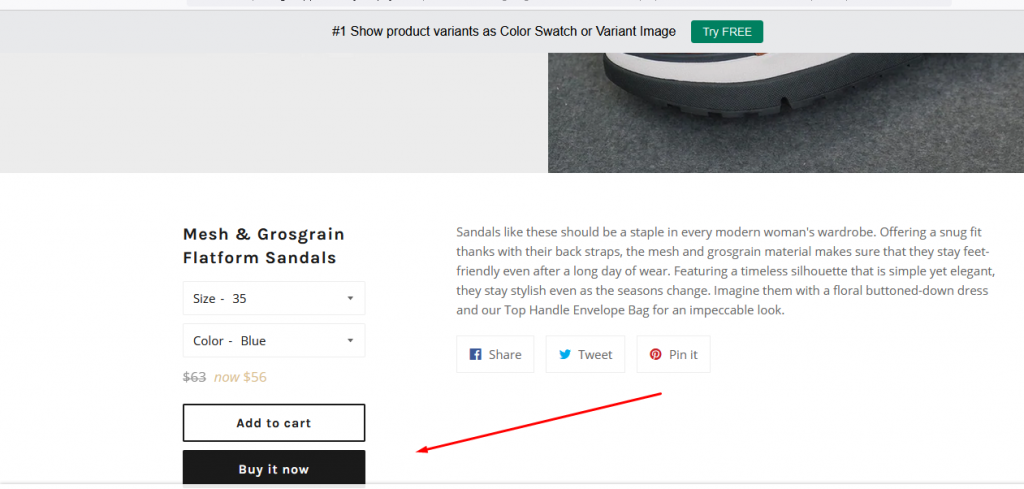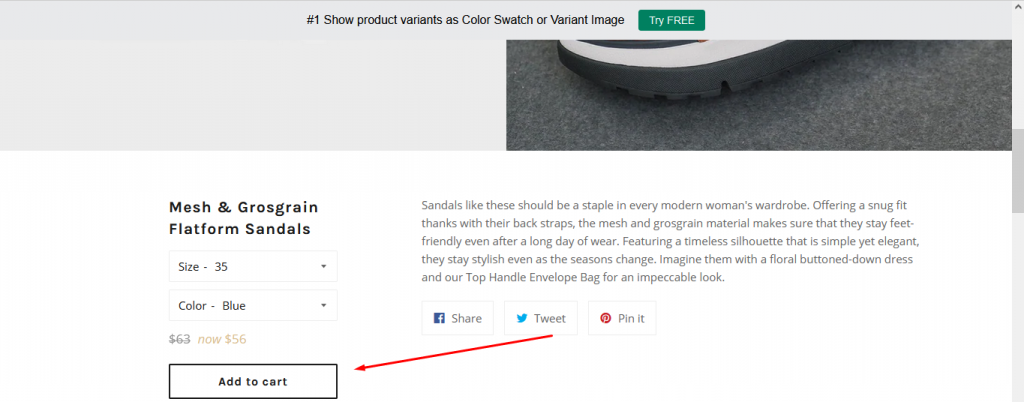In this article, we would like to show you how our app works with additional payment buttons.
There are 2 cases to emphasize:
1, When product options do not add add-on price
You can learn more about the add-on price here: Manage add-on product | Globo Apps – Shopify Apps (globosoftware.net)
In this case, our app works well with different types of Additional payment buttons, for example:
- Buy now
- Apple pay
- Google pay
- Amazon pay
Except the default Buy now button of Shopify. Please view the screenshot below, it shows the button we would like to mention:
After click Buy now button, it redirect to the checkout page immediately without the options from the app.
Currently our app still can not intervene in the the Shopify default event of this Buy now button.
2, When product options add add-on price.
When one of the products option contain add on price (If the option is selected, the extra price will be added to product price), the additional payment button on the product detail pages will not work correctly.
In this case, our app only works with the default Add to cart from Shopify.
If you do encounter any difficulty while proceeding with these steps, don’t hesitate to contact us promptly via the email address [email protected]
We are always willing to help with all sincerity!