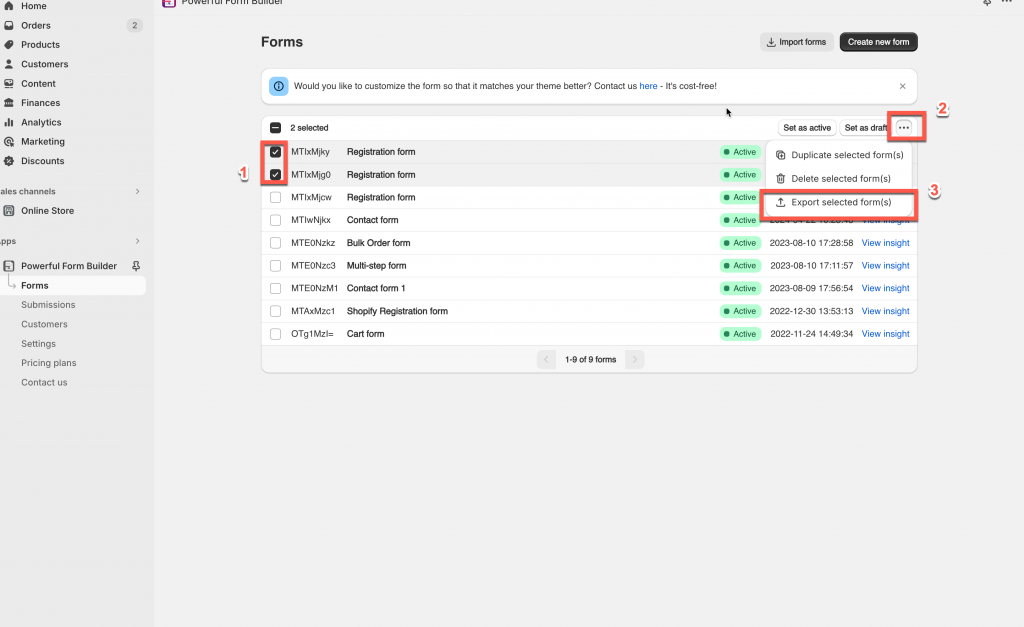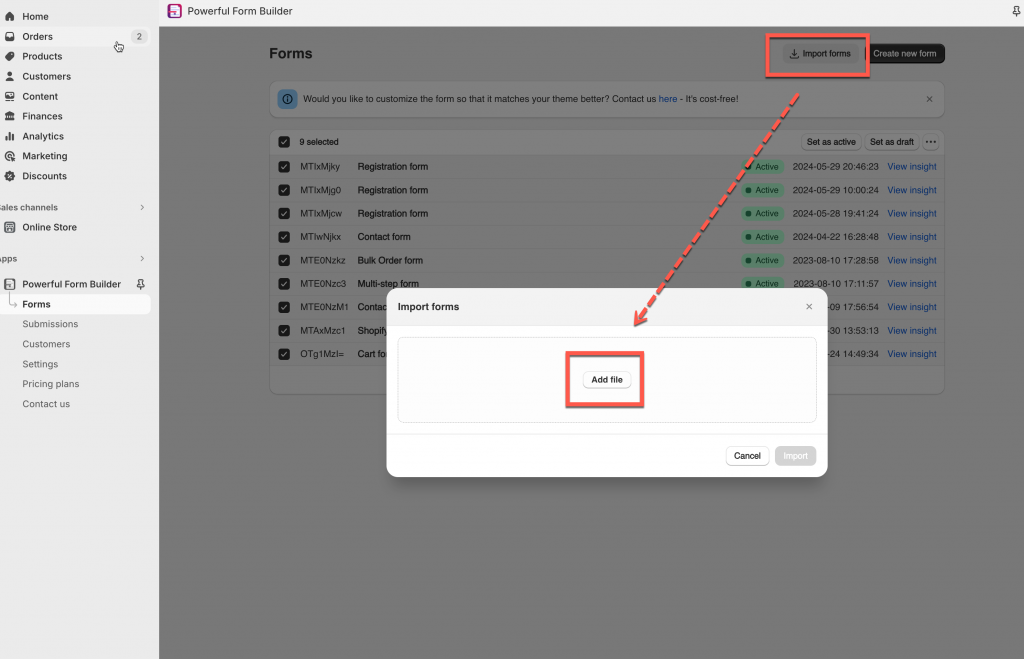This article shows you how to export/import forms in the app to move forms to another store.
When you open your second store and you would like to have the same form in the app G: Form Builder ‑ Contact Form, please follow the steps below to save your time in building your pages.
First and foremost, please make sure the app is installed on both stores.
Export the form
Steps to manage
- From admin app, click Forms > select the form you want
- Click More actions icon > Export selected form(s) > The form will be exported in the json file immediately
Import the form
Steps to manage
- From admin app, click Forms
- Click Import form text, a popup will appear
- Click Add file to attach the file which contains the exported form, then click Import button
Now the form is imported to the app in the new store
Note:
- The form settings are kept the same. You can add the form to the page you want. Learn more
- Only the form is imported to the app in the new store. The form data (submissions, uploaded files) can not be moved from this website to another one.
- Lear more about export the form data
If you do encounter any difficulty while proceeding these steps, don’t show any hesitation to contact us promptly via the email address [email protected]