Export custom color and image swatch
Steps:
1, From the app admin page, click Sync now button to make sure update all latest product data first
2, From the option you set up Color or custom image swatch, click Config button
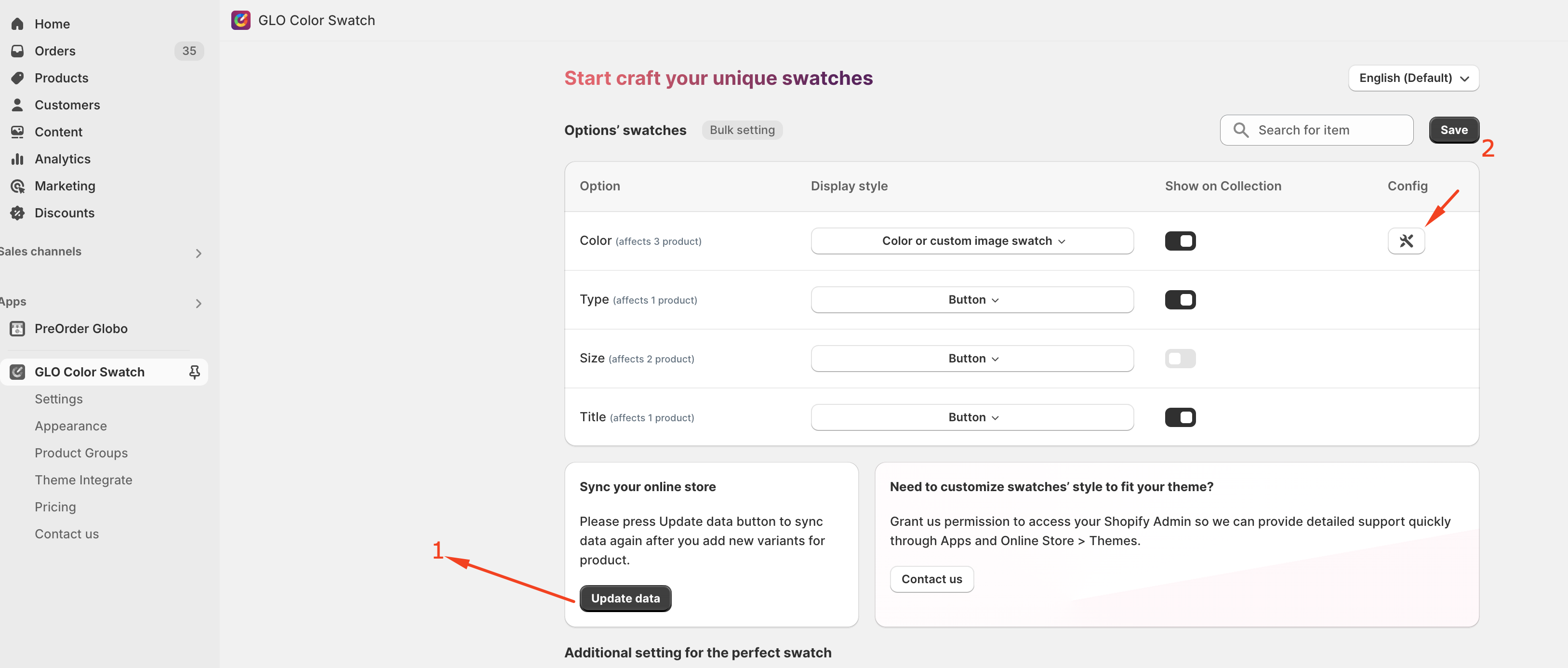
3, Click Export CSV
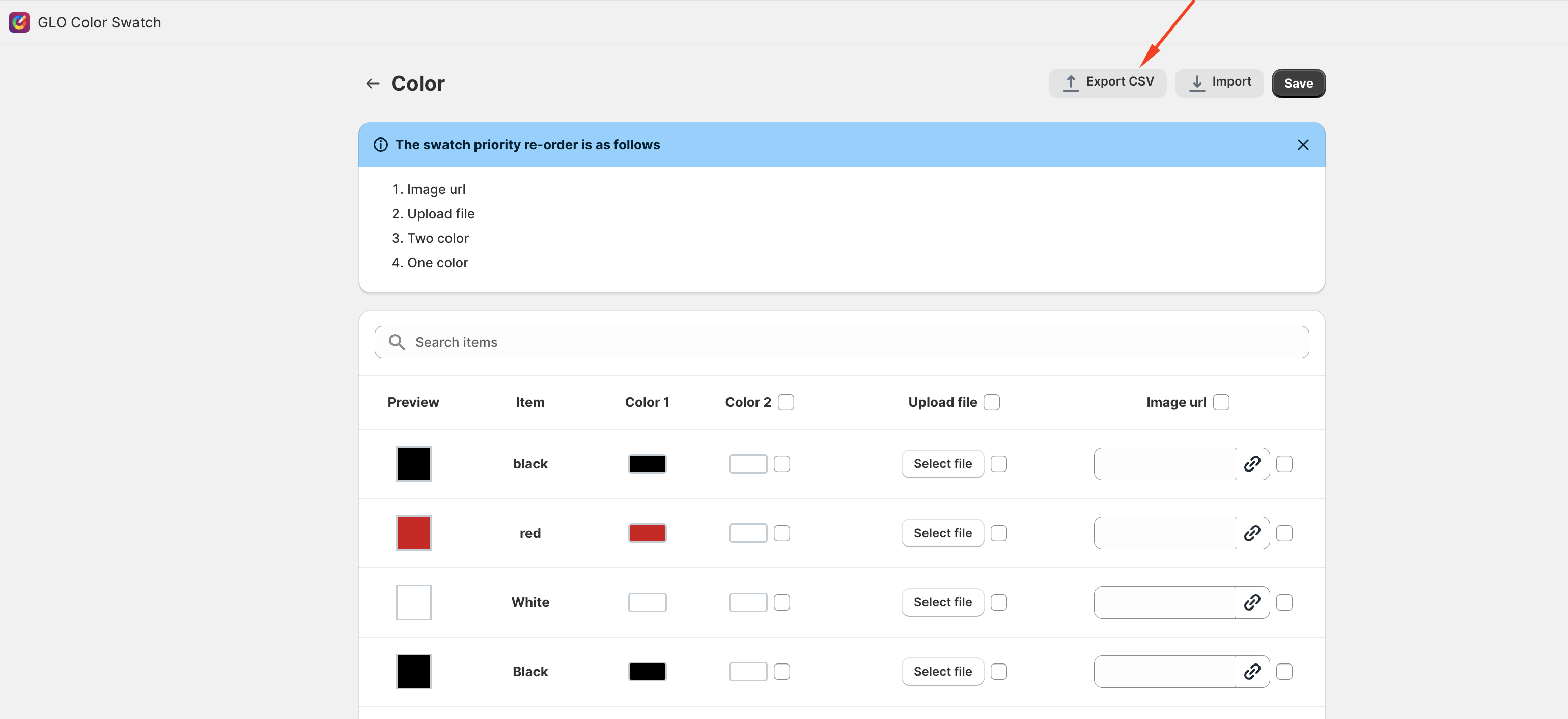
Import custom color and image swatch
Steps:
1, Follow up the above guide about Export custom color and image swatch → You will have the CSV file with all option values the option has
2, Edit that CSV file in Custom column:
- enter one color hex if Select type is One color
- enter two color hexes if Select type is Two color
- enter the image URL if Select type is Image url
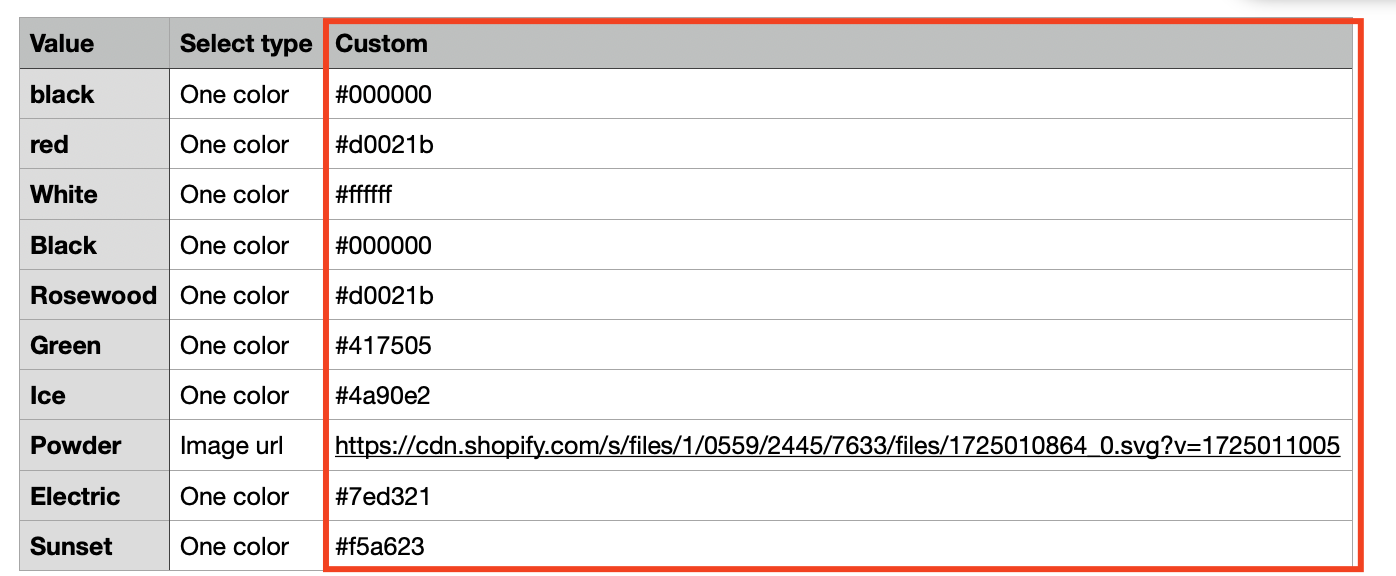
Click Import > Select Import from theme or Import file
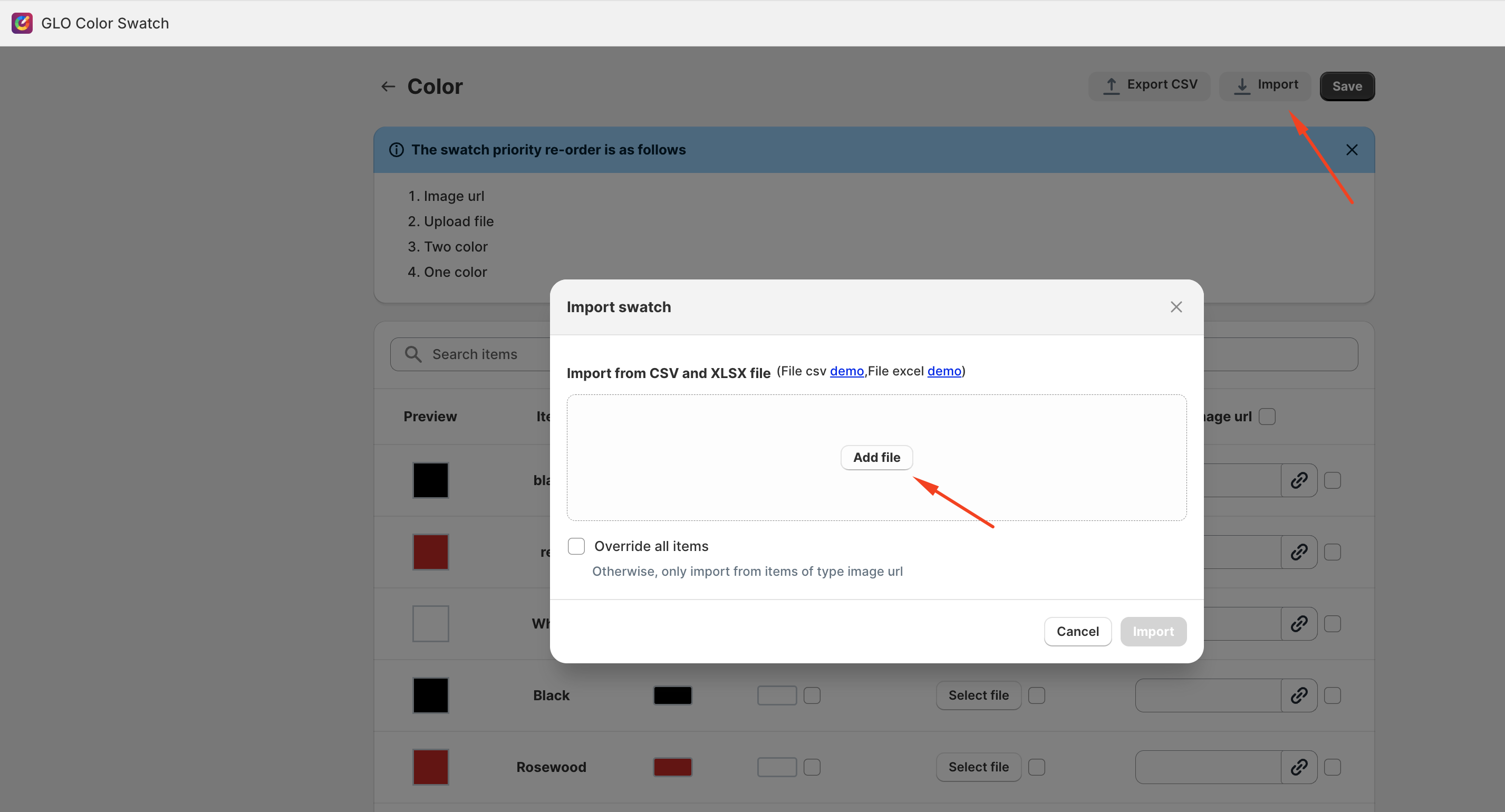
Select the file you just edited
Click Import to finish
Note: the custom-image-in-swatch function is limited in the free plan thus the Image URL data of the file created is not supported to import this data in the Free plan
